Mandatory Xactimate desktop (X1) update
Troubleshoot issues with the update
Update Xactimate
![]() Mandatory updates
Mandatory updates
Starting July 24, 2025 (initially planned for June 2025), users will be required to update Xactimate® desktop to version 2025.3.1002.2 or later.
New rolling mandatory update process
Beginning with our October 2025 release, any release older than six months will no longer be supported. For example, in October 2025 you will need to be at least on the April 2025 release. In November you will need to be on the May release. Admin rights may be required to run the update.
When you login to Xactimate desktop, you will be prompted to Update if your current version of Xactimate is older than the required version.
- Click Update.
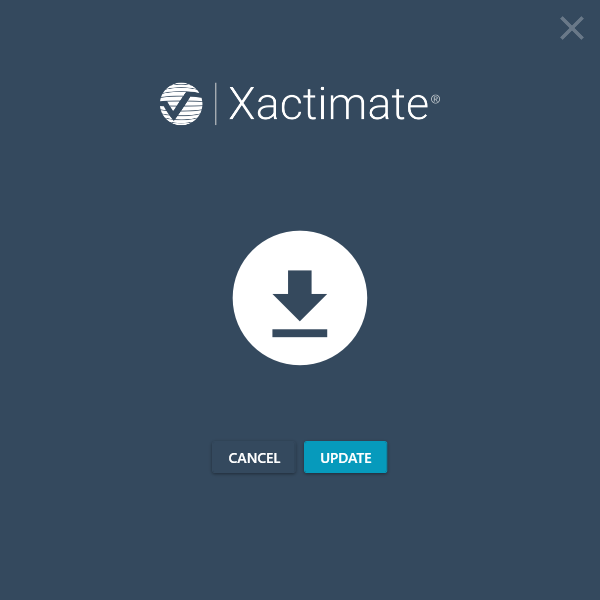
- Once the Update is installed successfully, click Launch to login to Xactimate desktop.
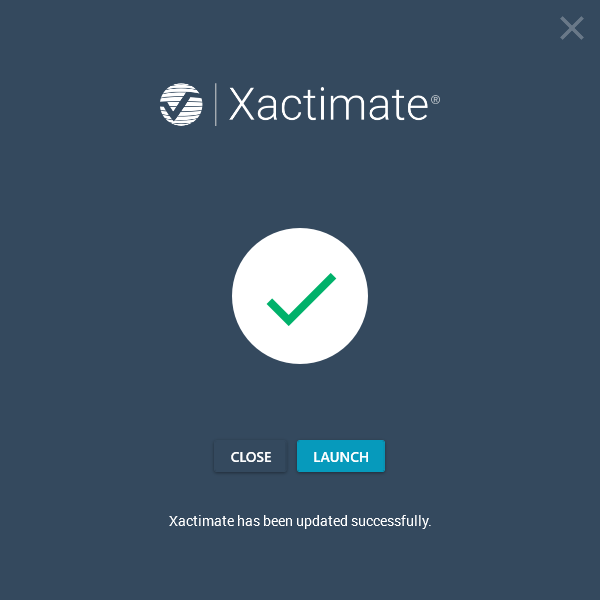
Troubleshoot issues with the update
After clicking install, Xactimate shuts down but update window does not appear
To resolve the issue where the Xactimate update window does not appear, start by ending the XactimatePatcher in the task manager. Then delete the XM8Updates folder in Windows Explorer and reopen Xactimate to attempt to install the update again.
- Press the Ctrl, Shift, and Esc keys at the same time. This will open the Task Manager.

- Select the Details tab icon.
- Click the Name column header to sort by name.
Note: Since XactimatePatcher starts with the letter X, clicking the Name column header twice will sort the names in reverse alphabetical order and may make it easier to find the correct process. You can also click on any process then press the letter X on the keyboard to jump to the first process starting with the letter X in the list.
- Select XactimatePatcher.
- Select End task.
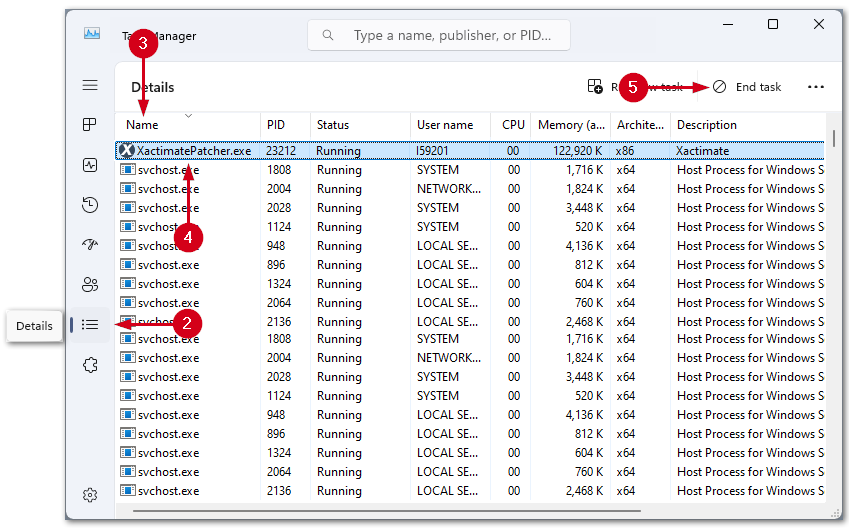
- Press the Windows key and R at the same time. This will open a Run box.

- Paste the following into the Run box: C:\ProgramData\Xactware\XactimateDesktop
- Select OK.
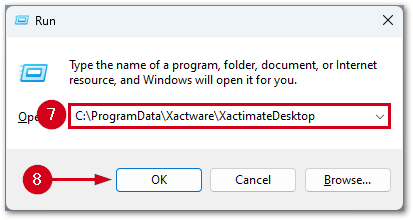
- Delete the XM8Updates folder.
Note: Note: Right-click and select the trash icon or select the folder and press delete on the keyboard to delete the folder.
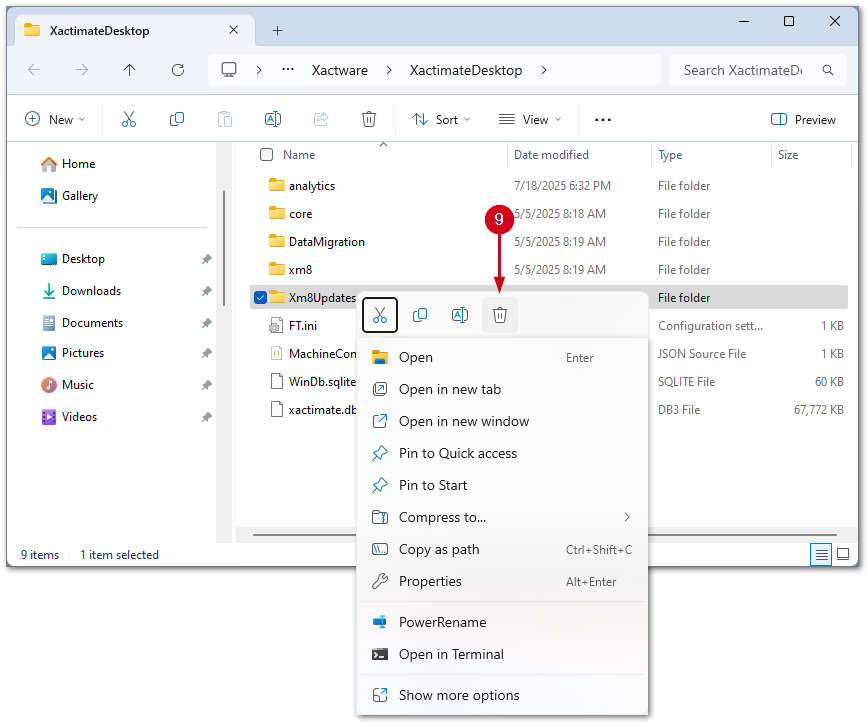
- Open Xactimate and attempt to install the update again.
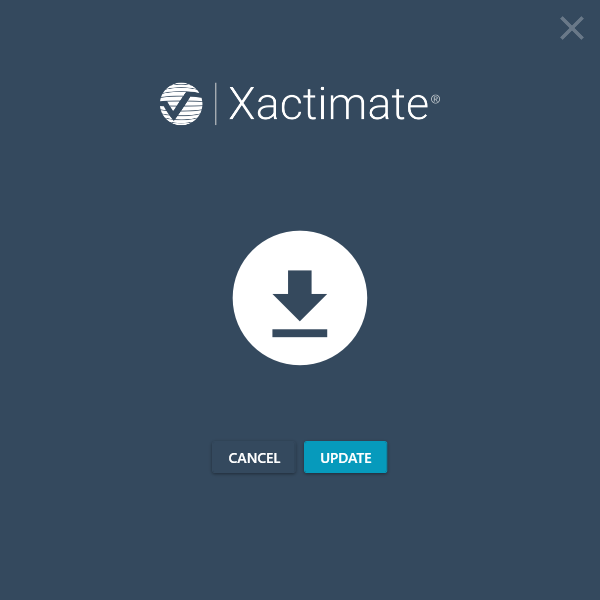
The update appears but the update indicates there was an error
![]() If you receive a “Patch xx.msp has failed” message, please use the Xactimate desktop (X1) updater to resolve. See the Xactimate desktop (X1) patch limit FAQ for more information.
If you receive a “Patch xx.msp has failed” message, please use the Xactimate desktop (X1) updater to resolve. See the Xactimate desktop (X1) patch limit FAQ for more information.
- Press the Ctrl, Shift, and Esc keys at the same time. This will open the Task Manager.

- Select the Details tab icon.
- Click the Name column header to sort by name.
Note: Since XactimatePatcher starts with the letter X, clicking the Name column header twice will sort the names in reverse alphabetical order and may make it easier to find the correct process. You can also click on any process then press the letter X on the keyboard to jump to the first process starting with the letter X in the list.
- Select XactimatePatcher.
- Select End task.
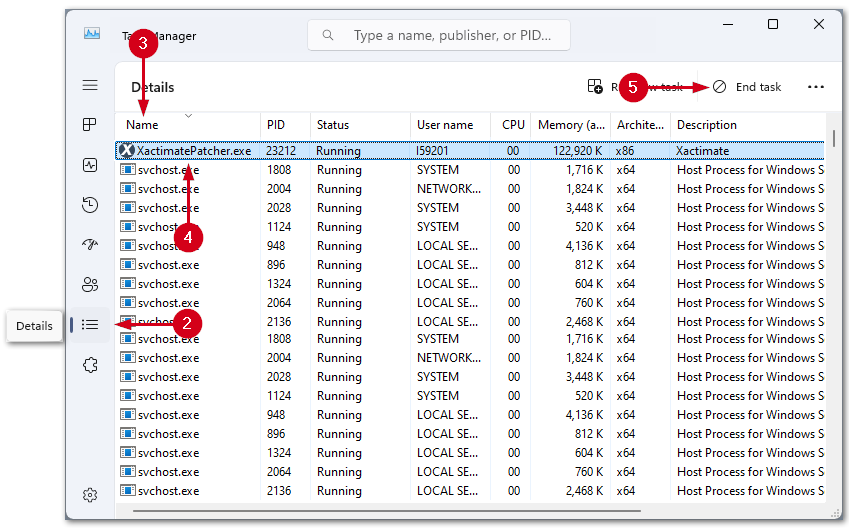
- Press the Windows key and R at the same time. This will open a Run box.

- Paste the following into the Run box: C:\ProgramData\Xactware\XactimateDesktop\Xm8Updates

- Select OK
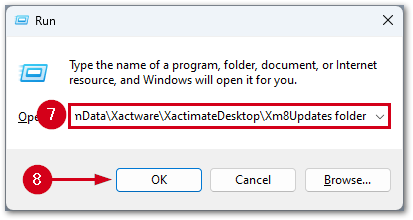
- Double-click the XactimatePatcher to begin the update.
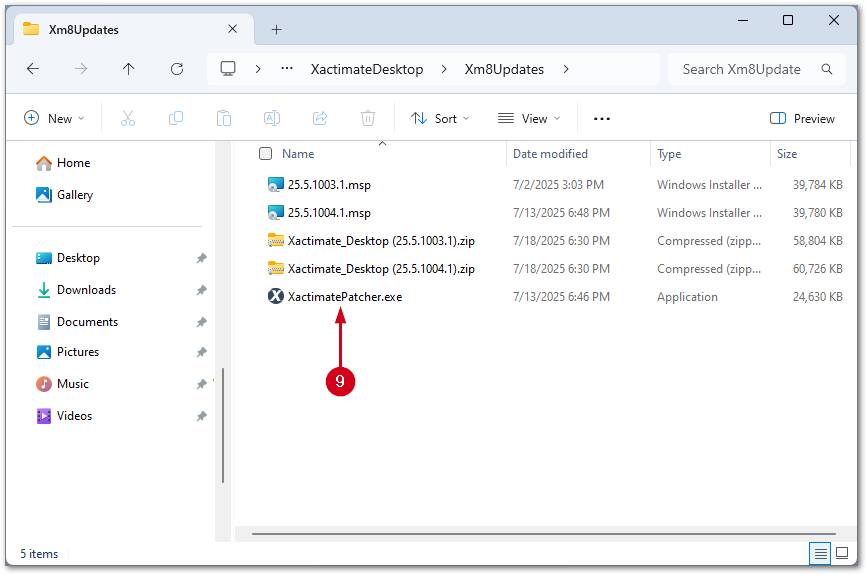
If there is still an issue updating, contact support. Chat with us is found at the lower right of any eService Center webpage .