Component Discounts
What information do I need to create a material discount?
The location, the Material Codes (which are the CAT and – as applicable – SEL codes) and the discount percentage.
How many component discounts can I have?
You can have one component discount per state or province, but you can apply that discount to multiple items. You can also set a discount that applies across all states and provinces.
How do I apply all Selectors under a Category?
To apply an entire category (CAT), use the CAT code followed by an asterisk (i.e., RFG*).
How do I use tokens?
We use tokens to take information in projects and fill line item notes with accurate information. Available tokens include: Original Price, Discounted Price, and Price Difference.
To apply tokens, go to the Custom Note section of the Material Discount. Select the ‘T’ icon.
Selecting the icon opens a window, which lists available tokens. Double click the token you want to add to the note; the token will automatically include discount information.
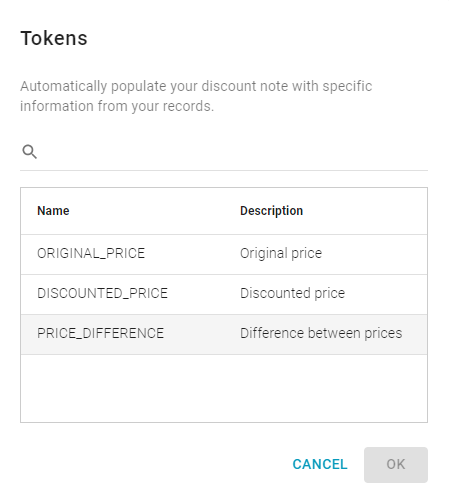
If you want to use a currency symbol, you need to manually type it into the Custom Note.
Where will component discounts be used in Xactimate?
If the project location matches the discount location and the project uses line items with component discounts, an Inspection alert will appear in the Inspection Wizard. The alert gives the user the opportunity to apply various discounts as desired. When the discounts are applied, a line item note will appear on the item.
Can I remove discounts in Admin even after I save them?
Yes, discounts can be deleted from Admin after they are saved. However, discounts already applied to materials in estimates will not be automatically removed after a discount is deleted in Admin.
