Change passwords in Xactimate
Update password
If you need to update your password, follow these steps:
- Go to identity.verisk.com.
- Log in with your Xactware ID. The Account Settings page appears.
- In the Password field, enter your new password.
- Select Change Password.
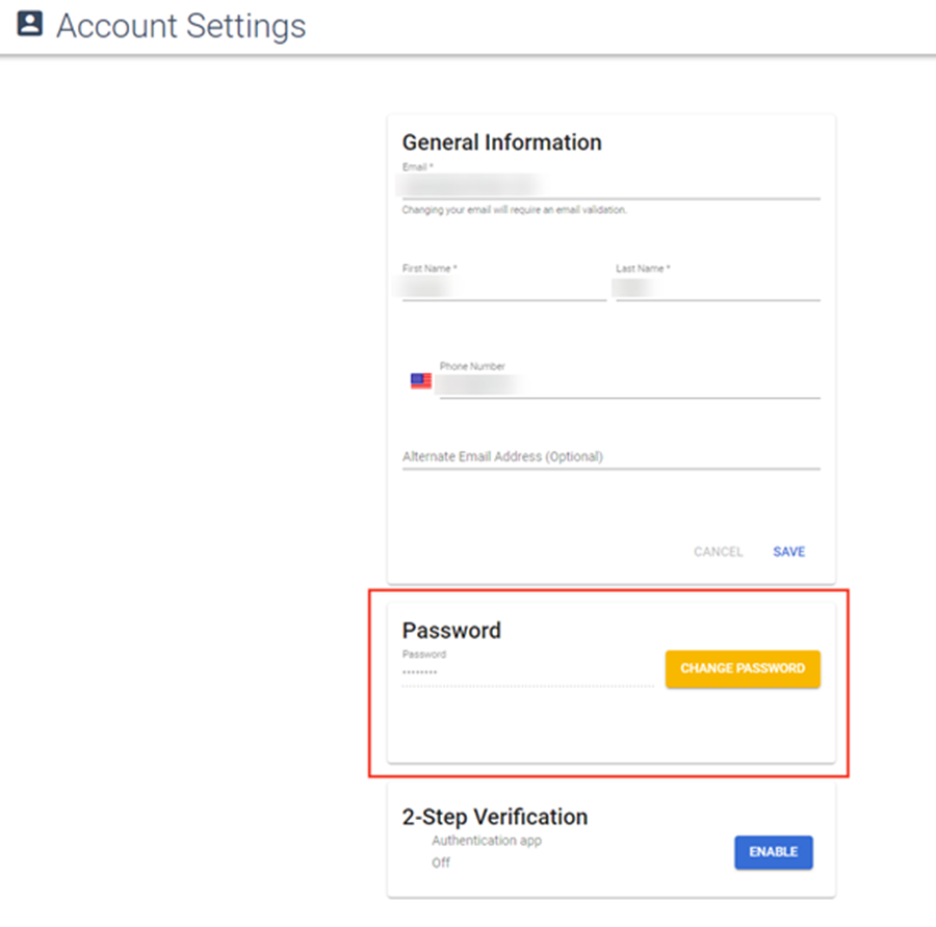
Change password at login
If you don’t remember your password and want to reset it, follow these steps:
- Go to identity.verisk.com.
- Select Forgot your password? at the bottom of the login page.
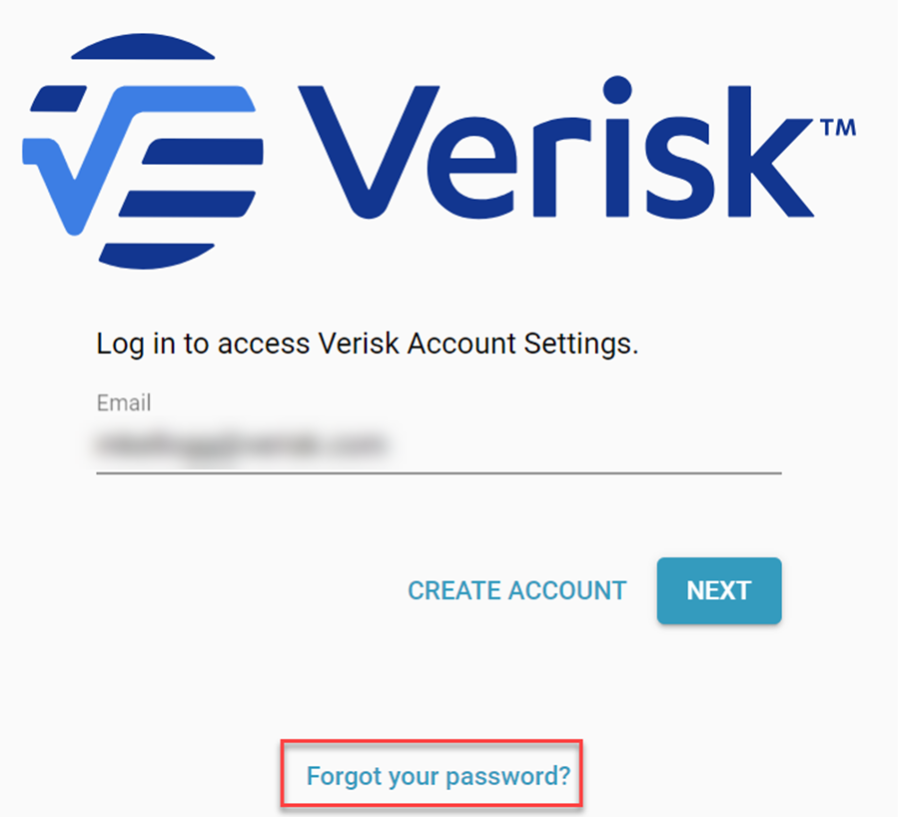
- Write your email address in the field.
- Select Reset password.
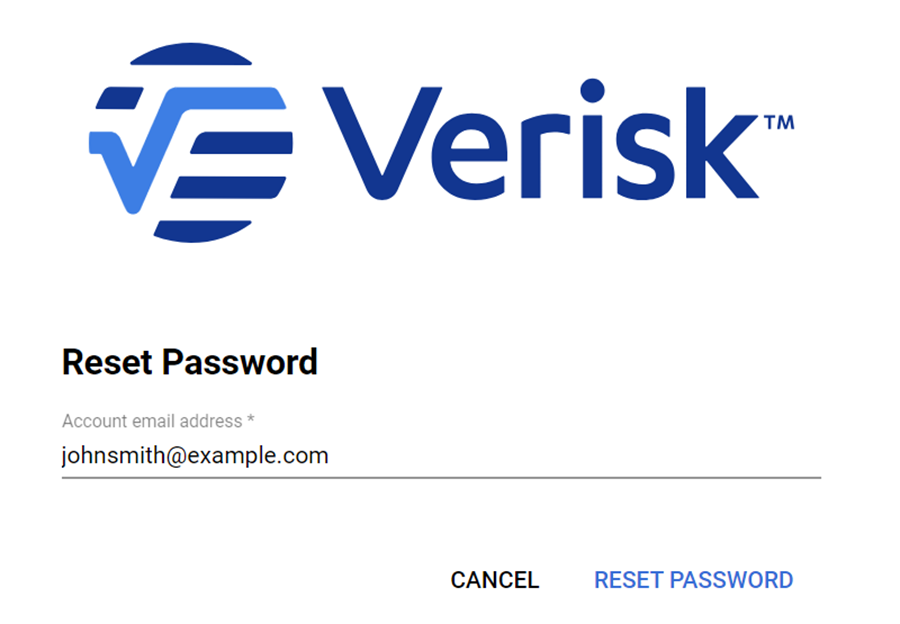
An email will be sent to your primary email address with instructions for resetting your password. If you don’t receive the email, check your spam folder.
Note: Contact Support if you need additional help changing your password.
