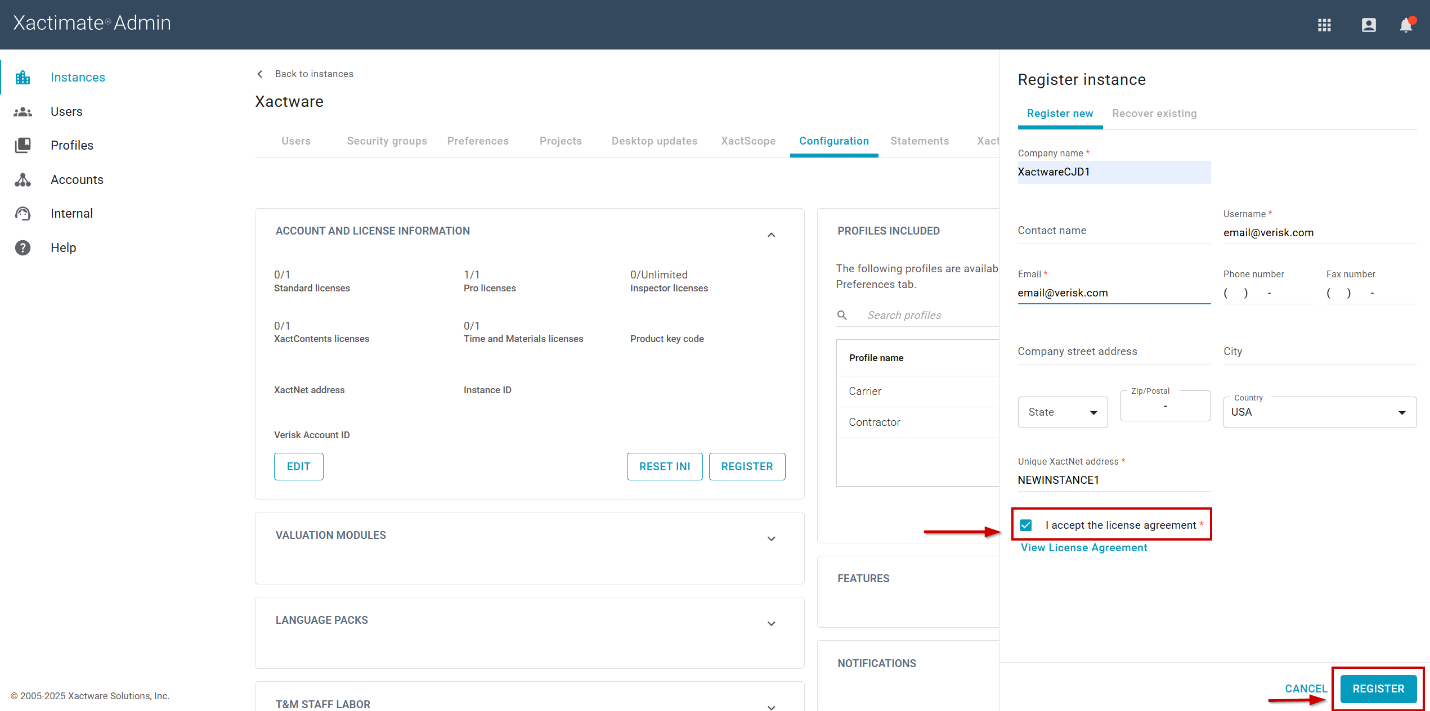Register XactNet address in Xactimate online
You may need to register your XactNet address before accessing or editing certain information in Xactimate projects. To register your XactNet address in Xactimate online, follow these steps.
Start registration in Xactimate online
- Open Xactimate online to load the Projects page.
- Select the Account
icon.
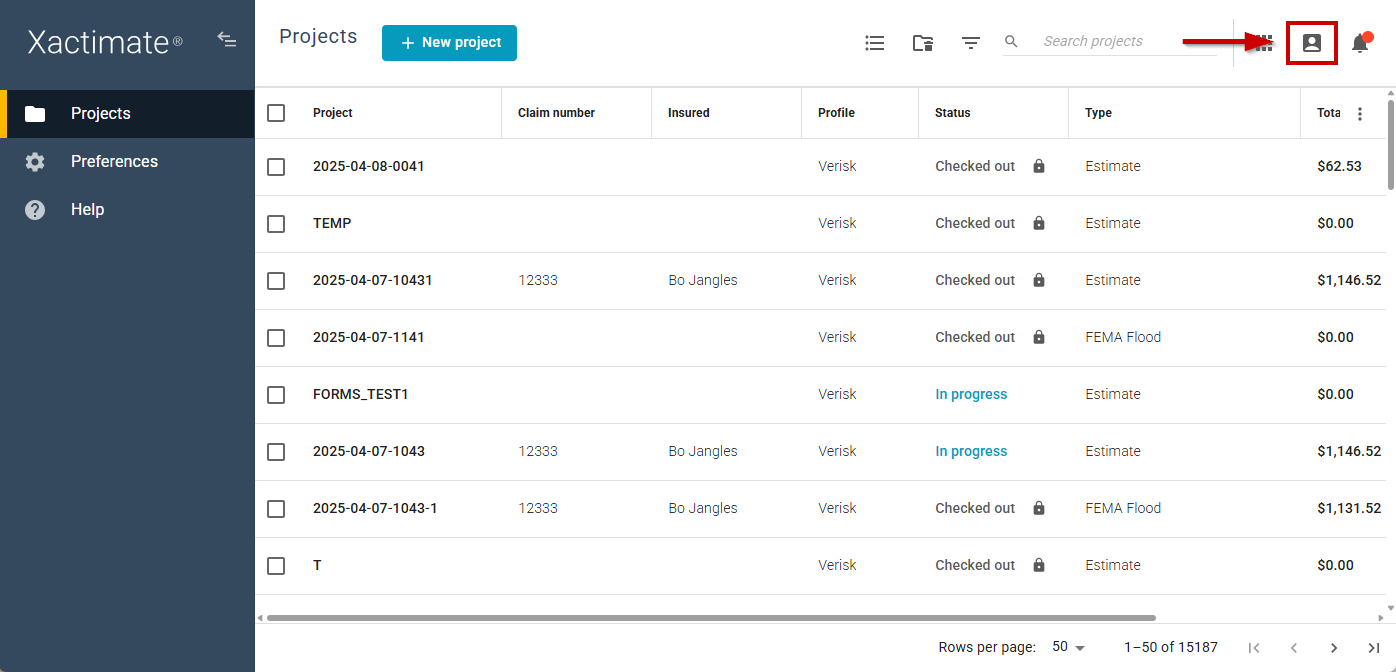
- In the small dialog that opens, select Register. This redirects you to the Instances > Configuration tab in Xactimate Admin.
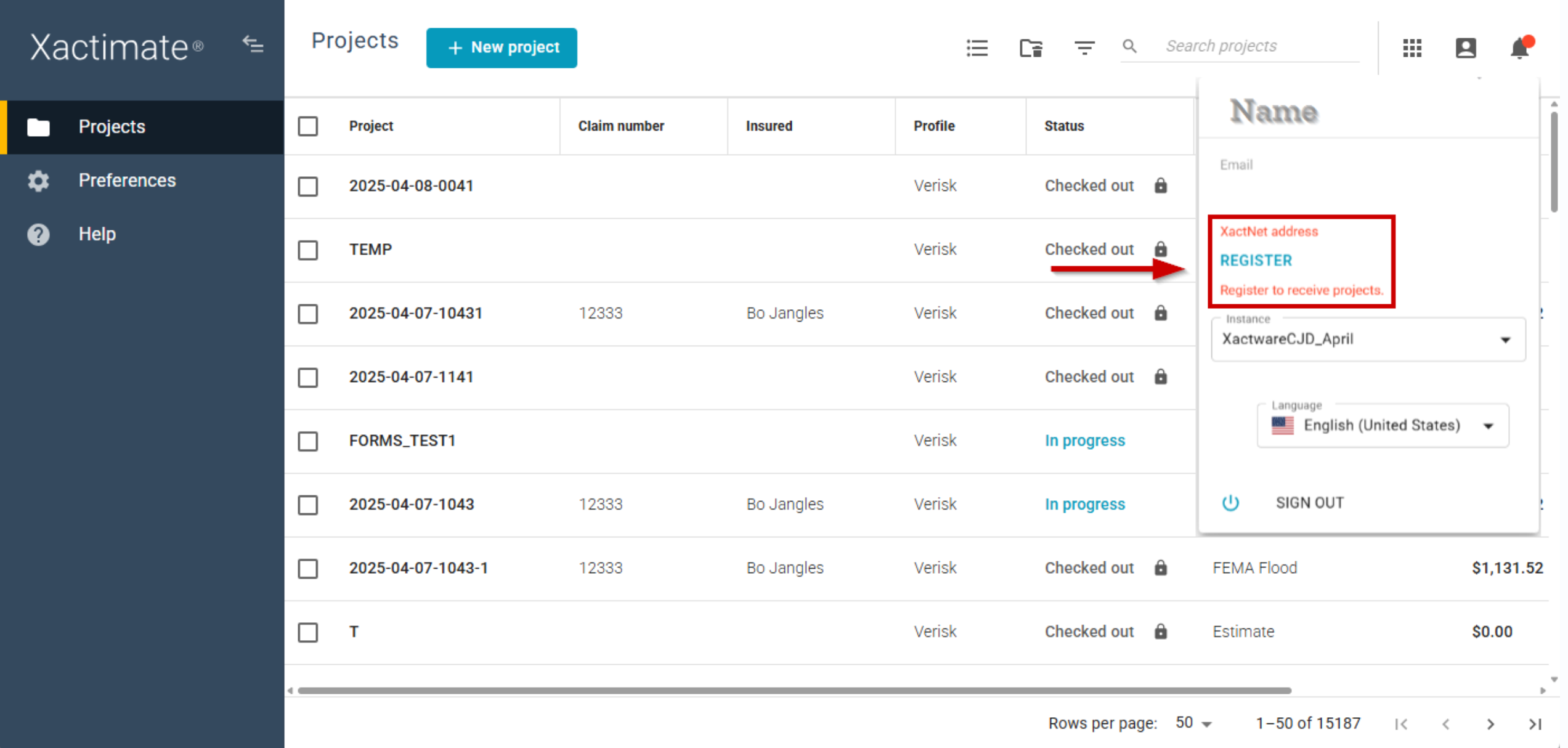
Note: If you do not have an account for Xactimate Admin, contact one of your instance’s administrators to finish registering your XactNet ID.
Finish registration in Xactimate Admin
You can finish registering your XactNet address from the Instances > Configuration in Xactimate Admin.
- In the Account and License Information box, select Register. This opens the Register instance side drawer.
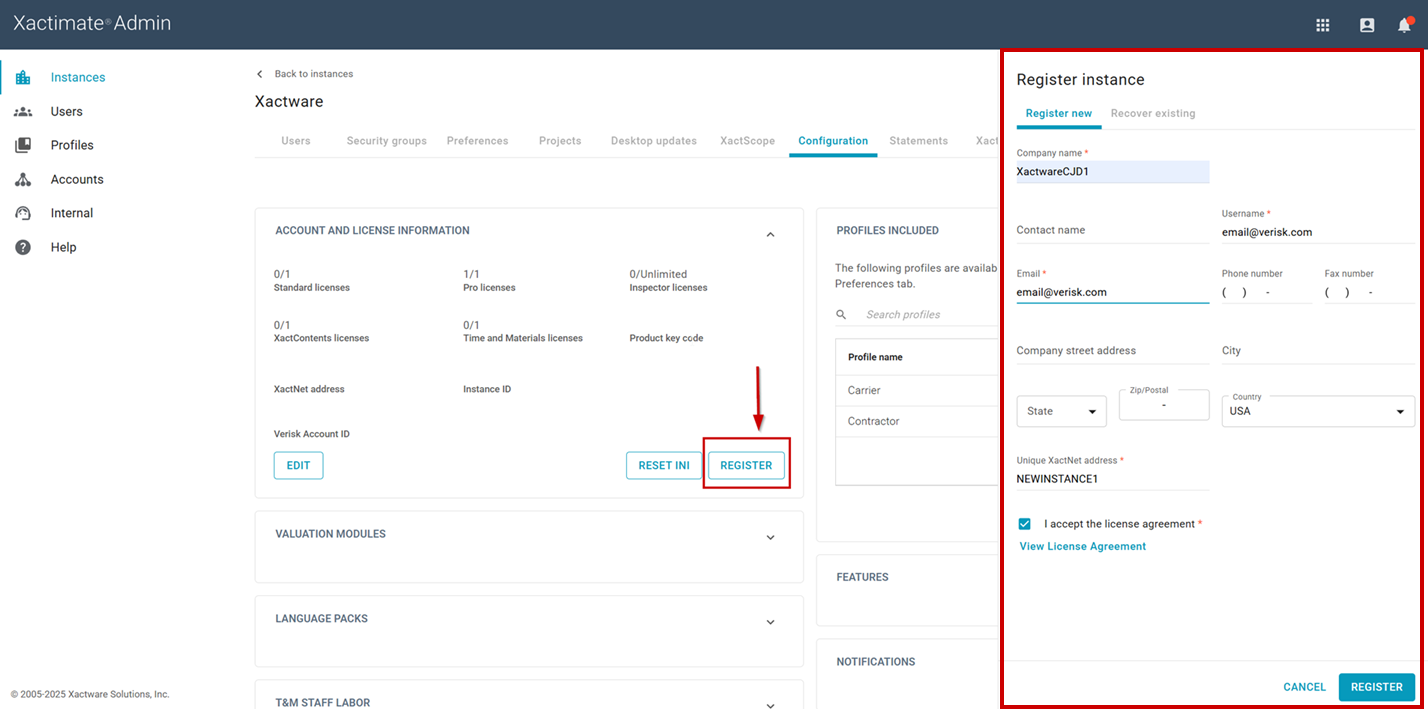
- Enter your instance information to register your XactNet address. All required fields are marked with an asterisk.
- Select the I accept the license agreement checkbox*.
- Select Register.