Profile feature: Vendor Requests
This profile feature allows you to communicate with and make requests from third-party vendors. Only profiles with this feature enabled can see the Vendor exchange UI.
Set up vendor requests
- Open Xactimate online.
- Go to the User preferences page.
- Find the Vendor exchange card containing a list of vendors.
- Select the checkboxes for the vendors you want available in your profile.
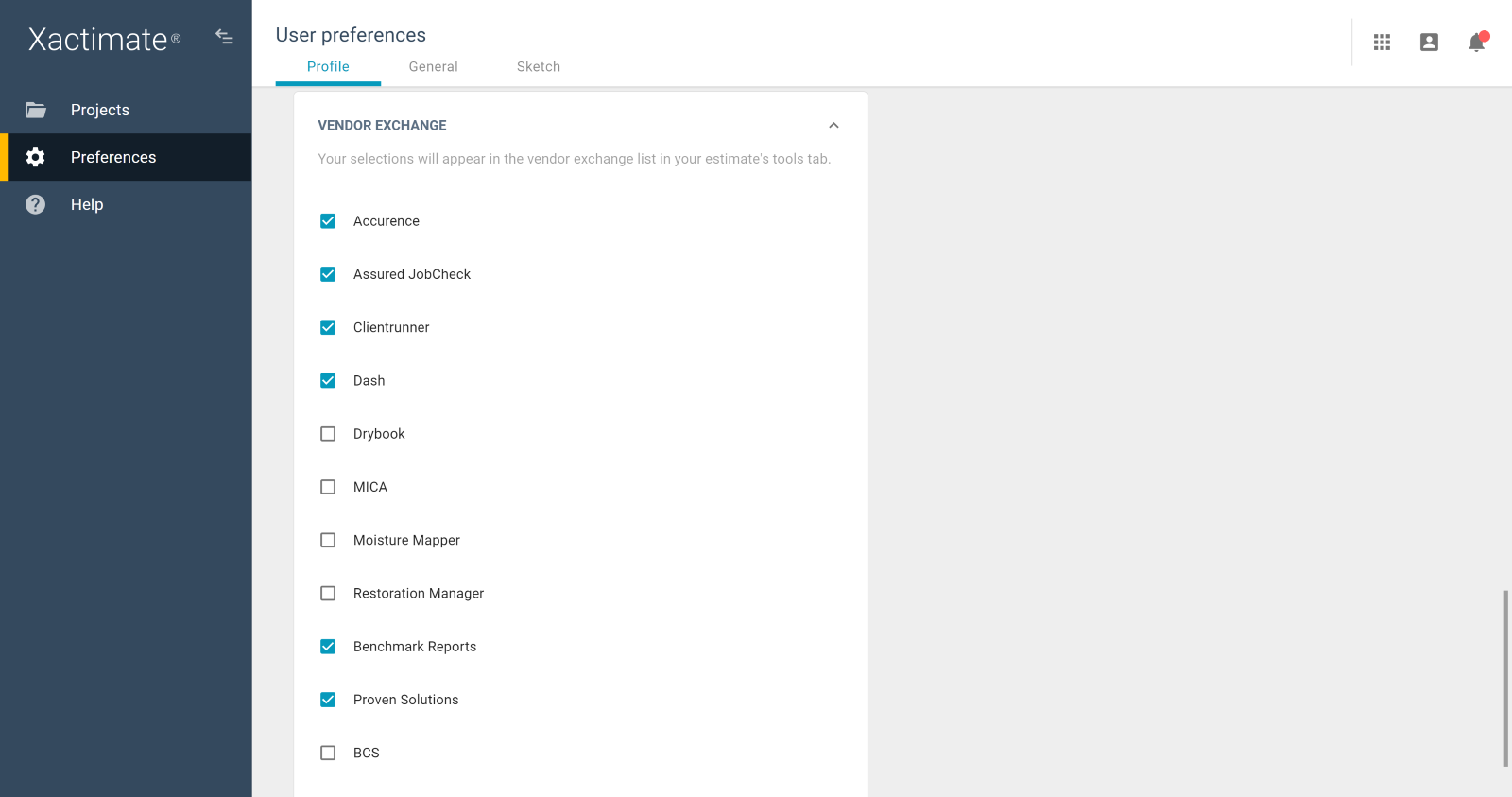
Edit vendor details and set defaults
- Select Edit defaults [the pencil icon] to the right of a vendor’s name.
- Enter the necessary information.
- Select Save.
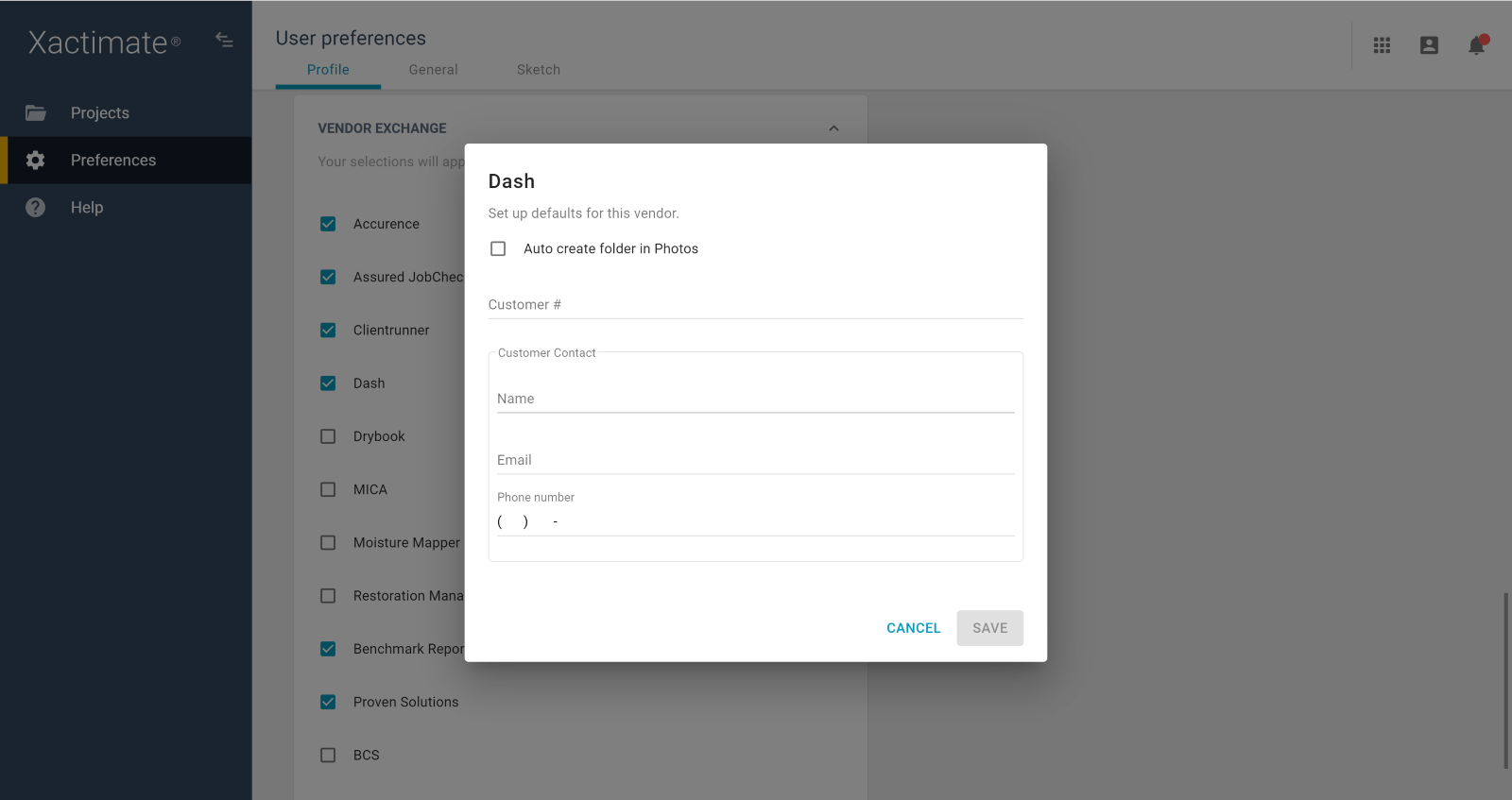
Send requests and messages to third-party vendors inside an estimate
- Open the estimate.
- Select Vendor exchange to see a list of the vendors you selected in the User preferences page.
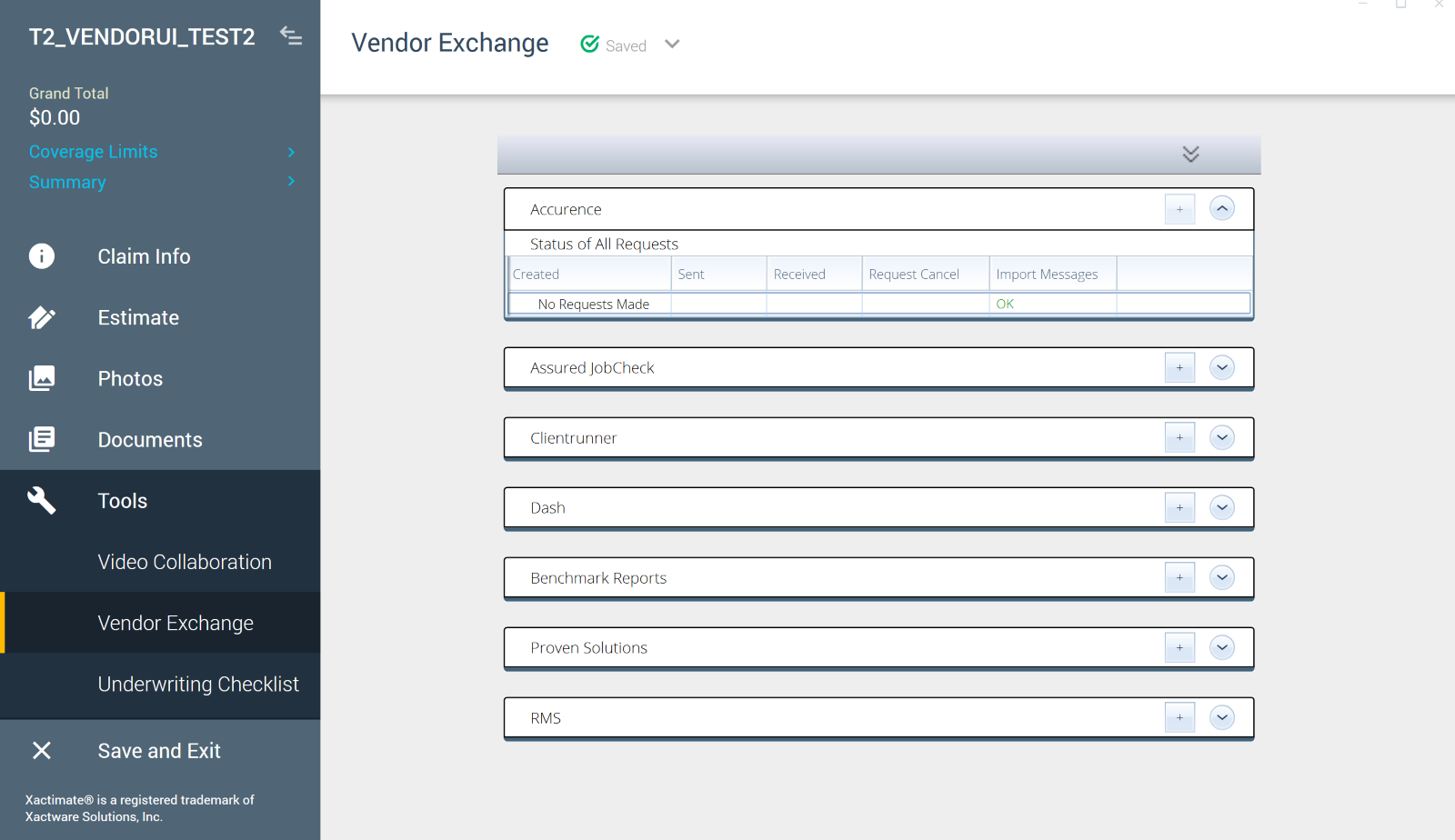
- Select Create New Request [the + button] on the vendor line. Enter the appropriate information.
- Select Send.
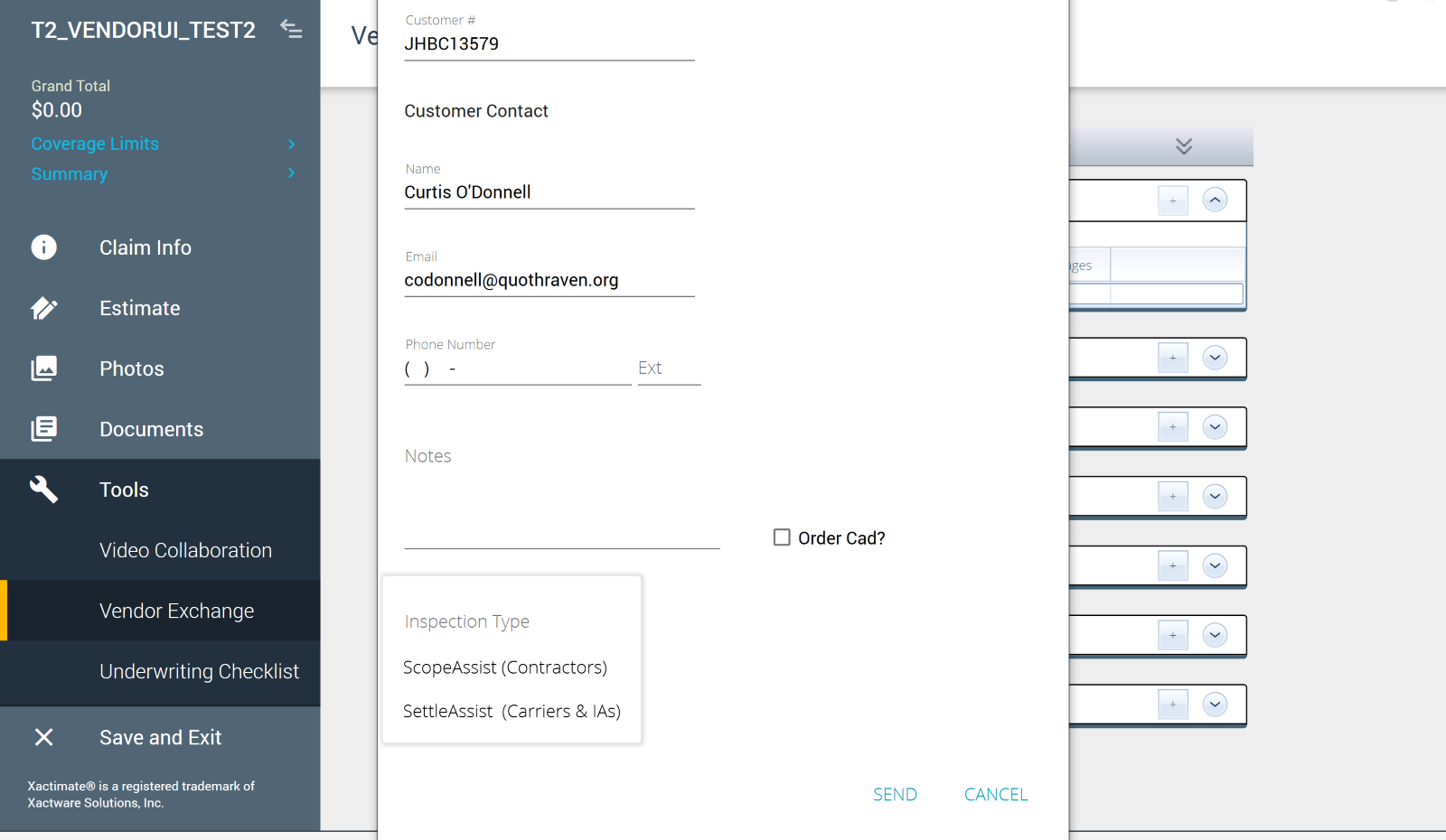
You can check the status of all vendor requests in the Vendor exchange window.
This profile feature is enabled by default. If you'd like to disable this feature, follow the instructions in this article.
