Add XactAnalysis SP adjuster accounts in Xactimate Admin
An XactAnalysis SP adjuster account is an XactAnalysis account made especially for adjusters. To learn more about XactAnalysis SP accounts, visit our XactAnalysis SP HelpDocs.
Note: This option is only available if the user’s instance and XactNet address are registered. You can learn how to register instances and XactNet addresses in our Register instance in Xactimate Admin article.
Activate the XASP option
Before instance admins can add XactAnalysis SP adjuster accounts for their users, the Enable XA Service Provider Adjuster option must be turned on. Follow these instructions.
- From within Xactimate Admin, select Instances.
Note: If you have more than one instance, select the desired instance from the Instance table.
- Select Configuration.
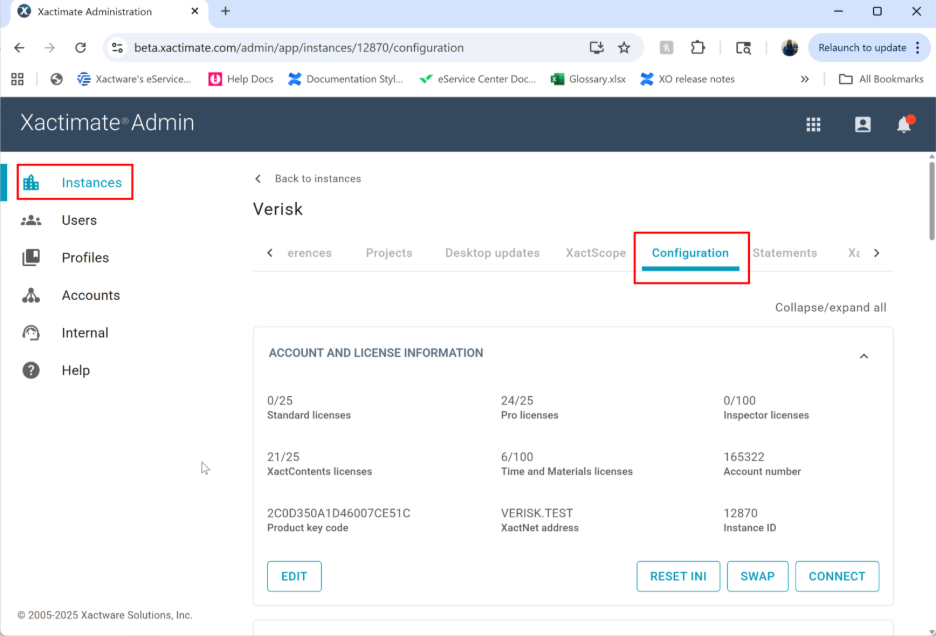
- Locate the XactAnalysis SP Adjuster account card. You may need to scroll down to find it.
- Select the Enable XA Service Provider Adjuster checkbox. This activates the XactAnalysis Service Provider (XASP) checkbox in the Users tab.
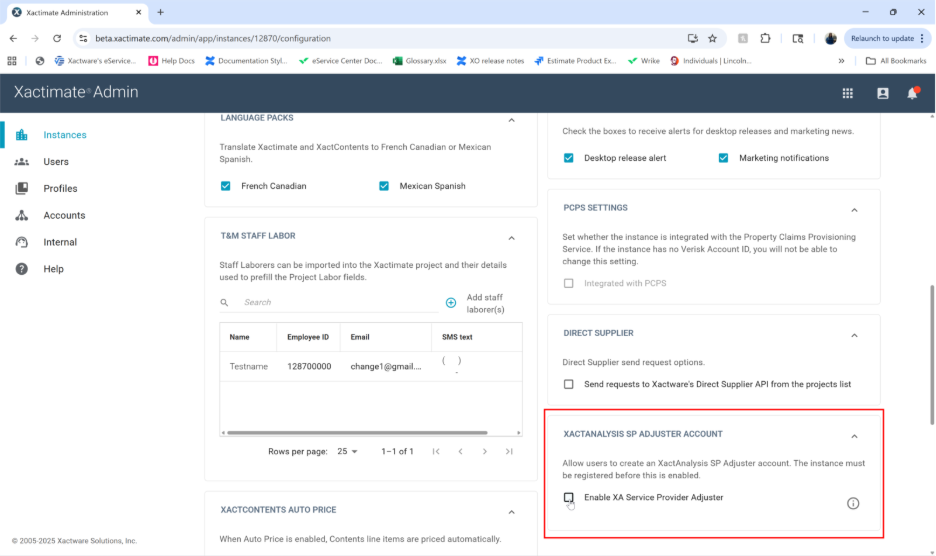
Note: To stop users from creating XactAnalysis SP accounts within Xactimate Admin, uncheck the Enable XA Service Provider Adjuster in the Configuration tab. The XactAnalysis Service Provider (XASP) option is still checked in the Users tab but is grayed-out. If you want to remove a user's access to XactAnalysis SP, contact Customer Support. For more information, review the A note on deleting users section of this document.
Add an XactAnalysis SP adjuster account
Instance admins can request XactAnalysis SP adjuster accounts for their users by following the steps below.
- From within Xactimate Admin, select Instances.
Note: If you have more than one instance, select your instance from the table.
- Select Users.
- Select the user in the Users table. This opens the User drawer with that user’s information.
Note: The user must have a registered Xactware ID (XID).
- Select the XactAnalysis SP Adjuster account checkbox.
- Select Save. Your XactAnalysis SP adjuster account is automatically activated. An email is sent to the new XASP user with XactAnalysis login information.
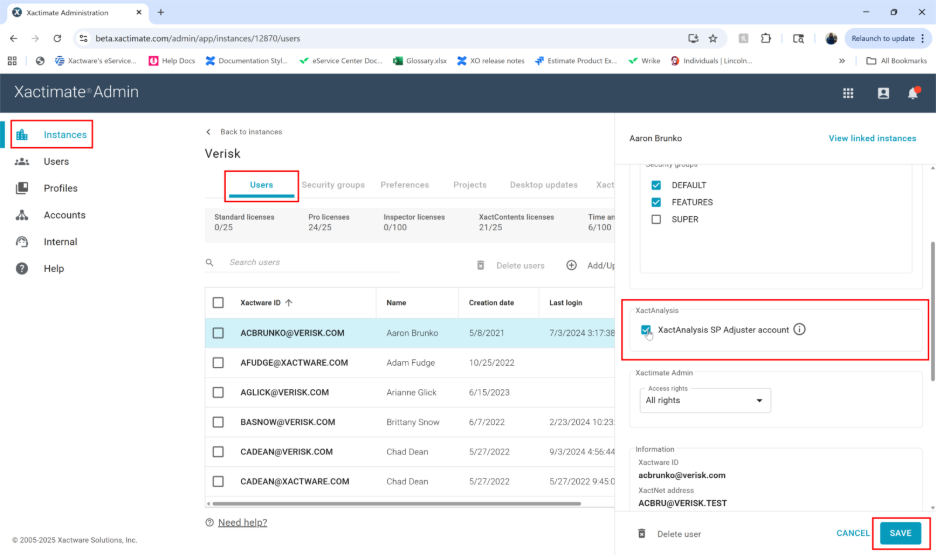
A note on deleting users
When you delete users from Xactimate Admin, the user loses access to Xactimate Admin and Xactimate. Users with access to XactAnalysis SP still need to contact Support to delete the XactAnalysis account.
Note: Customer Support recommends removing licenses from users instead of deleting them.
Learn more about removing users from XactAnalysis by reading our Edit or Delete Users article.
To learn how to delete users in Xactimate Admin, read our Add and delete users in Xactimate Admin article.
