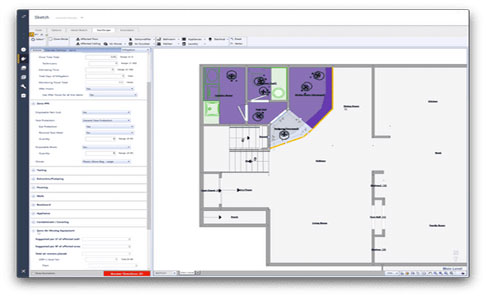What's new for Xactimate desktop
If an Xactimate release includes any major changes, we highlight them here to provide you with updates; to view greater details on these changes (when necessary), select the article links included with each update.
For a complete list of changes that go into each release, please see the release notes on the eService Center. Not all releases are included here.
October 2025
XactAI
Xactimate now incorporates AI to help you create descriptions for photos in your projects. When enabled, Xactimate creates labels and descriptions for photos that do not already have them, but you must review and approve (or change) the generated content before completing the project to preserve the added text. Any AI-generated text that you do not approve or change is hidden once you complete the project.
February 2025
Xactimate Desktop Updater
The XactimateUpdater utility is designed to perform an "in-place" update of Xactimate desktop (X1). This tool allows a user with administrative privileges to update their existing install to the latest version without uninstalling the current version of the application or breaching the Windows patch limit. This tool removes the installed program files without removing data or settings and then installs the latest version of the program.
April 2024
Sending XactRebuild estimates
This feature for water mitigation claims revolutionizes your Xactimate experience by allowing users with professional licenses to create rebuild estimates within your own instance based on an existing project. We've added even greater benefits by allowing users to also send the new rebuild estimate directly to the insurance provider. This means there is no need to create or send these estimates yourself; it’s all done for you!
November 2023
October 2023
Xactimate Time & Materials
You can now use Xactimate to create Time and Materials estimates. These estimates allow service providers to track the job expenses for larger, usually commercial, projects. These larger jobs have very different costs from smaller, residential ones, and they are difficult to estimate when using the traditional Xactimate. To learn more about Time and Materials estimates, view the full articles here.
September 2023
Requesting third-party information
We updated our data request system to make it easier for users to request data for their projects. We also added multiple additional vendors such as Planitar and Tractable. View the full list of available vendors here.
Photos window
You can now “pop out” the photos window so that you can continue your work on the project while keeping the photos options open.
November 2022
August 2022
Third-party pricing
When you request third-party pricing for line items, our vendors use the latest data and algorithms to provide an accurate price.
Photorealism in sketches
The 3D view in Sketch now supports high-resolution, photo-realistic textures for applicable surfaces, including flooring, cabinets, siding, and more. This means you can visualize the space and the necessary materials far more accurately and easily.
June 2022
February 2021
June 2020
Xactimate Admin - Desktop Update Manager
To give you more control over releases downloaded in Xactimate, Xactware has created a desktop updates feature in Xactimate Admin. Administrators can control what updates are available to their users, specify which releases are required, and more.
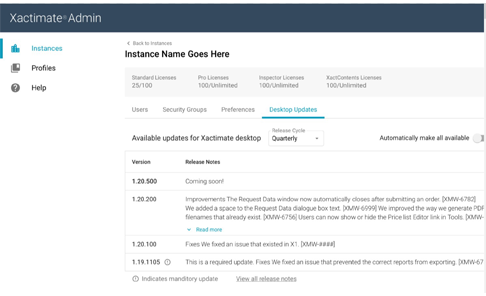
Access the new Xactimate Admin tool at xactimate.com/admin. Here's a quick overview of what this Desktop Update Manager feature does and how to use it.
- Automatic updates (recommended). If you would like all new updates to be available to your users by default, you can switch on the toggle right above the table. You can switch the toggle off to prevent any future updates from being automatically available.
- Mandatory updates. Just below the update table, you'll see an exclamation mark followed by Xactware Mandatory Update. Mandatory updates must be installed for Xactimate to run. These updates are marked by an exclamation point (!) next to the release's version number.
Mandatory updates are different from Available and Required updates. Available updates are optional for your users and are only visible if you select them in the update manager. Required updates are prescribed at your discretion, whereas mandatory updates are specified by Xactware. - Available updates. As long as an update is not mandatory you can choose whether or not to release it to your users. You can specify what updates are available by selecting a version number from the dropdown menu directly above the table. That version, along with all previous versions, will have blue checkmarks next to them in the update table. The marks will remain blue until you save your changes, at which point the checkmarks will turn gray.
After all of the applicable updates have been saved and downloaded, users will receive only one update notification in Xactimate desktop. - Required updates. You can choose to require any available updates. Checkmarks under the Required column indicate that your users must install the corresponding update. Unlike mandatory updates, you - not Xactware - choose what updates are required. To do this, select a version from the Required dropdown menu directly above the table. Only the version you choose will be marked as required. This check mark will be blue, but will turn gray once the changes you've made have been saved.
- Version numbers. You'll notice version numbers on the left-hand side of the table. These help you identify what updates have been released by Xactware.
- Release dates. These dates help you track when updates you have been released.
- Saving changes. Once you've decided what updates should be available or required, click the SAVE button on the upper-right side of the page. Keep in mind that changes you save here are permanent, and updated versions of Xactimate cannot be downgraded.
If you decide that you're not ready to make your changes permanent, simply hit RESET instead of SAVE to start over. The RESET button is not available after you hit SAVE. - Release notes. You can find information on new versions by clicking "View all release notes" directly beneath the update table. This will take you to our eService Center.
December 2019
Xactimate Inspection Tool
With the Xactimate Inspection Tool, you can grant access to the specific functionality your employees need to perform proof of loss and preliminary inspections, and if you have an Xactimate subscription with an online instance, you can add unlimited inspectors for no additional cost.
May 2019
Price list download UI
Now when you open a project that doesn’t have a price list, a prompt appears to help you. Quickly select a price list and tax jurisdiction, or request a new price list right from the start.
Required page: inspect button
You can now inspect your estimate for errors or missing fields from the “Required” screen. Run this inspection as often as you’d like before marking your estimate complete.
March 2019
Adjustable column widths
We’ve made desktop even more customizable with adjustable column widths in the project lists. This allows you to expand and collapse columns so you can see the information that’s most valuable to you and your workflow.
January 2019
Auto-Save
Our auto-save feature will keep your work safe. The default interval will trigger a save every 60 seconds. If needed, this can be adjusted in “Preferences” up to 30 minutes. If you want to save your project manually, simply click the status link at the top.
Image compression preferences
Select single compression for a higher quality image, or double compression for a smaller file size. Using smaller file sizes will reduce delays when generating reports for larger estimates.
May 2019
Original item description
The original item description is no longer overwritten by the price list description in XactContents when importing from a spreadsheet. You can view your original description and the price list description side-by-side in your list of line items.
Export to Excel
We’ve added the ability to export line items to Excel. You can now view item details directly from an Excel spreadsheet.
October 2018
Pause sync
When you're in a hurry or have a slow or unreliable Internet connection you can pause the sync and close the program. Everything will be waiting for you when you reconnect later.
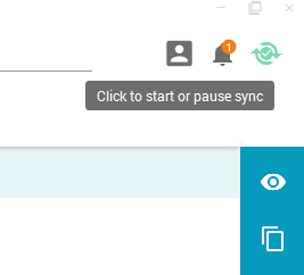
Click the green Sync icon in the upper right corner to initiate a sync or pause a sync already in progress.
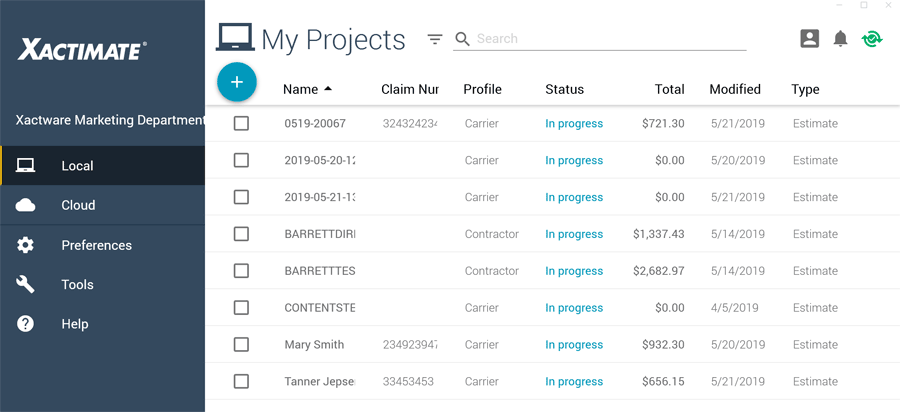
June 2018
Single sign on
Log in once using Single Sign On then jump from one Xactware app to another without re-entering your credentials. Additionally, companies can choose to federate logins (using OKTA or other services), so you can use your company credentials to securely access Xactware products.
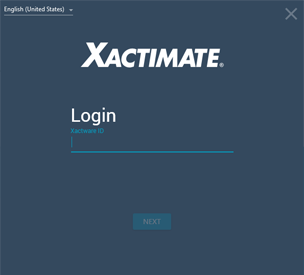
Each company decides when and how to implement federated SSO. Contact your account manager for details.