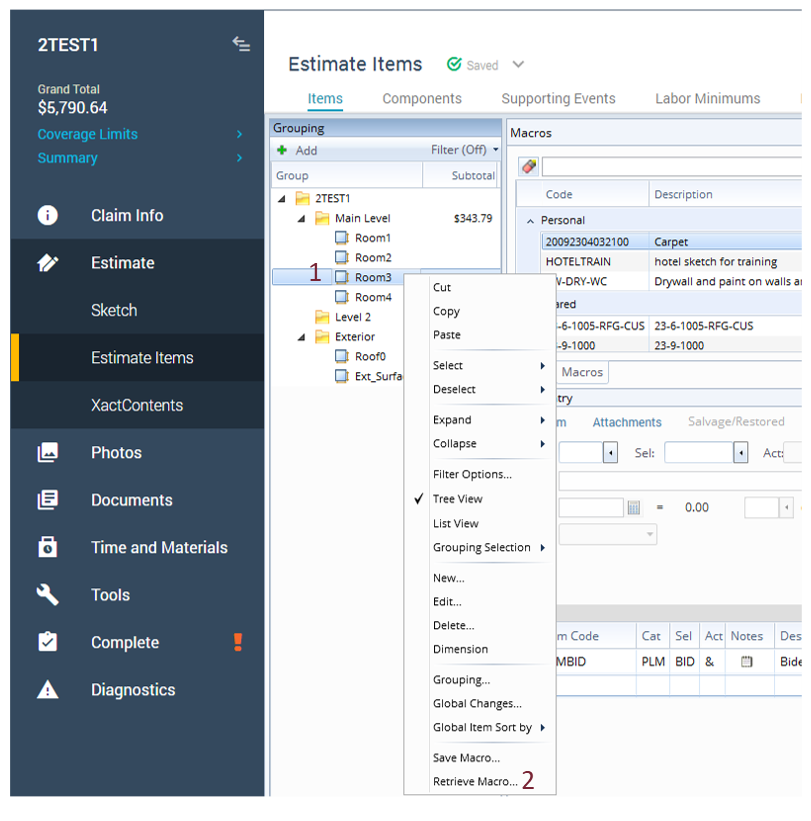Load a macro in Xactimate desktop or online
A macro is a saved list of line items you can add to a structure. Using macros is a more efficient way to replicate repetitive tasks.
Load a macro in Sketch
- With Sketch open, select the Options tab.
- Select the appropriate items(s) on the sketch workspace.
- Select Macros in the Options ribbon; this opens the Macros dialog.
- Choose a macro.
- Select Run.
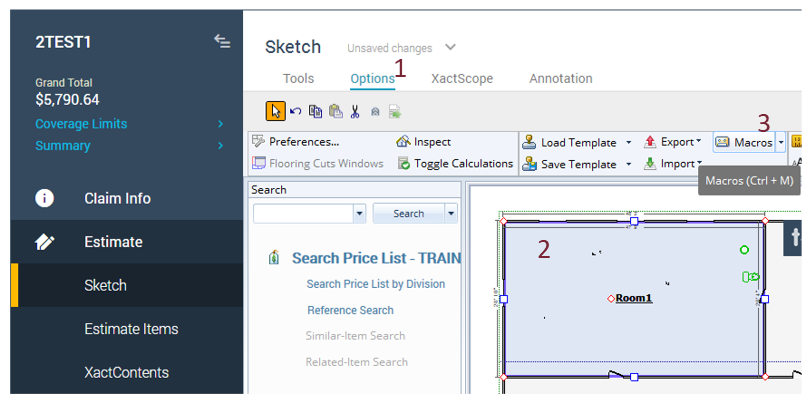
Load a macro in Estimate Items—Method One
- Within Estimate Items, select the Items tab (if not already selected).
- Select the Macros tab (next to Search in the Quick Entry pane).
- In the Grouping pane, select the structure or group to which you want to add the macro.
- In the Macros pane, select the appropriate macro.
- Select Run.
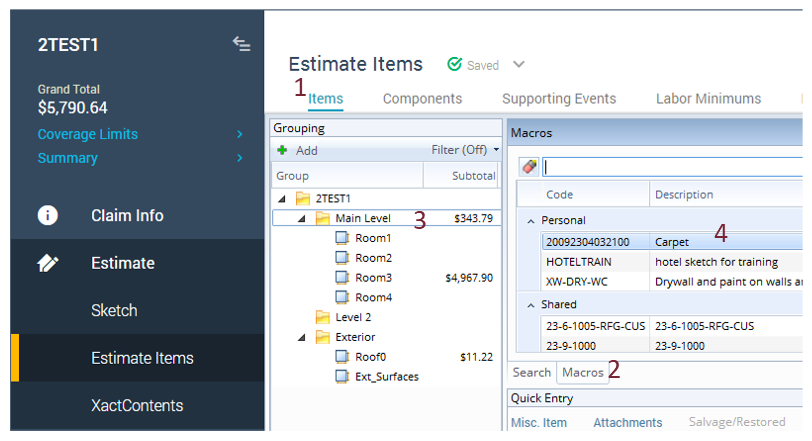
Load a macro in Estimate Items—Method Two
- In the grouping pane, right-click the structure or group to which you want to add the macro.
- Select Retrieve Macro to open the Macros dialog.
- Choose a macro.
- Select Run.