Third-party pricing in Xactimate online
Third-party pricing applies specific pricing from other companies to certain line-item components.
Third-party pricing must be enabled in Xactimate Admin before it is available in Xactimate. Review this article to learn how to enable third-party pricing in Admin.
Request third-party pricing
You can apply third-party pricing for items through the Quick Entry pane, the Item spreadsheet, and the Component list.
- In an open estimate, navigate to Estimate Items.
- Open the Request third-party pricing window through one of the following options.
Quick Entry
In the Quick Entry pane, select Component pricing is required from ITEL Asphalt Shingle Pricing (ASP).
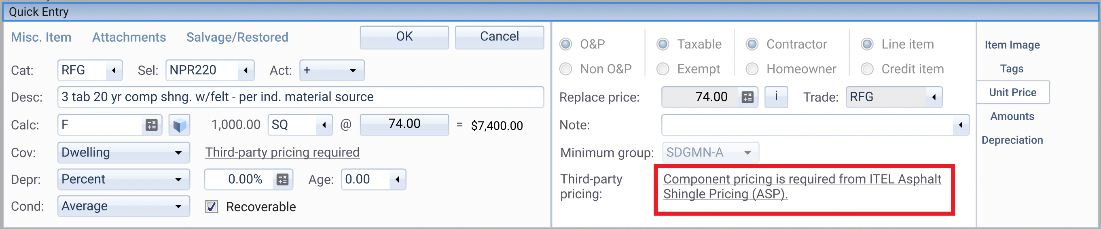
Item spreadsheet
In the Item spreadsheet, select Request.
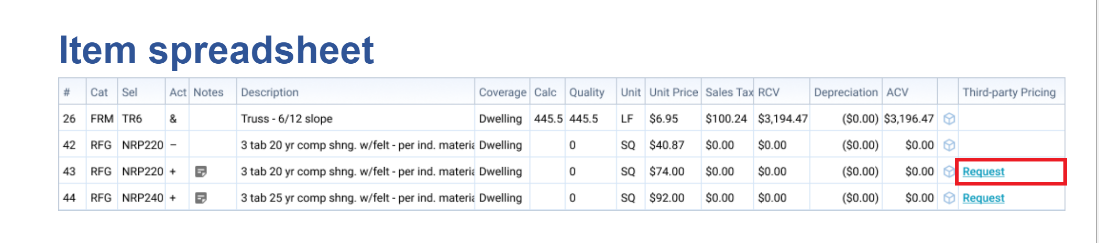
Component list
In the Component list, select Request.
- In the window that opens, select the checkboxes of the items for which you need to request pricing.
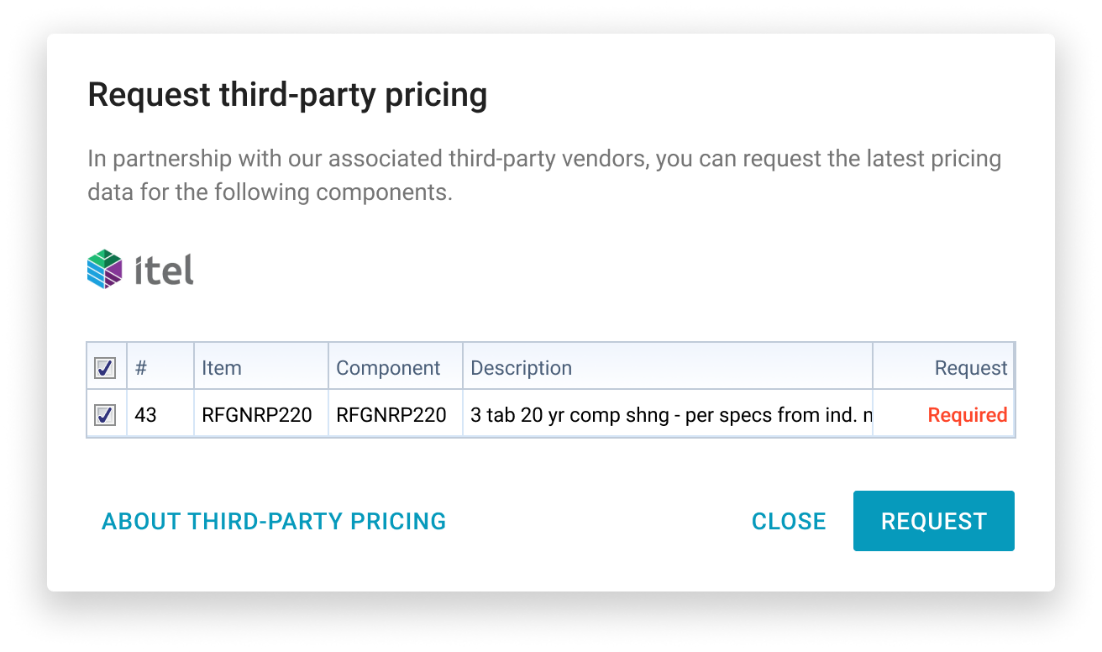
- Select Request.
- If the request fails, you may be asked to try again.
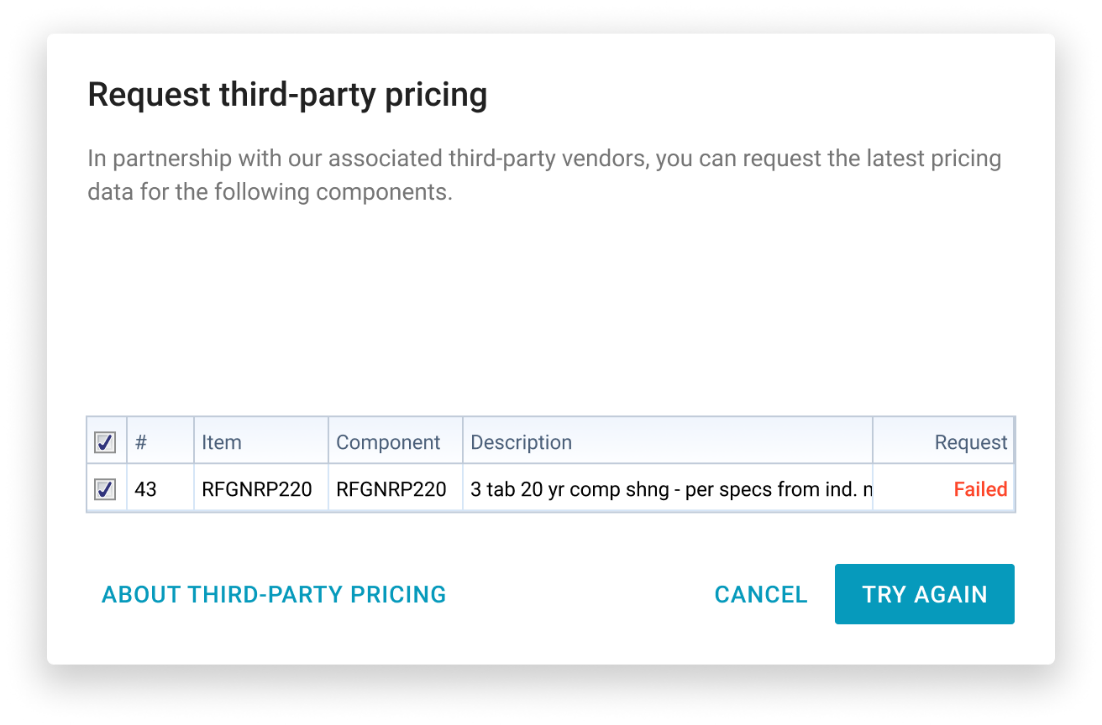
- If the request is sent successfully, a window appears confirming receipt of the request. In the item spreadsheet, the Request link changes to Received.
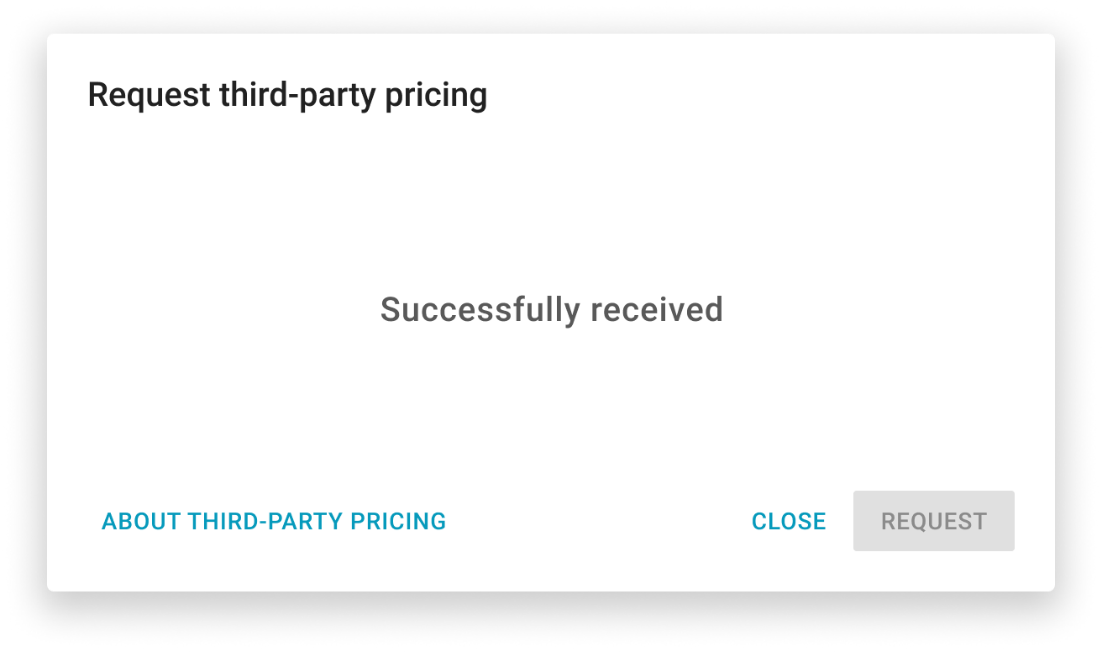
After the third party finishes the request, the new pricing will automatically load into Xactimate.
