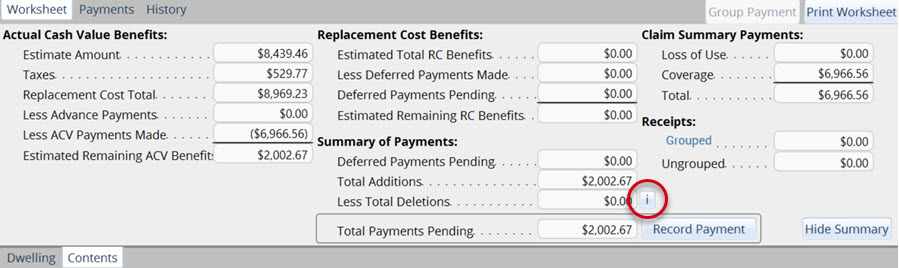Add a supplement
Often, customers ask to add additional items to a claim after one or more payments have been recorded. This requires adding a supplement to the claim.
- On the Complete tab, select MARK IN PROGRESS to change the estimate status to In Progress.
- If prompted, select an option from the dropdown menu under Supplement Estimate from the Supplement or Correction dialog box, then click OK.
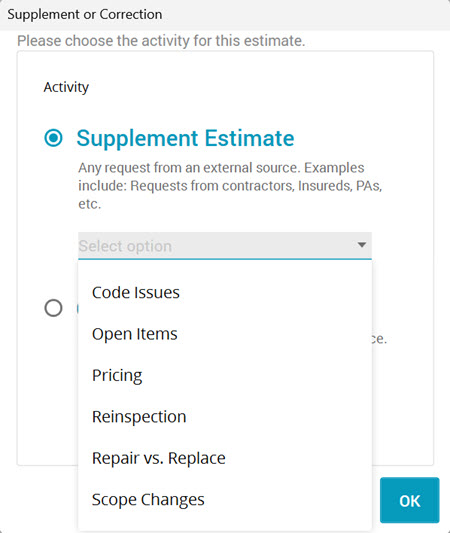
- Add the additional line items to the estimate.
- Click the Complete tab.
- Select INSPECT.
- Select MARK COMPLETE to change the estimate status to Complete.
To show the items modified by the supplement in Payment Tracker, navigate to Tools > Payment Tracker. Items added in a supplement are noted in the Sup column. For example, items from Supplement 1 would be marked with “S1.”
You can click the "i" button in the payment calculator to view a report of additions, deletions, and modifications in the supplement.