View or open a locked project in Xactimate online
A project locks when it is checked out by a user (downloaded to their Local project list). Also, if you have the project downloaded on another device, or had it downloaded when you uninstalled the program (and did not sync before uninstalling), it locks under your name. Locked projects have a status of Checked out and a lock icon ( ) appears with them in the project list to indicate that they are locked from editing. You can still access these projects, but you may be limited in what you can do, depending on your user rights and whether or not you are an instance administrator.
) appears with them in the project list to indicate that they are locked from editing. You can still access these projects, but you may be limited in what you can do, depending on your user rights and whether or not you are an instance administrator.
To access your locked projects, complete the following steps:
- Double-click the project in the Projects list
OR - Select the project and then the open ( ) icon, which appears in the ribbon on the right.
Your options here vary based on your user rights. If you are an instance administrator, see the Instance administrators section. If you are not an administrator, see the Non-instance administrators section.
Instance administrators
If you are an instance administrator, a window appears with three options: CANCEL, CONTINUE, or READ ONLY.
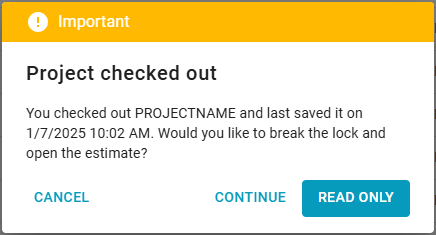
Select one of the options in the yellow Instance admin message window.
- Select CANCEL to return to the Project page.
- Select CONTINUE to remove the project from the other user, device, or platform and open it in your current format.
- Select READ ONLY to open a read-only, non-editable version of the estimate.
Non-instance administrators
If you are not an instance administrator in Xactimate Admin, a window appears with two options: CANCEL or READ ONLY.
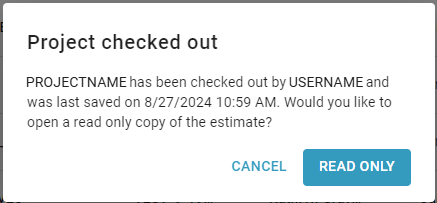
Select one of the options in the message window.
- Select CANCEL to return to the Projects page.
- Select READ ONLY to open a read-only, non-editable version of the estimate.
