Signing in to Xactimate desktop
To log in to Xactimate desktop, whether for the first time or a subsequent login, open the app and go through the following steps:
Note: There are some variations to these instructions, depending on the carrier, so if these instructions do not apply to your version, consult your own company's process.
- Enter your Xactware ID or email where prompted. If you do not have an Xactware ID, refer to Create an Xactware ID for Xactimate desktop.
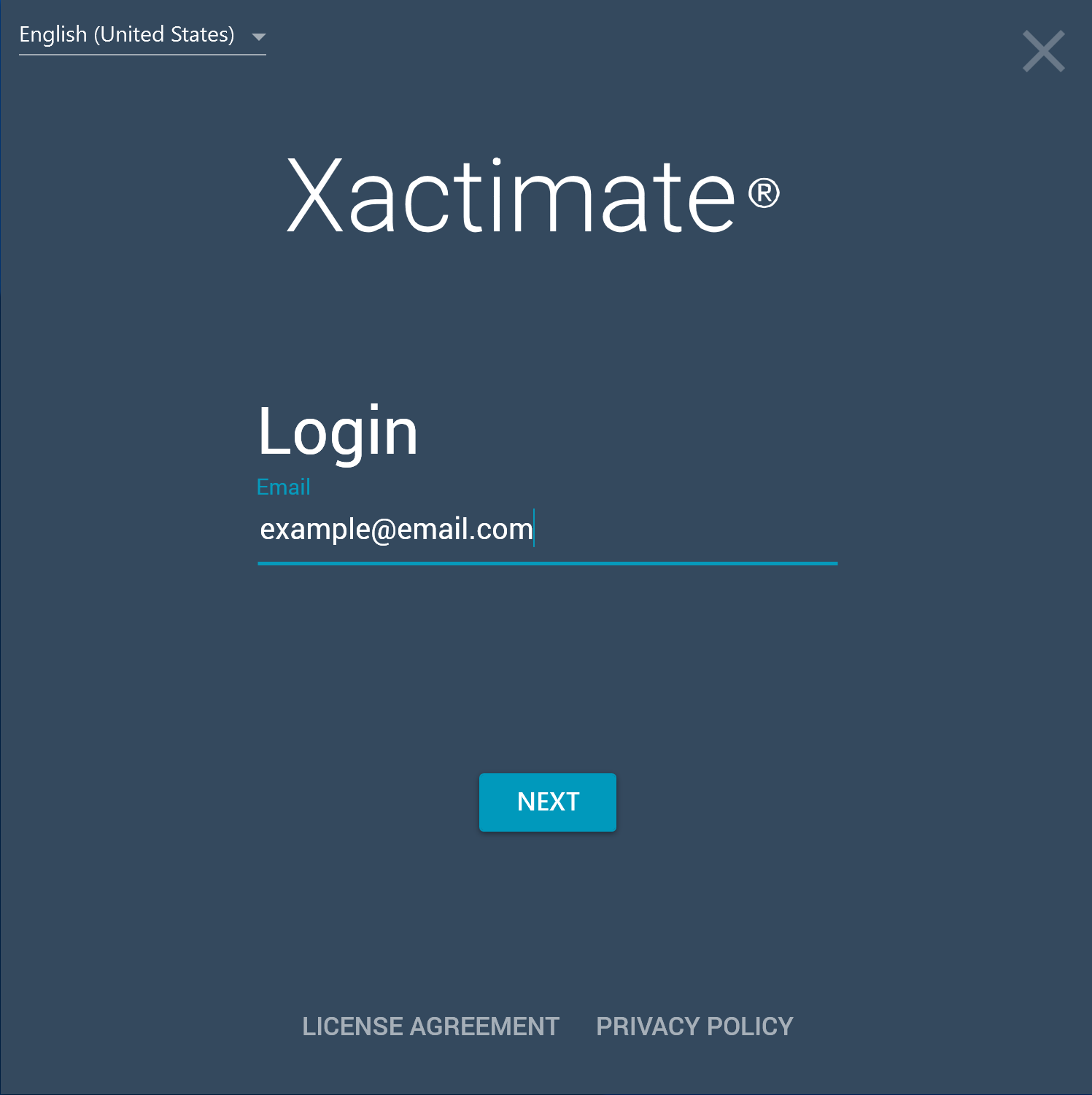
- Select NEXT. If prompted, continue logging in via the browser window Xactimate opens; otherwise, continue within Xactimate.
- If you have access to more than one instance, the next screen provides a list of the instances available. If you want to see the instance ID, keycode, and XactNet ID for each instance, select the More Info checkbox.
- Select the appropriate instance.

Note: If no instances appear or the correct one is missing, contact customer support to add it to your account.
- Select NEXT.
- If prompted, select the profile(s) you need to sync.
Note: If the correct profile is missing, contact customer support to add it to your account.
- Select NEXT to sync the profile(s) and open Xactimate.
