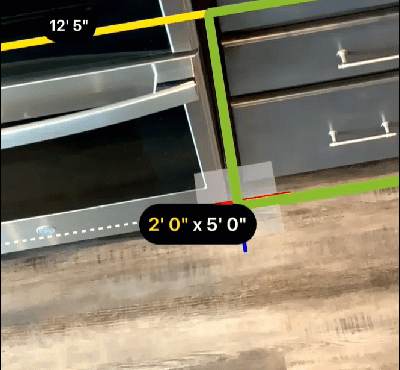Cabinets in Sketch AR
You can capture cabinets in three degrees from within Sketch AR. You can add cabinets as part of your regular Sketch AR capture (see Sketch AR in Xactimate mobile) or (if your device has lidar) add them to a room you already have captured in Sketch. If you are adding cabinets to a room you are currently creating in Sketch AR, skip to Adding cabinets (in this document).
Initiating a capture in an existing room (requires lidar)
If you are capturing cabinets in a room that is already in Sketch (whether you used Sketch AR or drew it in Sketch), you need to complete the following steps to start the actual capture:
- Zoom in on the wall where you will add the cabinet.
- Select and hold the interior edge of the wall until a text bubble appears that says Interior | All Interior.
- Select Interior to open the options menu (for that wall only) on the bottom of the screen.
- Select the AR cabinets icon.
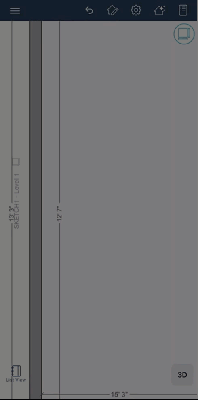
- When Sketch AR opens, capture the wall that corresponds with the one you selected in Step 2. (You can find details on capturing walls in Sketch AR in Xactimate mobile Sketch AR in Xactimate mobile.)
- Select the checkmark button once you are satisfied with the alignment
- Add the cabinets according to the following Adding cabinets section.
Adding cabinets
The system allows you to add cabinets in either of two ways:
Face capture
- Capture the face (or front) of the cabinet.
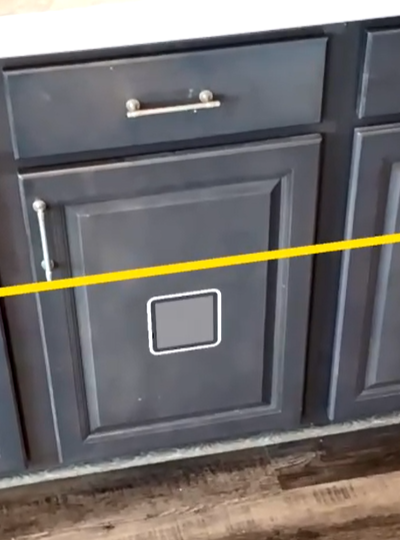
A green line appears to represent where the front of the cabinet sits in the 3D space.
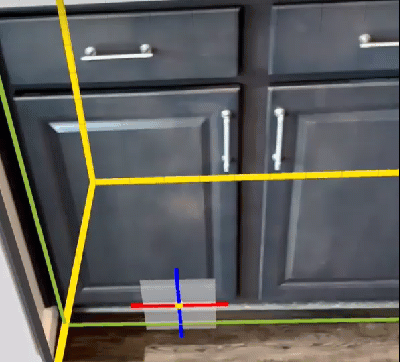
- Create the outline of the cabinet face by tapping at one corner and then the opposite diagonal corner.
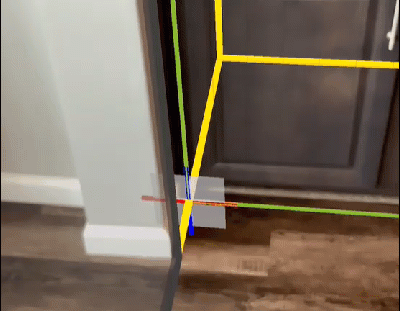
Xactimate creates the 3D rendering of the cabinet.
Block capture
- Create an outline of the bottom or the back of the cabinet by tapping at one of the associated corners and then the opposite diagonal corner.
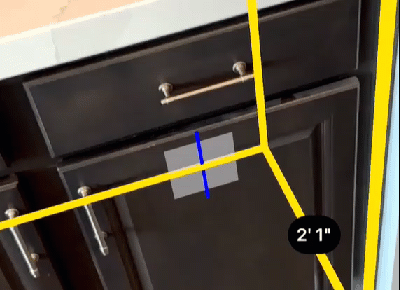
- Move the device to capture the remaining dimension (height or depth) and tap to capture it.