Reviewing submitted Time and Materials data
Worksheets
As each worksheet is completed, you, as the project manager that assigned them, receive in-app notifications; if you do not have Xactimate open, the notifications appear when you do open it.
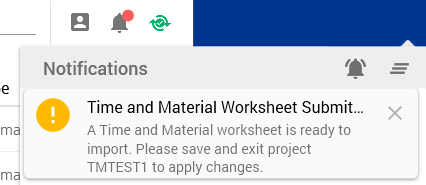
To view submitted worksheets, complete the following:
- Open the project.
- Navigate to Documents > Reports > Documents > Attached Docs.
- Select the appropriate worksheet.
- Select Preview or Email at the bottom of the pane, depending on whether you want to view the report or email it.
You can also import, export, delete, and more by using the buttons on the right portion of the pane.
Worksheet reports
To generate a report that includes the new T&M templates, complete the following:
- Open the project.
- Navigate to Documents > Reports.
- Select the Estimate Reports tab, if not already selected.
- Select one of the T&M reports from the drop-down list.
- Make any adjustments you need under Print Options > Print Selection.
- Select Preview or Export, depending on whether you want to view the report or just export it.
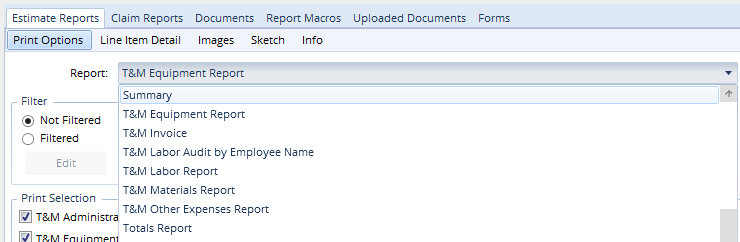
The reports include the relevant data and can be customized in the Print Options tab. You can also modify the page header and opening and closing statements by navigating to Claim Info > Parameters > Report Text (see Add or Edit and opening statement or header in X1 for more information).
Line items
Any items included in completed worksheets are imported to the project when you save and close the project. View and edit these line items like you would any others.
