How do I add photos to forms?
Not all forms allow for images; if your form does not include the option, but you need to add them within the forms, contact Xactware to create a custom form for your profile.
Access forms
To find forms, complete the following within a project:
- In the left menu, select Documents.
- Select Forms.
For those forms that do allow for adding images (such as the Inspection Report), the file upload button appears after image prompts:
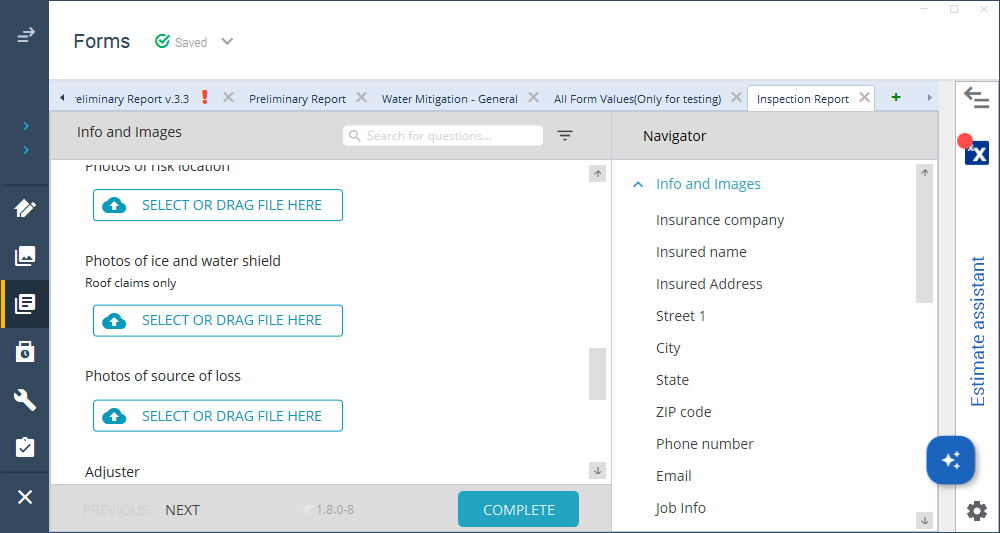
To add an image within an appropriate form, you can do either of the following:
Option 1
- Select the file upload button.
- In the window that opens, select the saved image.
- Select the Open button.
Option 2
- Open the folder in which the file is saved.
- Select the appropriate file.
- Drag the file to the file upload button; once it is within the area, Xactimate adds a light blue box around the button.
- Release the file in the appropriate location.
Once imported, Xactimate adds a thumbnail for the image under the file upload button, and you can select it to view the full image.
Save and exit the form as you would any other.
