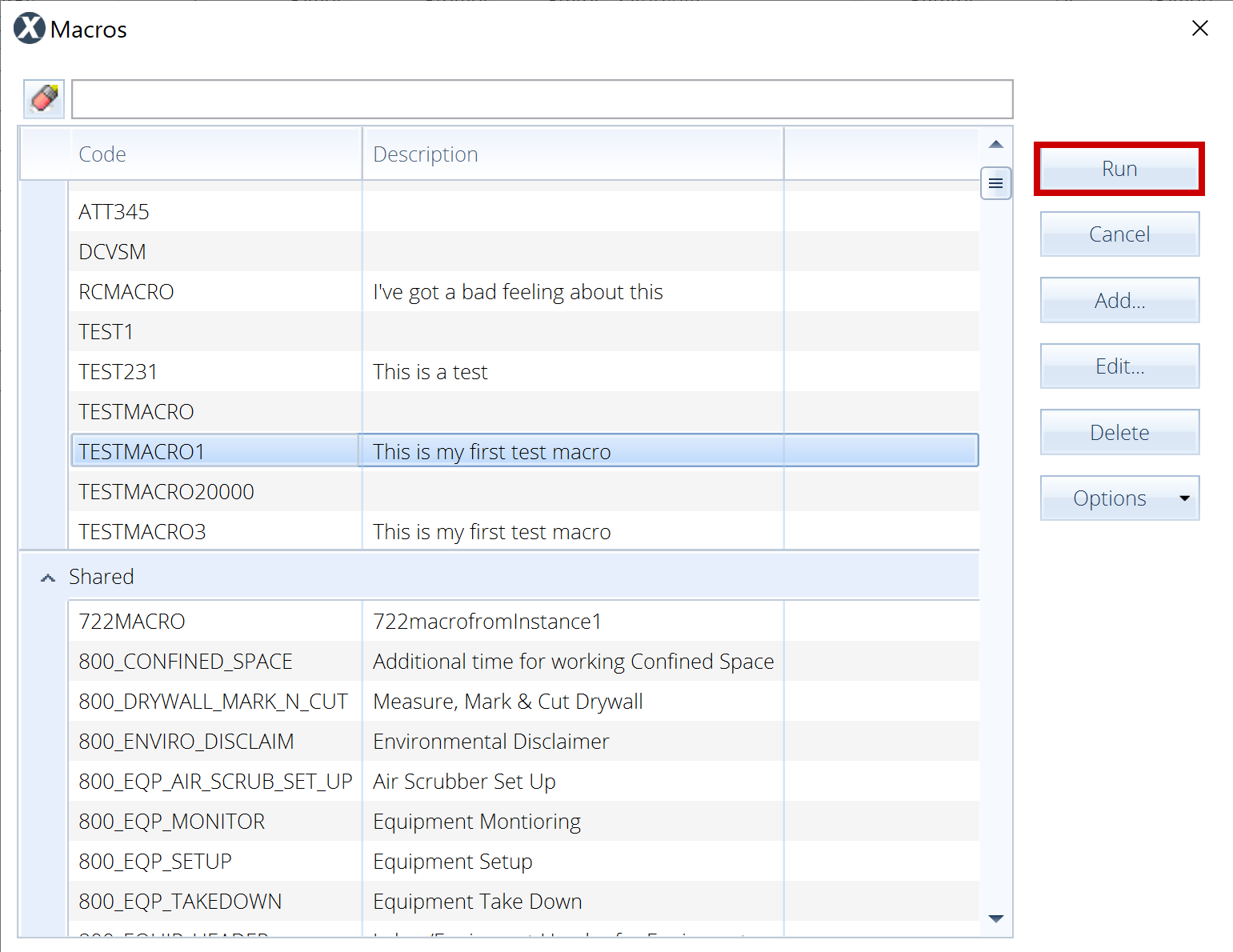Create macros in XactContents
A macro is a stored list of estimate items used in a project or estimate. You can use macros in XactContents by uploading macros, creating macros, or running existing macros. Follow these steps to create macros in XactContents.
Create macros
- In an open estimate in XactContents, right-click anywhere in the item list or group list.
- Select Save Macro.
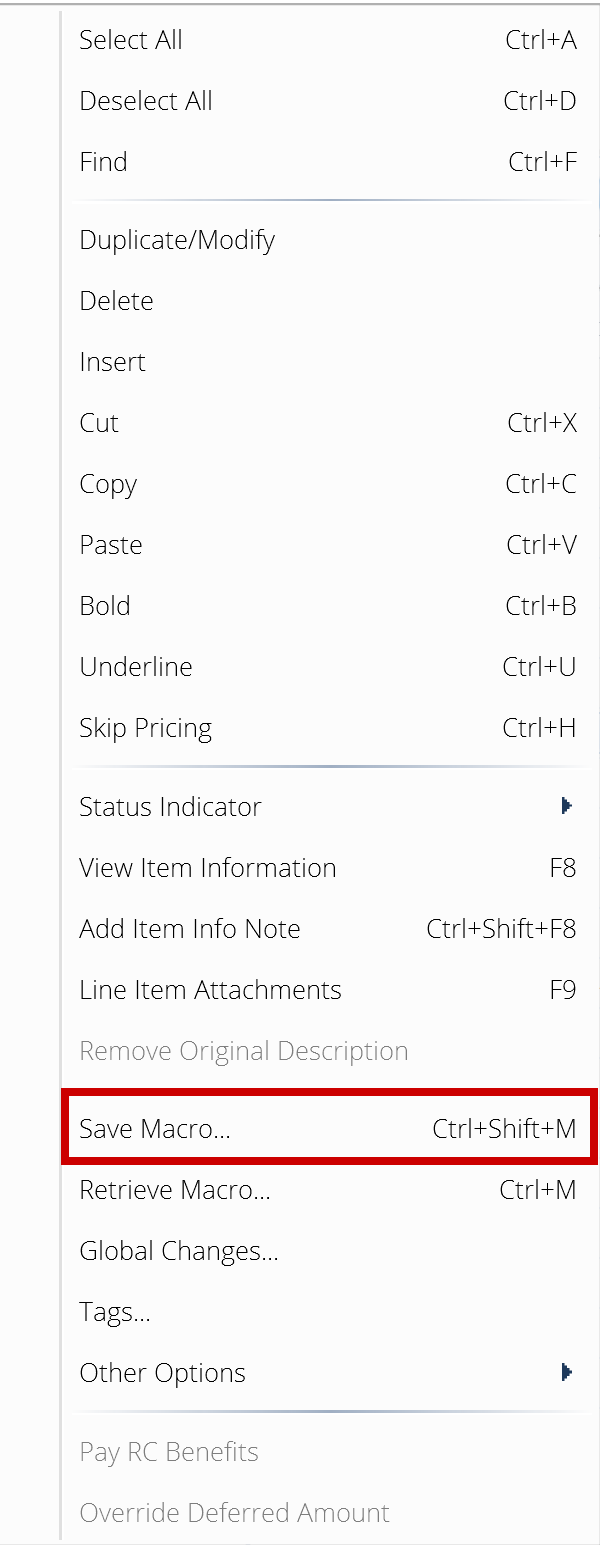
- Enter a code and description in the Save Macro dialog.
- Check the Save Line Item Customizations checkbox (not required).
- Check the Shared checkbox (not required).
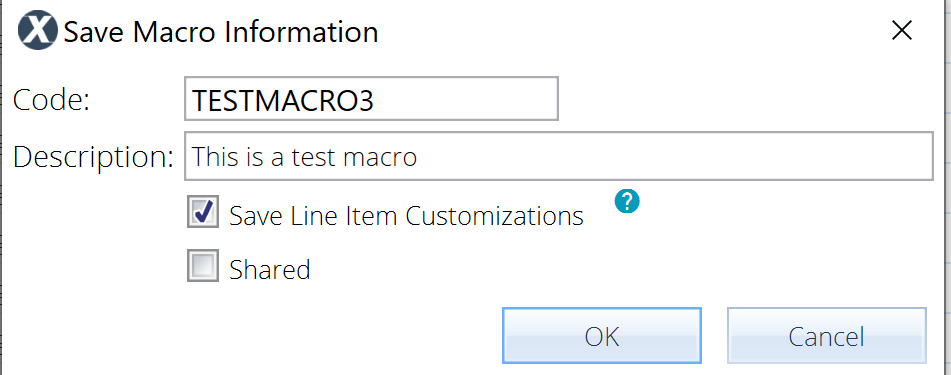
- Select OK to save your macro.
Edit macros
- Right-click anywhere in the item list or group list.
- Select Retrieve Macro.
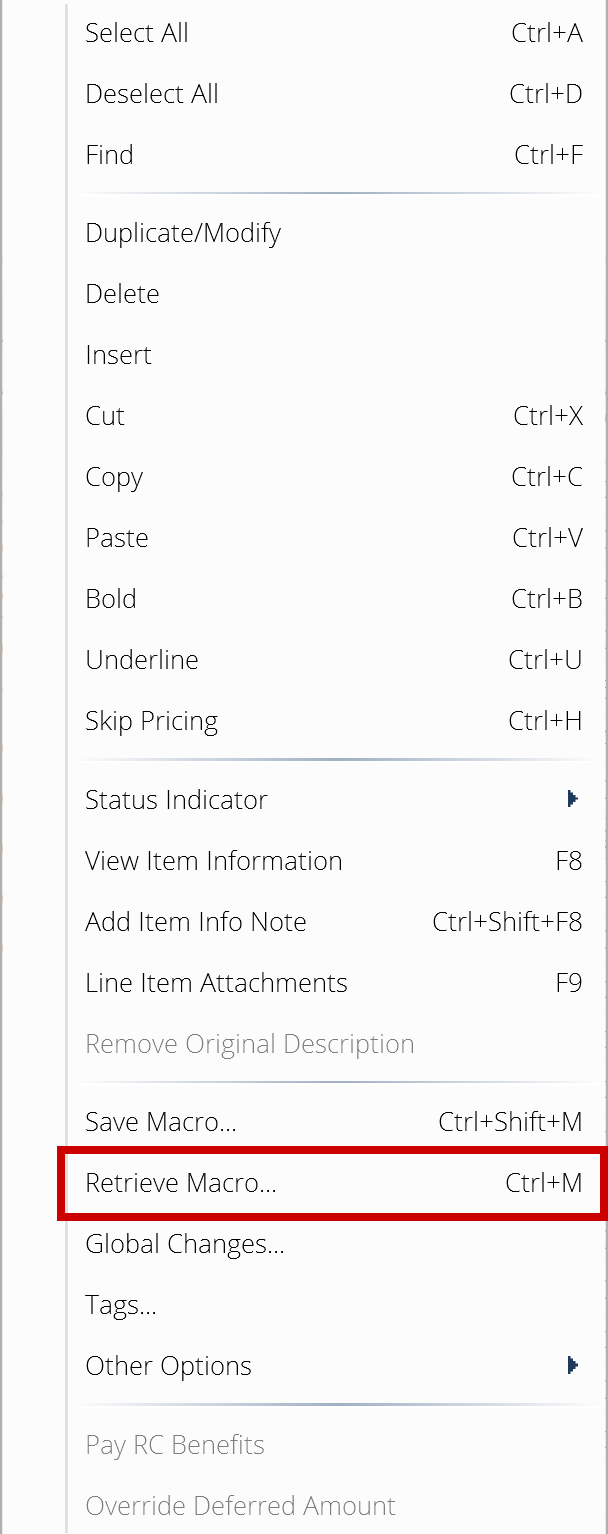
- Select your macro from the Macros window.
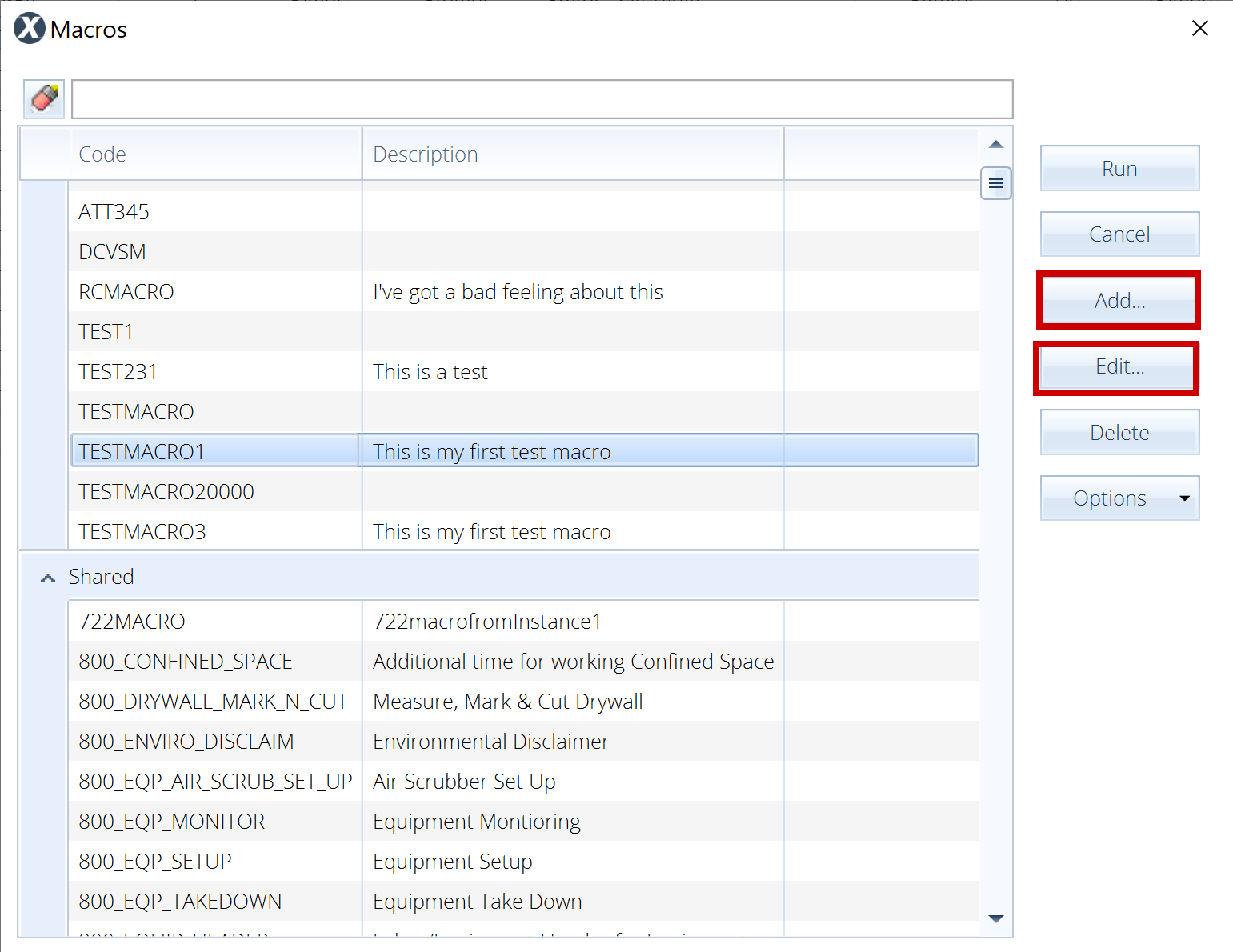
- Select Add or Edit to open the Macro Information window.
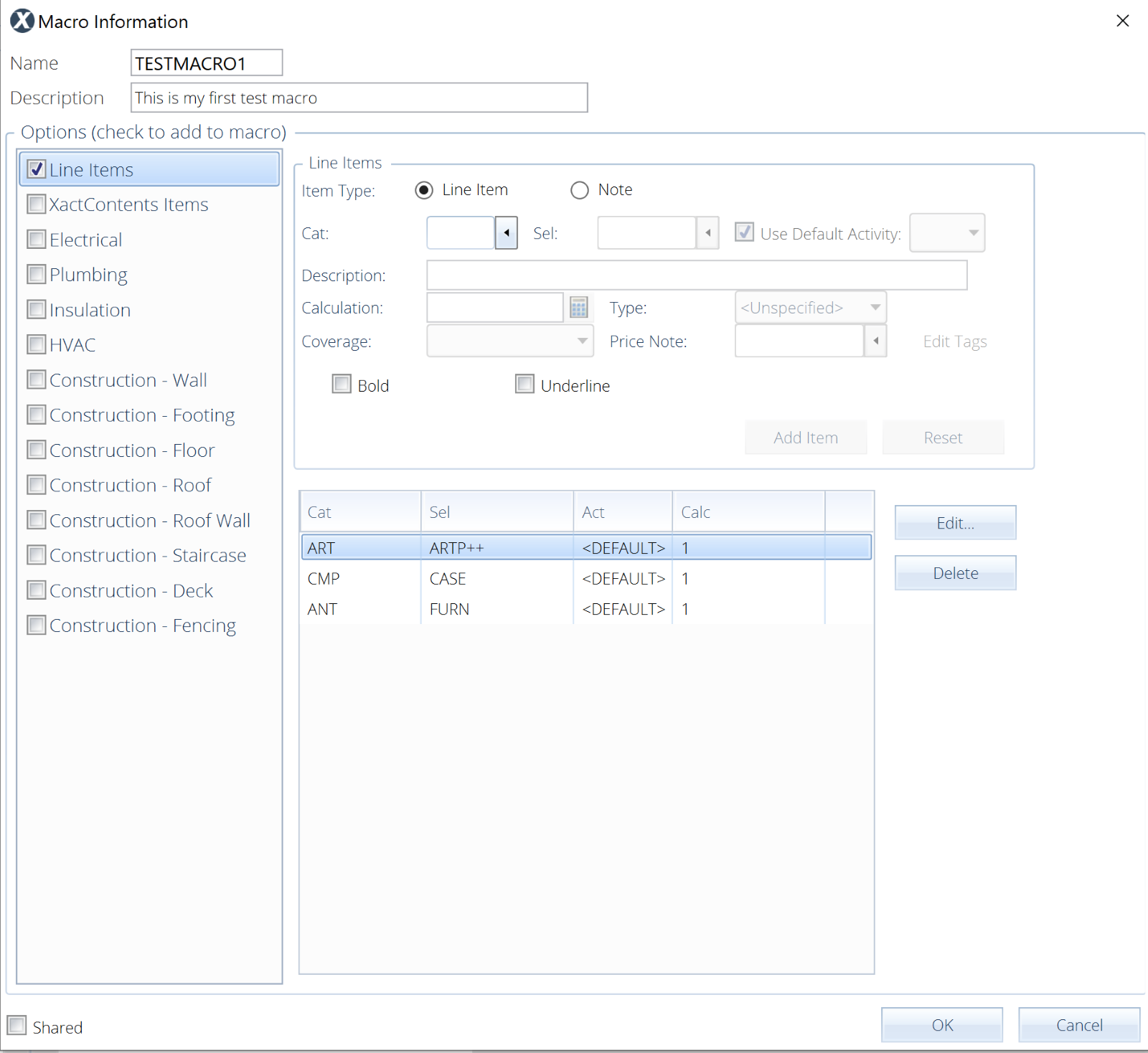
- Edit your macro as desired.
- Select OK.
Run macros
- Right-click anywhere in the item list or group list.
- Select Retrieve Macro to open the Macros window.
- Select the desired macro.
- Select Run to add the items from your macro to the item list.