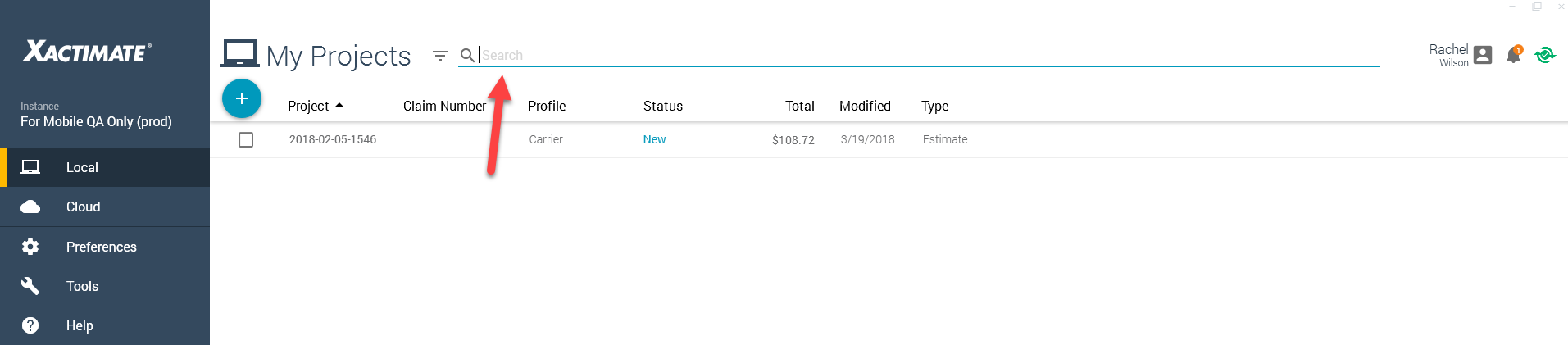Filter & search for a project in Xactimate desktop
 Updated
by
Heather Jones
Updated
by
Heather Jones
To search for a specific project quickly:
- In the Project dashboard, select Local or Cloud to open a project list.
- Enter a project name or claim number in the search bar at the top of the screen, and press Enter.
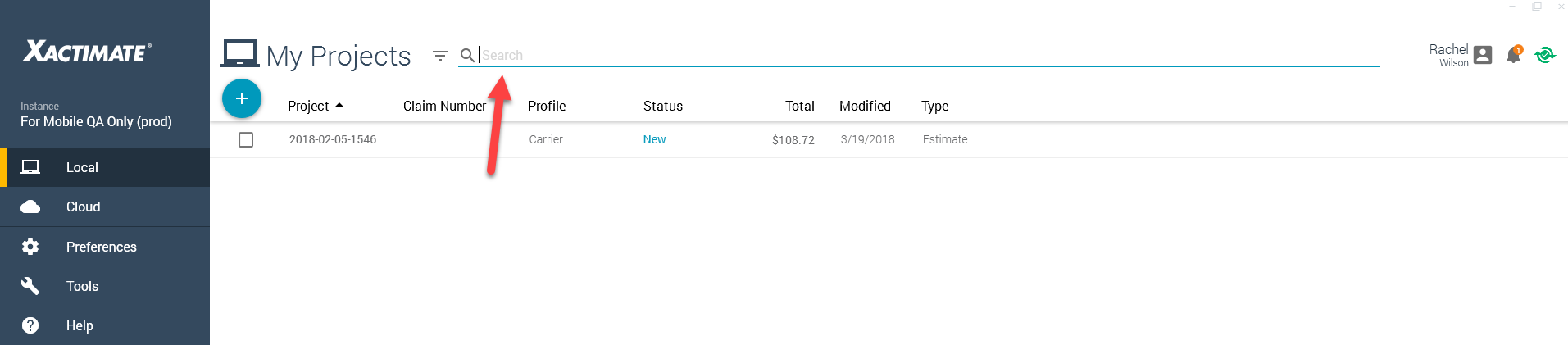
- To narrow your search, enter additional search terms and press Enter again.
To use a filter to easily find particular projects:
- In the Project dashboard, select the Filter icon next to the search bar.
- Select a filter from the available project list:
- Past 7 days: Projects edited or created in the last 7 days.
- Past 30 days: Projects edited or created in the last 30 days.
- Assignments: Projects received from XactAnalysis.
- Estimates: Estimates only—excludes valuations and FEMA flood claims.
- In progress: Projects with an In progress status.
- Checked Out: Projects with a Checked out status.
- Completed: Projects with a Completed status.
- Small Claims: Claims under $10,000.
- Large Claims: Claims over $10,000.
- New filter: Create your own custom filter.
To add user IDs to the columns in the Cloud list:
- Navigate to Preferences > General.
- In the Project List View section, select User (Cloud list only).