Xactimate desktop (X1) updater
The XactimateUpdater utility is designed to perform an ‘in-place’ update of Xactimate desktop (X1). This tool allows a user with administrative privileges to update their existing install to the latest version without uninstalling the current version of the application. This tool removes the installed program files without removing data or settings and then installs the latest version of the program.
![]() CAUTION: Before following the steps below, ensure that Xactimate desktop (X1) is closed.
CAUTION: Before following the steps below, ensure that Xactimate desktop (X1) is closed.
Windows Administrator rights are necessary to run the XactimateUpdater.
If any errors are displayed when launching Xactimate Desktop (X1), other then "Patch xx.msp has failed," do not continue with the updater and contact support. Chat with us is found at the lower right of any eService Center webpage.
Run XactimateUpdater
- Download the latest copy of the XactimateUpdater.
- Open the file.
Note: This may take a moment while files unzip. If promoted by User Account Control, allow the app to make changes as administrative rights are required to use XactimateUpdater.
- Click Update.
Note: If the update button is not available this is likely due to Xactimate desktop (X1) still being open, a lack of administrative rights on the computer, or the XactimateUpdate app is older than the currently installed Xactimate desktop (X1).
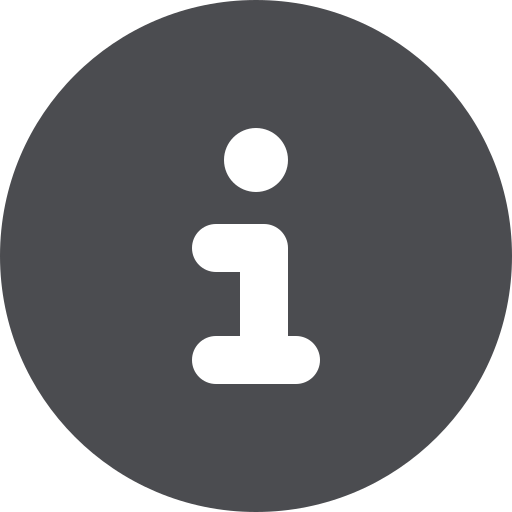 If the Updater fails after clicking Update in this step, contact Support to collect logs to resolve this issue. Chat with us if found at the lower right of any eService Center webpage.
If the Updater fails after clicking Update in this step, contact Support to collect logs to resolve this issue. Chat with us if found at the lower right of any eService Center webpage.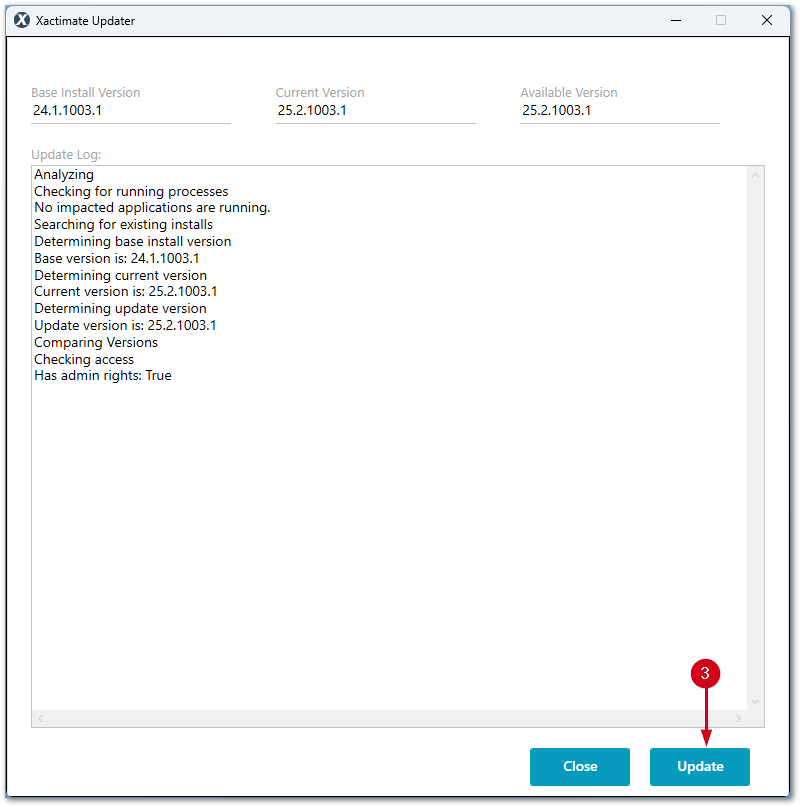
- A new window will open, click INSTALL.
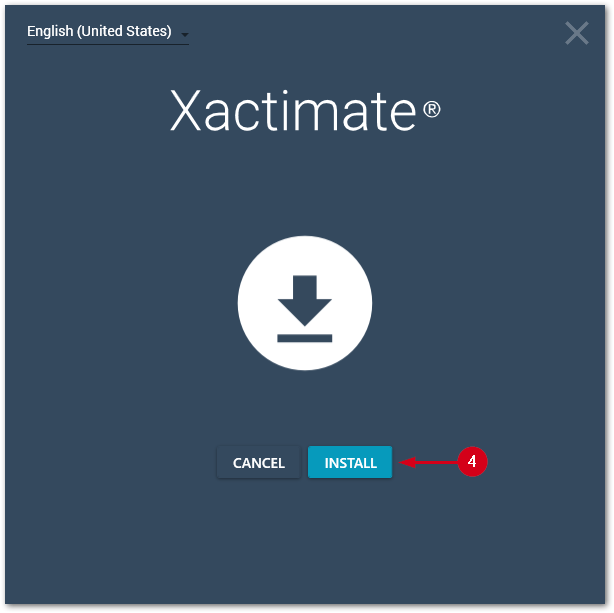
- Click LAUNCH to reopen Xactimate desktop (X1).
Note: The XactimateUpdater window may be closed at any time after launching Xactimate desktop (X1). A log of what actions were taken will be displayed. Additional logs can be found in the %temp%\XactimateUpdater folder.
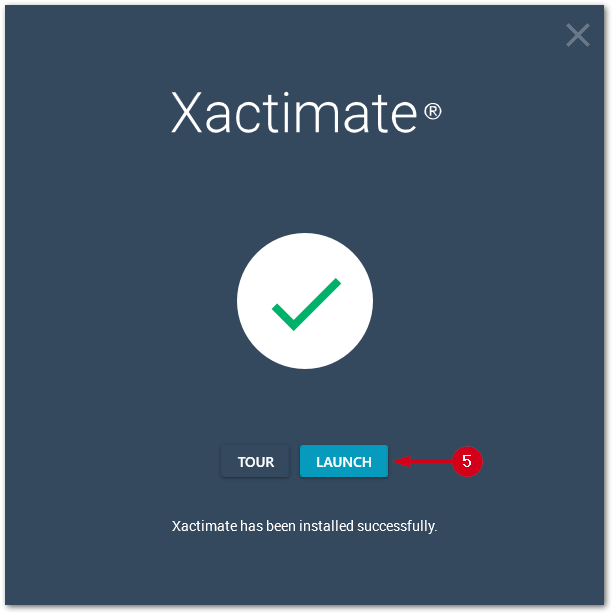
FAQs
Where does the downloaded file extract to?
%temp%\XactimateDesktopUpdater[version]
Can I run the updater instead of running the install?
Yes. If Xactimate is not installed, the updater will run the included install.
Which versions of Xactimate desktop (X1) can I update with this tool?
The updater will work with any released version of Xactimate desktop (X1).
How does the updater determine the Base Version?
This is the version originally installed or the last version re-installed. This can be seen in Apps & Features in Windows 10 or Installed Apps in Windows 11.
How does the updater determine the Current Version?
This is the currently running version in the Program Files folder.
How does the updater determine the Available Version?
Each updater is packaged with an install, which is the version available for updating.
Is additional logging available?
Complete logs are stored in %temp%\XactimateUpdater. The file named “Update_[timestamp].log” is the primary log for the session. A corresponding “XactimateDesktop_[timestamp].reg” file contains a backup of the application registry before the update begins. The “msi_[guid]_[timestamp].log” files document the uninstall of the previous version of Xactimate desktop.
Will running the updater change my base version?
Yes. After running the updater, your base version will match the version included with the updater. You can view this in Apps & Features in Windows 10 or Installed Apps in Windows 11.
Will running the updater resolve my patching issues?
If you have hit the patch limit of 127 or have a missing patch, running the updater will resolve the patching issues. The updater may also resolve other patching or installation issues.
