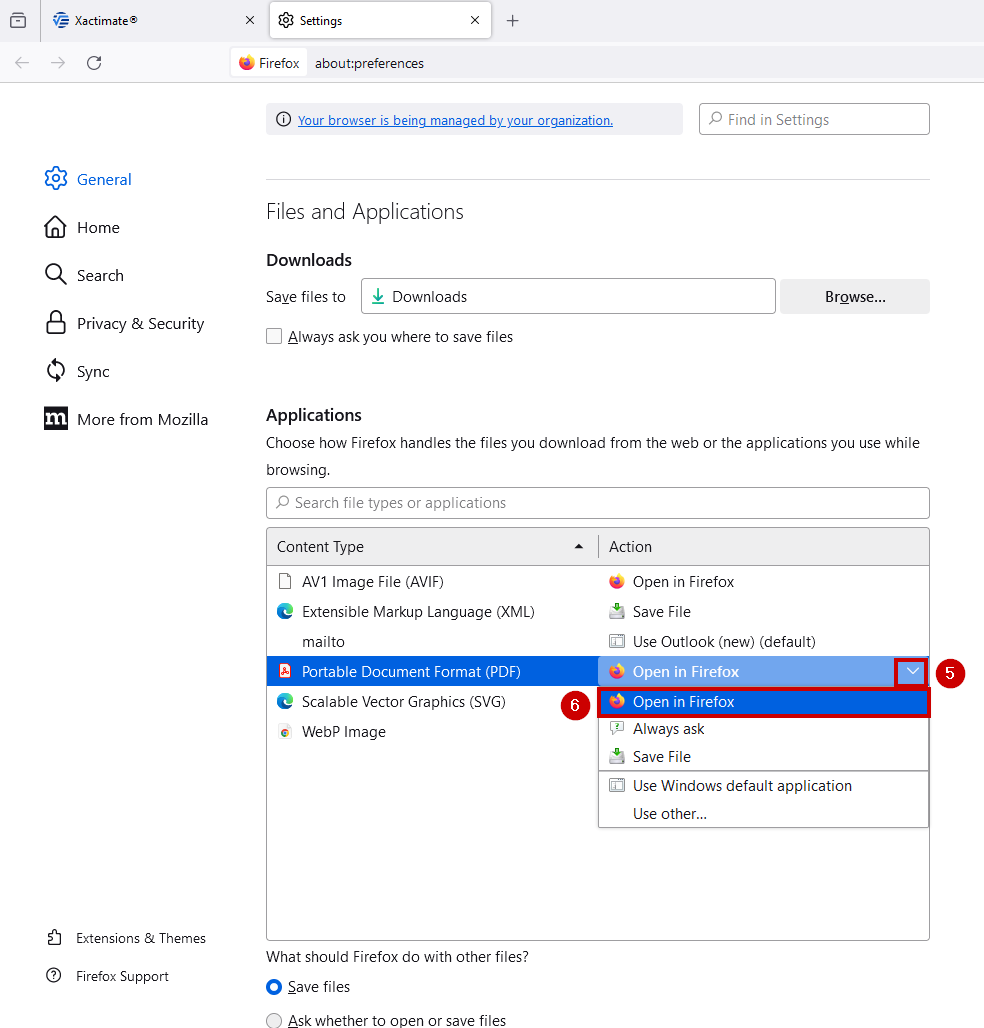Preview reports in Xactimate online
If you cannot preview reports in Xactimate online, it’s possible your browser is blocking PDF previews. To fix this, change some of your browser settings. Here are instructions to change your browser settings to allow PDF previews.
Chrome
- Select the three dots
 in the upper-right corner of your browser to open a list of options.
in the upper-right corner of your browser to open a list of options. - Select Settings. This opens a new tab.
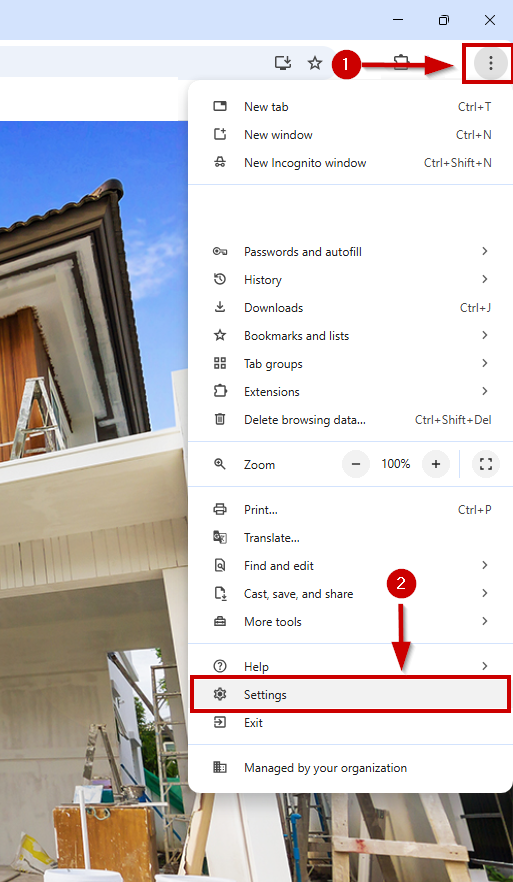
- In the left side of the new tab, select Privacy and Security.
- Select Site settings.
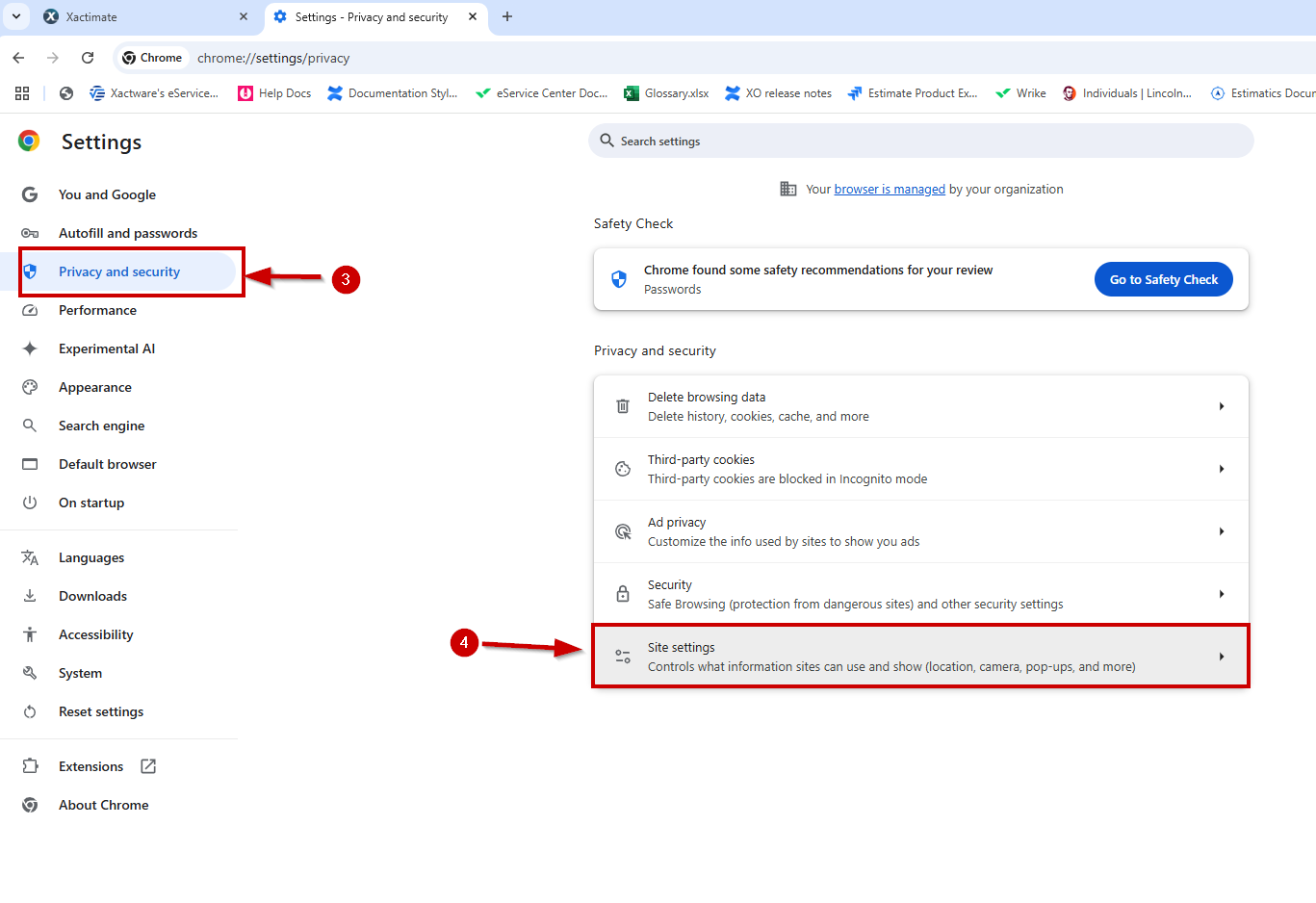
- Scroll down to the Content section.
- Select Additional content settings.
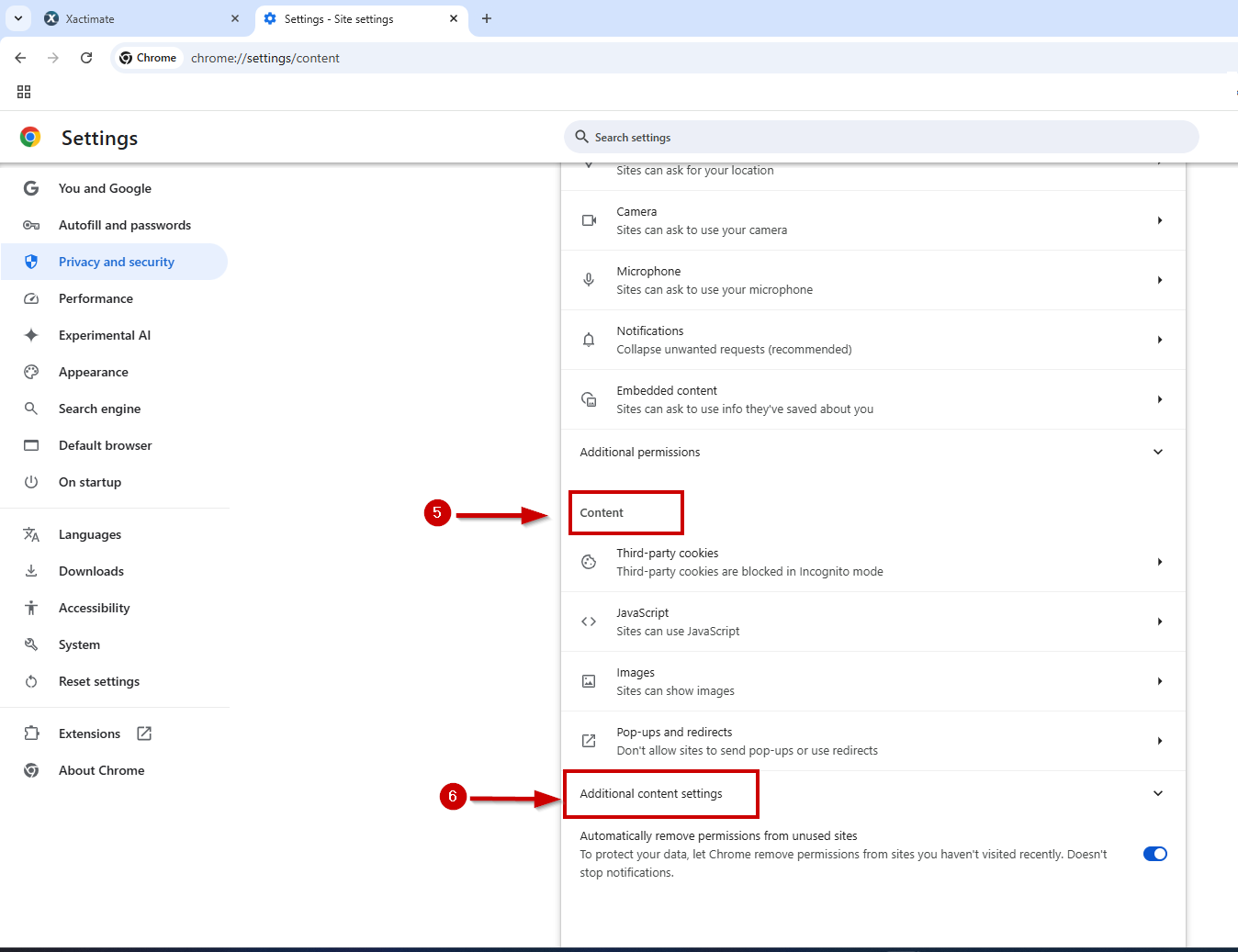
- Select PDF documents to open a new screen.
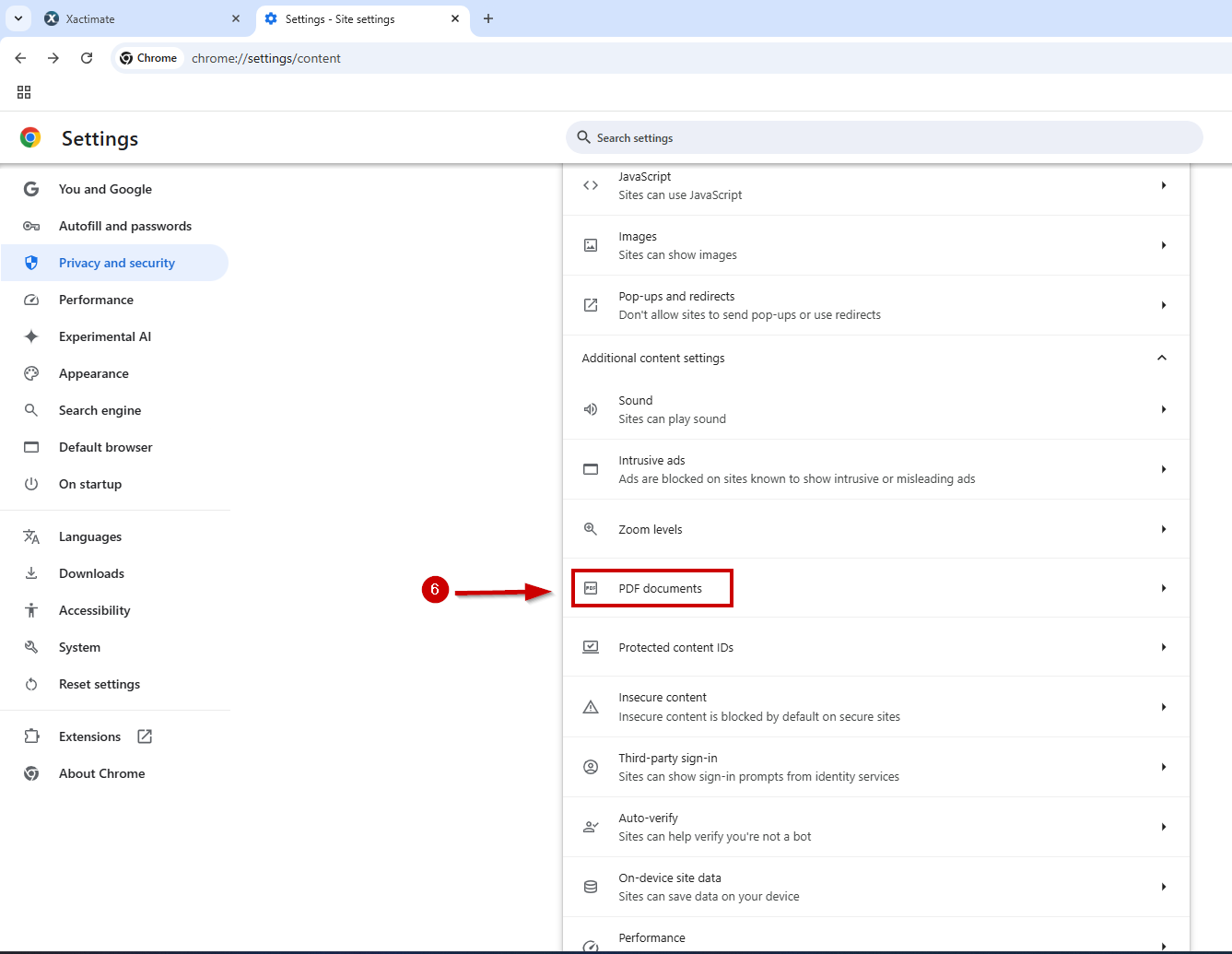
- Select the radio button next to Open PDFs in Chrome.
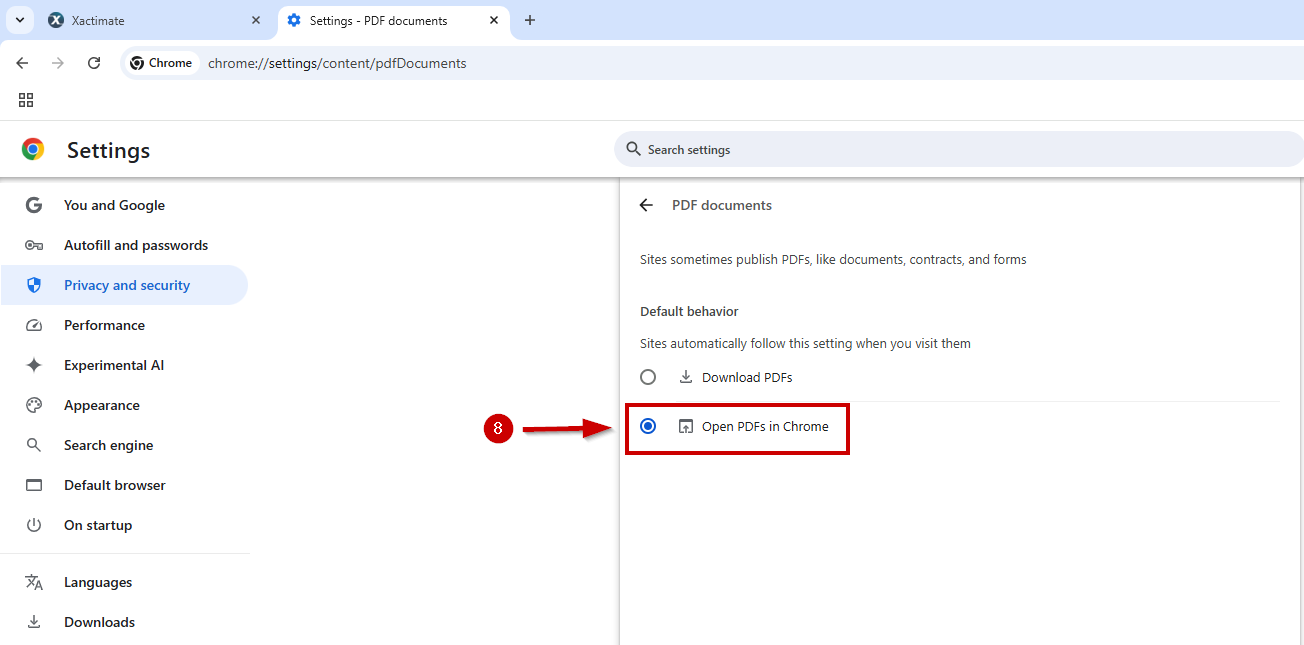
Edge
- Select the three dots
 in the upper-right corner of the browser window.
in the upper-right corner of the browser window. - Select Settings. This opens a new tab.
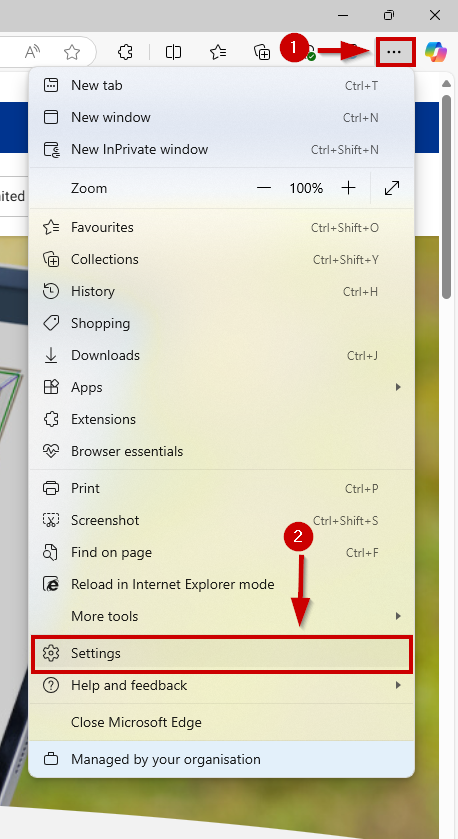
- Select Cookies and site permissions.
- Scroll down in the Site permissions section option and select PDF documents.
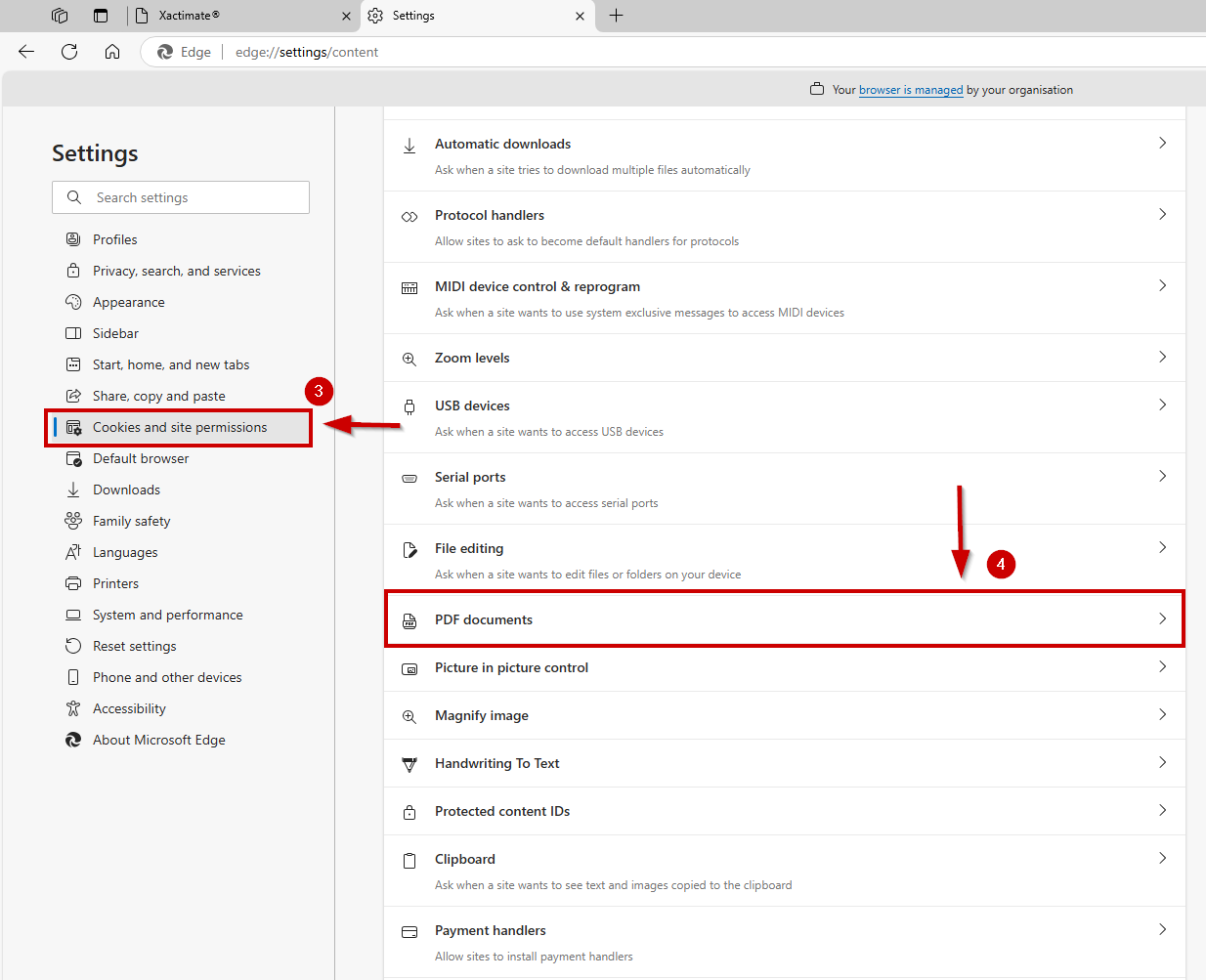
- Turn off the Always download PDF files toggle.
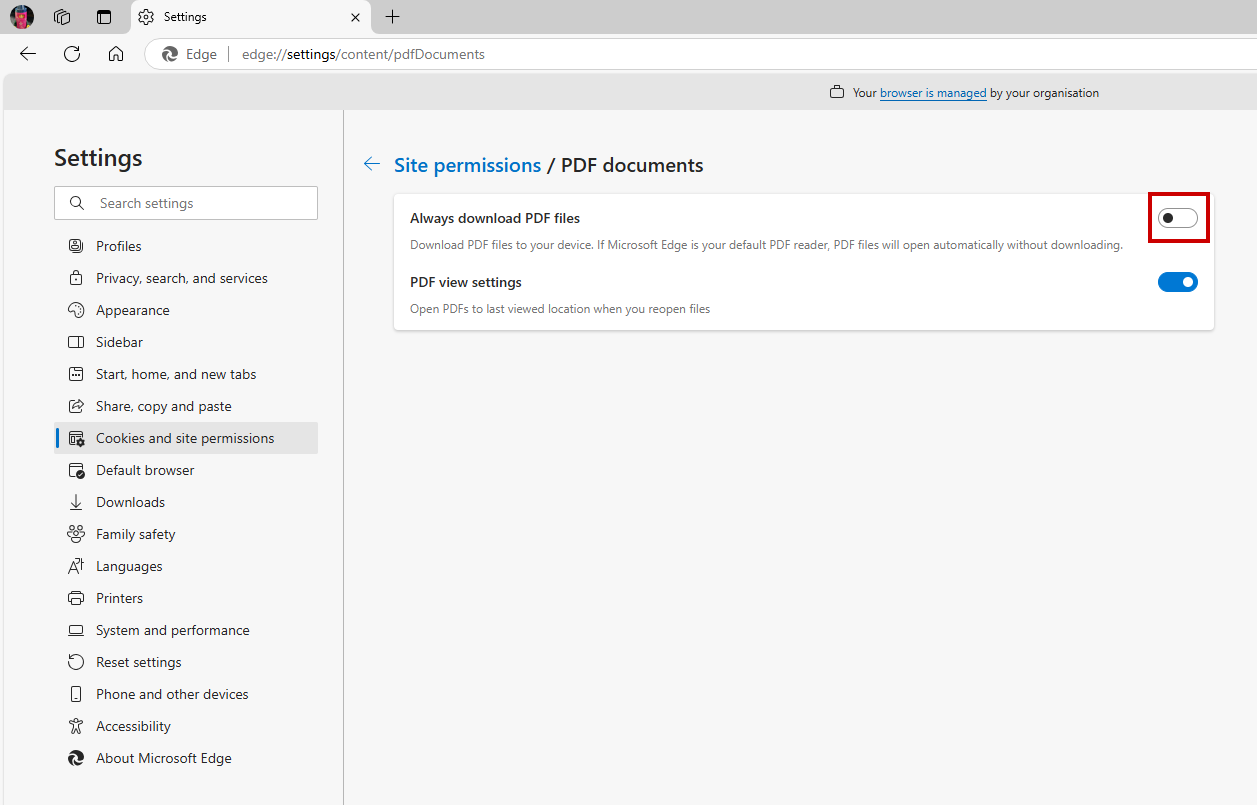
Firefox
- Select the three lines menu button
 in the upper-right corner of the browser.
in the upper-right corner of the browser. - Select Settings. This opens a new tab.
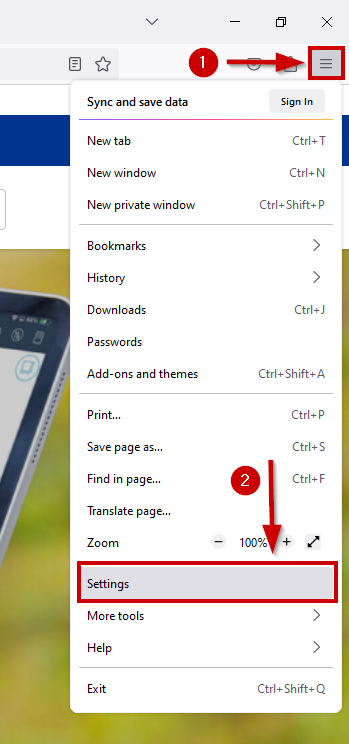
- Scroll down until you find the Applications section.
- Select the Portable Document Form (PDF) row.
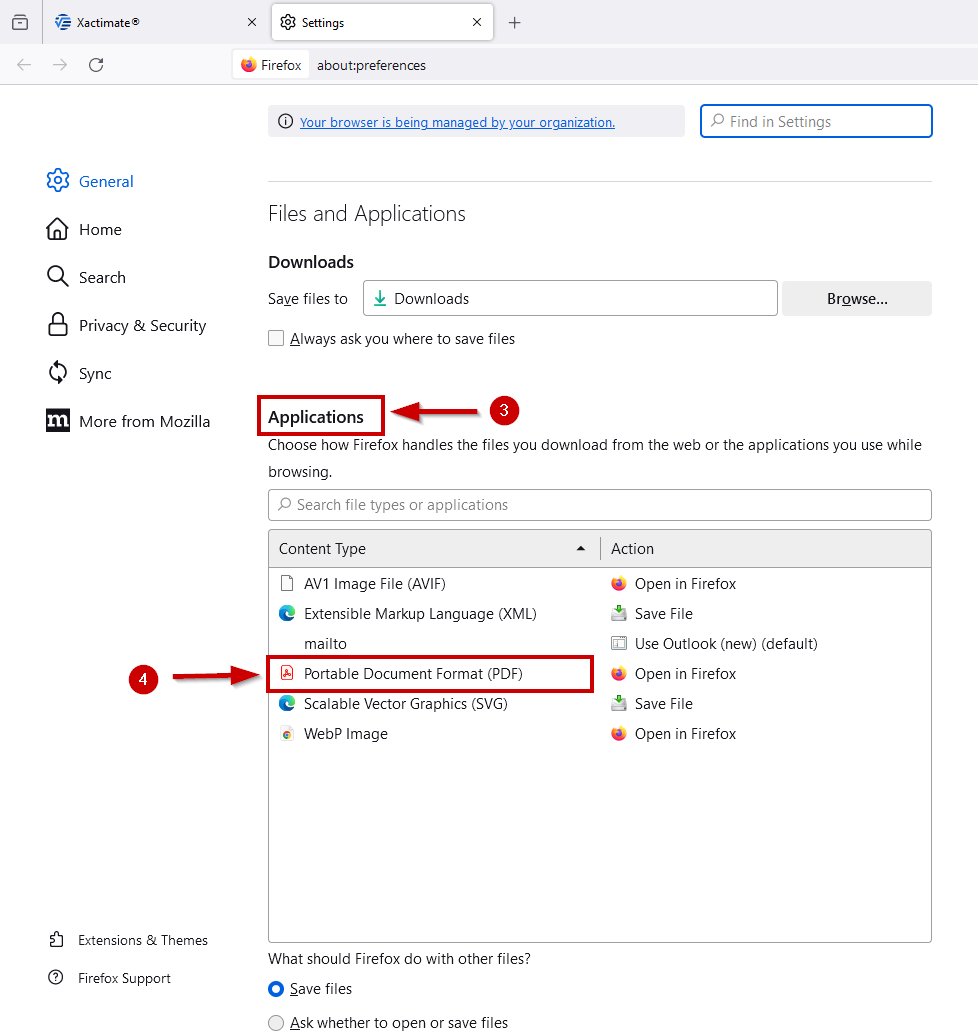
- In the Action column, select the dropdown menu.
- Select Open in Firefox.