Creating profile forms in Xactimate Admin
When you create forms in Xactimate Admin, you can apply them to your profile and use them in any Xactimate platform to gather important information.
To create profile forms:
- Select Profiles.
- Select your profile from the table.
- Select the Forms tab.
- Select Add form.
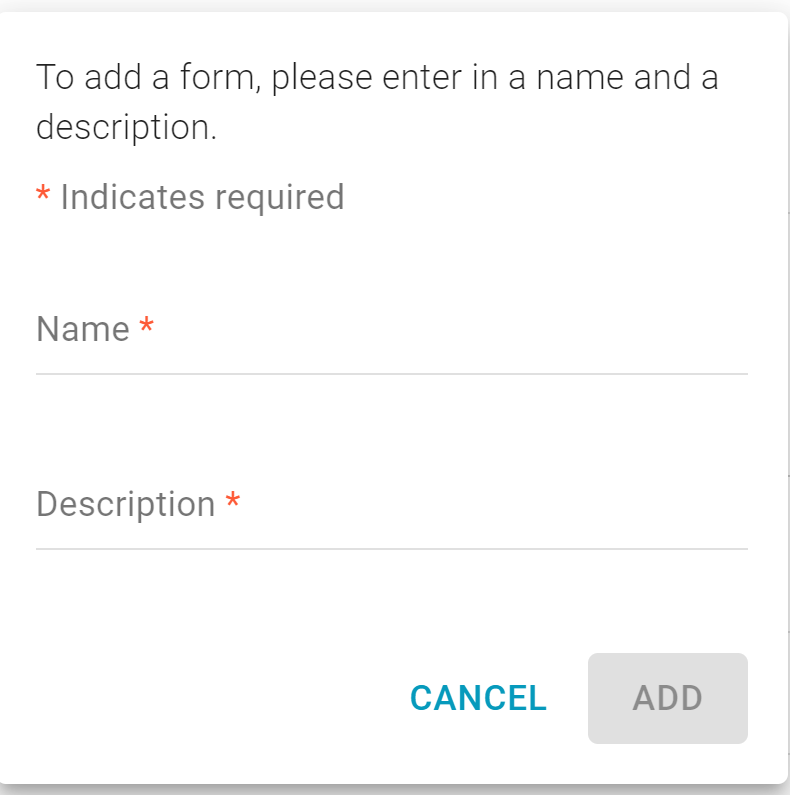
- Name the form.
- Enter a description.
- Select Add. This opens a new window.
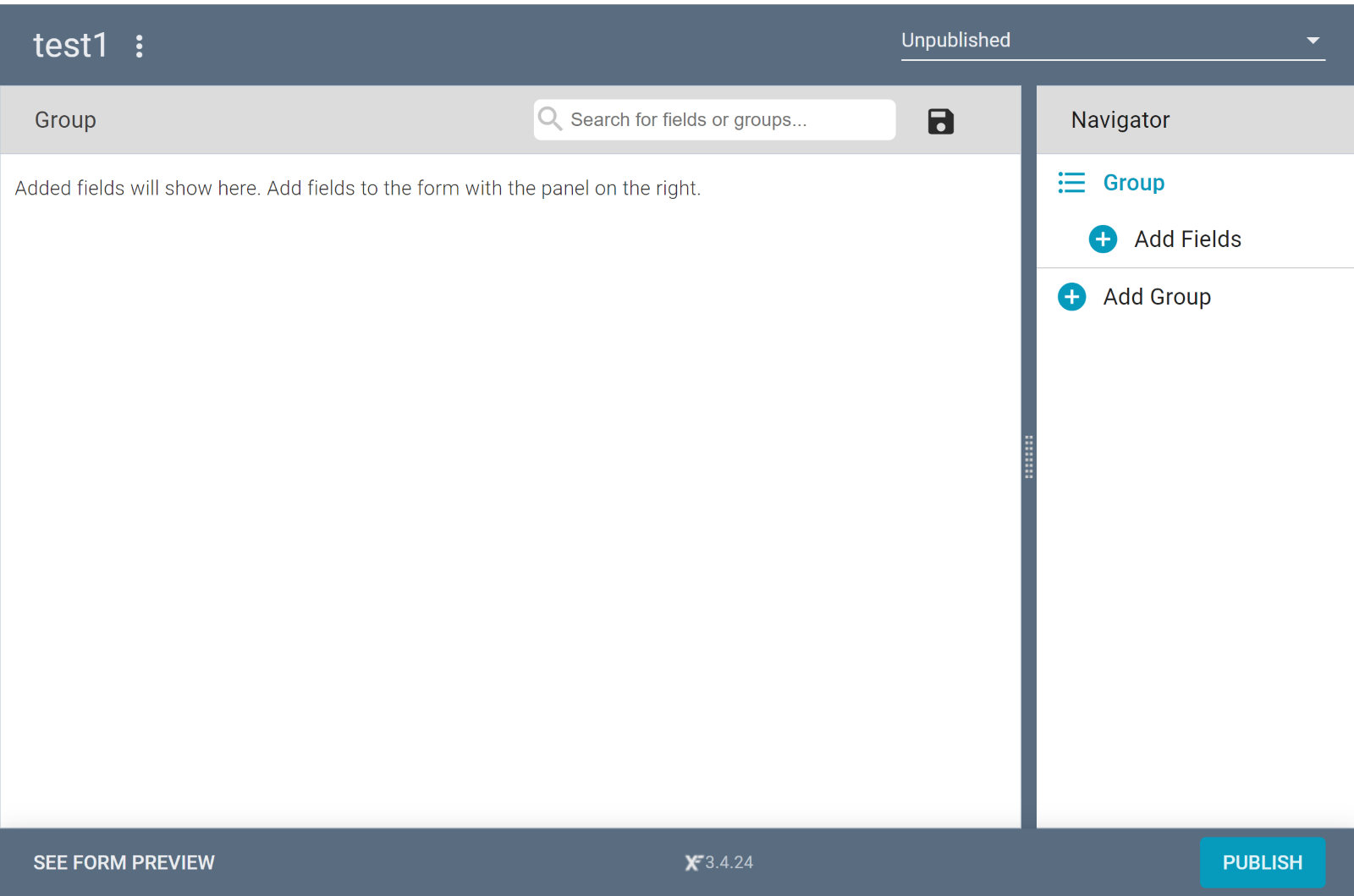
- Select Add Group to open a group form on the left side of the page.
- Enter or edit the group name.
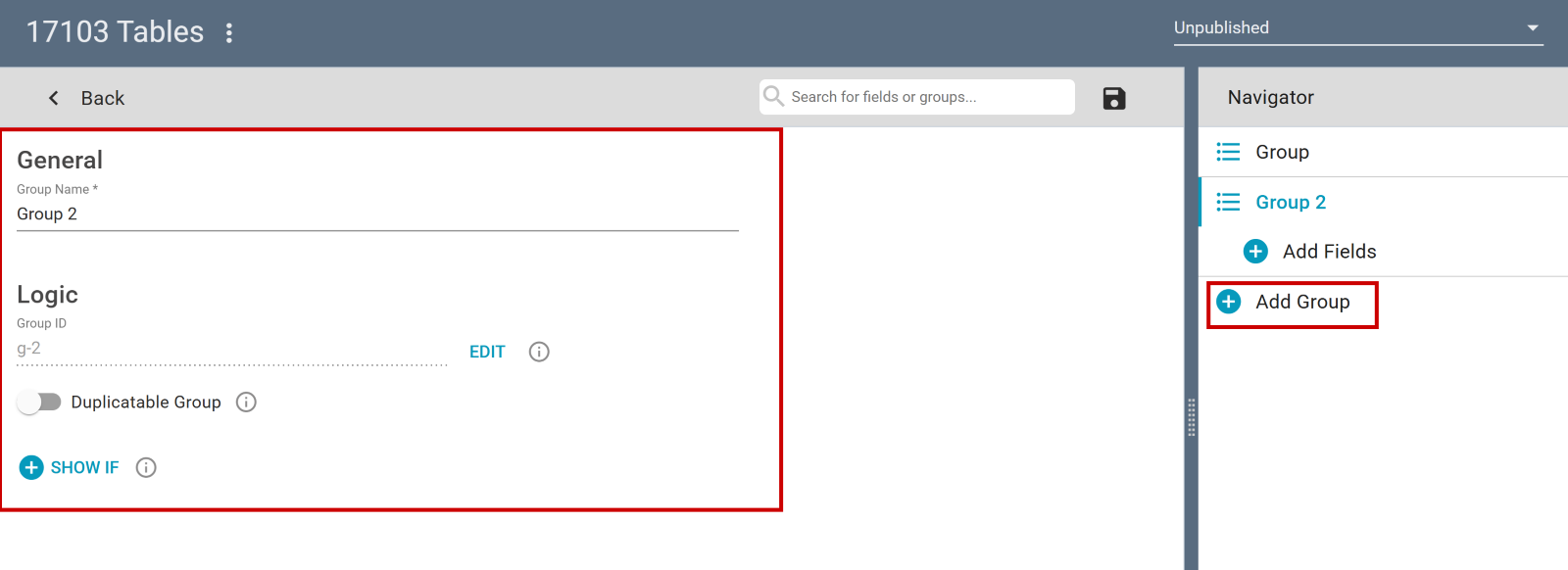
- If necessary, enter the logic. The logic you enter determines whether certain fields or text in the form are shown or hidden, or if certain questions appear.
- On the right-hand side of the box, under the Navigator, select Add Fields.
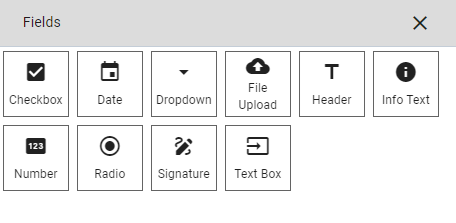
- Repeat steps 1-6 as desired. There is no limit to the number of groups or fields you can add to forms.
- When your form is ready, select Publish.
