Syncing profiles in Xactimate desktop
When a user works with multiple companies, they may have access to multiple profiles within their instance. Syncing these profiles allows users to create and access projects from all the synced profiles within their current instance.
For more information on profiles and instances, see What is the difference between an instance and a profile?.
To sync profiles, complete the following:
- From the main Xactimate window, select Tools in the blue navigation menu on the left.

- In the Additional Profiles box, select the profile(s) you want to sync.
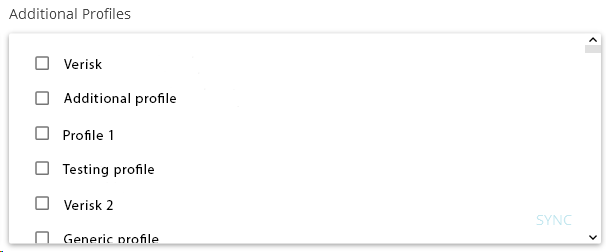
- Select Sync in the lower right corner of the Additional Profiles box.
