Auto Capture in Sketch AR
Auto Capture is only available for devices that have a lidar sensor in the camera. If your device does have lidar, the Auto Capture option becomes available automatically after you record the room height. These instructions only apply if you have lidar.
Openings
Once you record the room height, Sketch AR opens the Capture Openings carousel with Auto Capture selected (the other options are Door, Window, and Missing Wall).
To capture an opening, angle the device so the appropriate opening is in view. Sketch AR shows a translucent rectangle in front of the opening once it recognizes the opening type. If it is not showing up or is not lining up well, try another angle. If, however, you still cannot get the rectangle to appear, you may need to check your settings to ensure that lidar is working properly.
A plus sign appears under Add Door, Add Window, etc. Select the plus to add the opening.
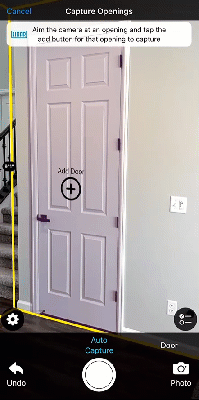
If Auto Capture is not getting the outline correct, or you want to format the opening differently from what it suggests, you can swipe to move the carousel to Door, Window, or Missing Wall to manually add the opening.
When you are done adding openings, select the arrow next to the list icon to proceed to the next Sketch AR capture.
Cabinets
To add a cabinet with Auto Capture, capture the walls and room height and then select the list icon () to open the list of capture options.

To capture a cabinet, angle the device so the appropriate cabinet is in view. Sketch AR shows an outline of the edges once it recognizes the cabinet. If it is not showing up or is not lining up well, try another angle. If, however, you still cannot get the outline to appear, you may need to check your settings to ensure that lidar is working properly.
A plus sign appears under Add Door, Add Window, etc. Select the plus to add the opening.
If Auto Capture is not getting the outline correct, or you want to format the cabinet differently from what it suggests, you can swipe to move the carousel to Face or Block to manually add the cabinet. (See Cabinets in Sketch AR for details).
When you are done adding cabinets, select the arrow next to the list icon to proceed to the next Sketch AR capture.
