Update license types in Xactimate Admin
You can adjust the Xactimate platform you access with your license(s). Update your license in Xactimate Admin by following the instructions below.
- Log in to Xactimate Admin.
- Select the Users tab.
- Search for the user whose license you want to change.
- Select the appropriate user’s row in the table. This opens a side drawer.
- Select the License field to open the dropdown menu.
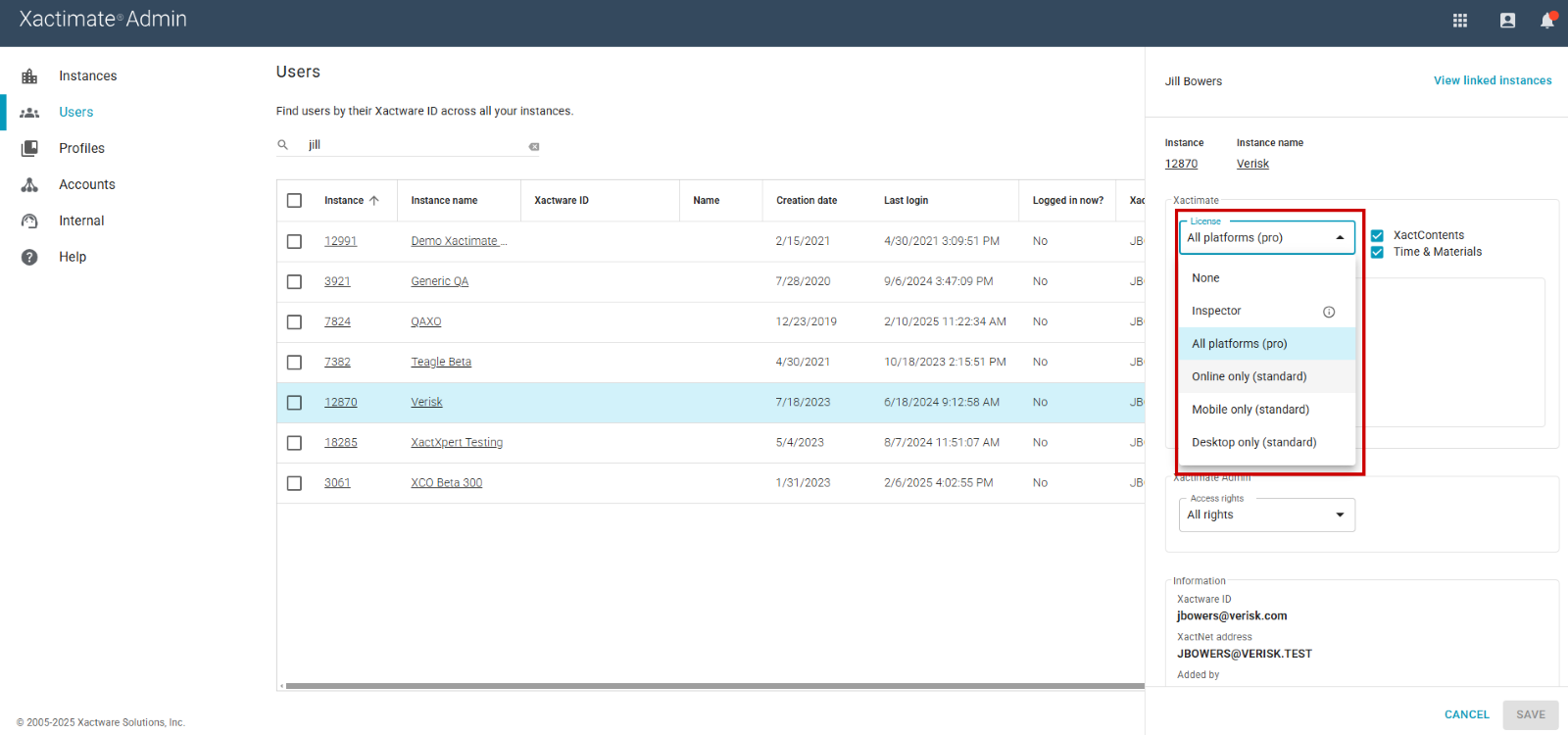
- Select the license type you want. Options include:
- None: The user does not have access to any form of Xactimate.
- Inspector: The user has access to Xactimate mobile, but they have limited rights and no administrative authority.
- All platforms (pro): The user can access Xactimate online, desktop, and mobile platforms.
- Online only (standard): The user can only access Xactimate online and cannot access Xactimate mobile or desktop.
- Mobile only (standard): The user can only access Xactimate mobile and cannot access Xactimate online or desktop.
- Desktop only (standard): The user can only access Xactimate desktop and cannot access Xactimate online or mobile.
- Select Save.
To add more licenses, contact your Verisk representative or use the Customer Portal.
