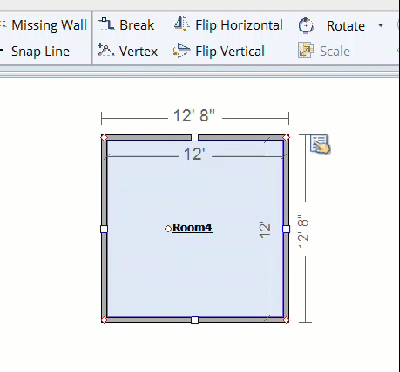Using the Sketch rotate tools in X1
Xactimate has multiple rotation tools.
Rotate before placing objects
When placing objects such as rooms and stairs in Sketch, you can use Tab (clockwise rotation) or Shift + Tab (counter-clockwise rotation) to rotate the item by 22.5 degrees before placing it.
Rotating completed sketches
After you have placed your objects, you can use the rotation options to move all or part of the existing sketch. To access the options, create or import a sketch and select everything that you need to rotate. Once you make a selection, the Rotate tool becomes accessible.
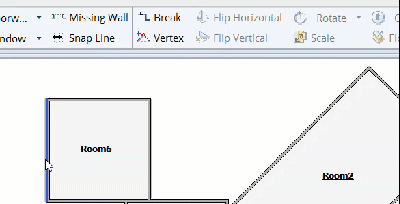
Rotate by degrees
The Rotate 22.5, 45, and 90 options each rotate the selection by the relative number of degrees.
Free Rotate
Free Rotate allows you to rotate more freely: once selected, click in the Sketch space and move your mouse in the direction you want. The selection moves by 22.5 degrees at a time, but you can hold down shift to rotate more exactly and smoothly.
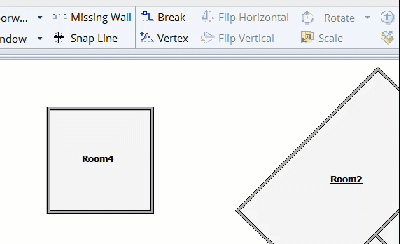
Ortho Rotate
Ortho Rotate shifts a defined line to the grid: select your object, select Ortho Rotate, click a point of the object that is along a line, and select another point along that line. The tool automatically moves the object so that line you define becomes either vertical or horizontal, depending on the angle shown.