Unlock a project in Xactimate desktop
A project locks when it is checked out by a user (downloaded to their Local project list). Also, if you have the project downloaded on another device, or had it downloaded when you uninstalled the program (and did not sync before uninstalling), it locks under your name. Locked projects have a status of Checked out, and a lock icon ( ) appears with them in the project list to indicate that they are locked from editing. You can still access these projects, but you may be limited in what you can do, depending on your user rights.
) appears with them in the project list to indicate that they are locked from editing. You can still access these projects, but you may be limited in what you can do, depending on your user rights.
You cannot edit a locked project until it is unlocked. This happens when the user who checked it out exits the project and syncs it to the cloud.
Taking over the project
If you have adequate user rights, you can take ownership of a locked project; once done, you have the original project and your changes are applied, but any changes made by the previous owner will be saved as a copy of the project. Many companies limit those access rights, so if you need to take ownership and do not have access, contact your instance administrator to get access.
If you do have appropriate user rights, you can take over project ownership by doing the following:
- In your Cloud project list, double-click the locked project. A prompt appears, displaying the name of the user who checked out the project and the date the project was last saved.
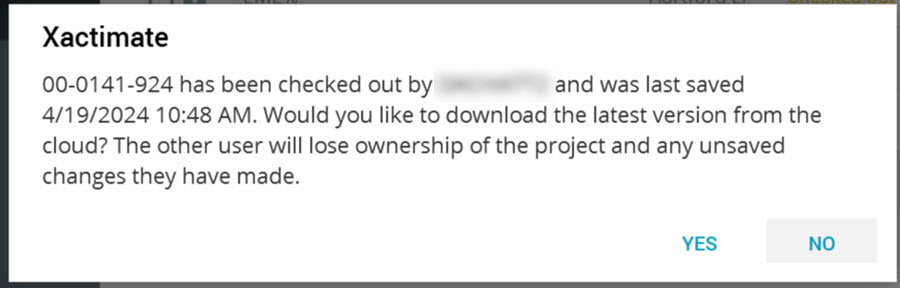
- To break the lock and download the last saved version of the project, select Yes.
Administrative unlock
Admins can also unlock a project without taking ownership, thus making it available for other users to access without the original user returning the project. To unlock a locked project, do the following:
- In the Cloud project list, select a project by clicking anywhere on the line and add any additional projects by selecting the checkbox on the left in their respective lines.
- With your project(s) selected, select the break lock icon (
) in the right menu to break the Checked Out status.
