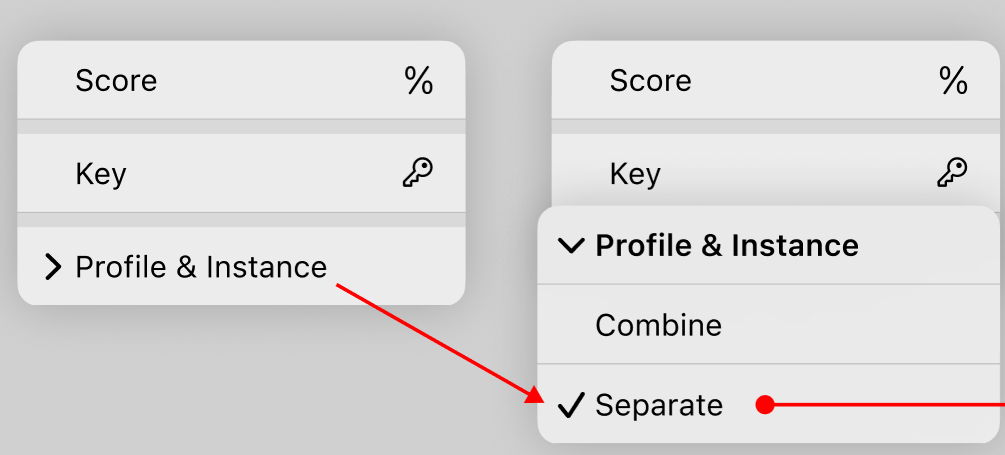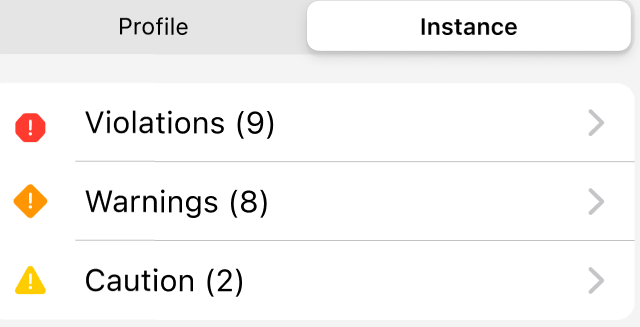XactXpert in Xactimate mobile
XactXpert investigates estimates and other projects based on rules associated with a profile or instance. In Xactimate mobile, users can use XactXpert to filter alerts, arrange rules, and combine or separate profile and instance rules. To do this, open an estimate and select XactXpert.
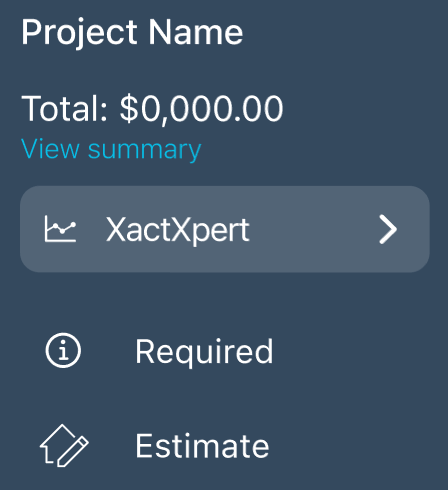
Alert category filters
You can filter through inspection rules based on alert types (Violations, Warnings, Cautions, and bypassed rules). This can help you focus on specific categories and meet compliance requirements.
- Select the XactXpert menu.
- Open the filter menu by selecting the filter icon.
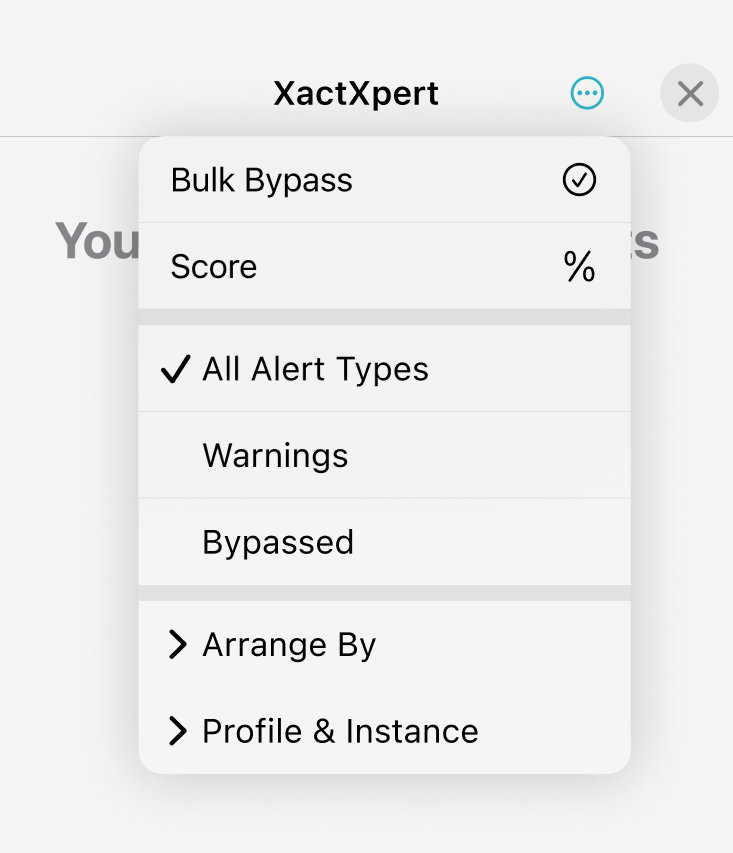
- Select and deselect items within the filter menu as needed.
Arrange rules
You can arrange how rules appear in XactXpert by organizing them into alerts or groups. This makes it easier to quickly identify what rules apply to specific aspects of your estimate.
- In the filter menu, select Arrange By.
- Select Alerts to display rules according to applicable alerts and alert types.
- Select a group or an alert type to view a list of alerts that need to be addressed.
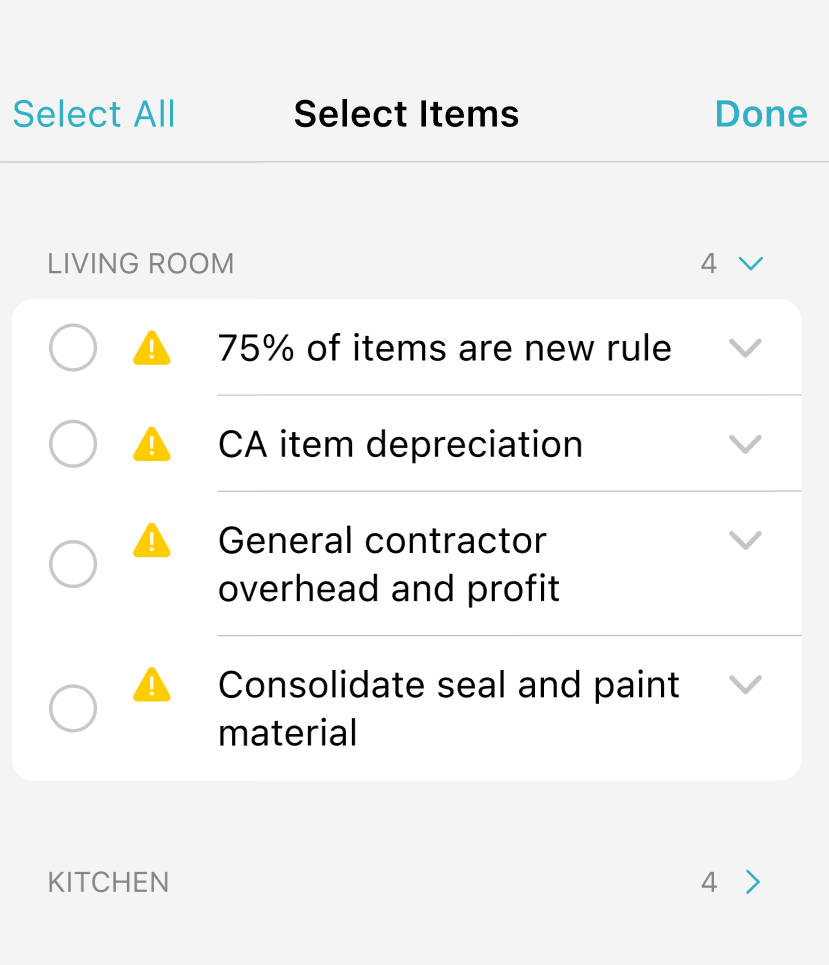
- Select a rule to expand it and view more details.
Combine/separate instance and profile level rules:
In the filter menu, you can choose instance-level and profile-level rules at the same time or separately as desired.
When you combine instances and profiles, you can see all your alerts at once.
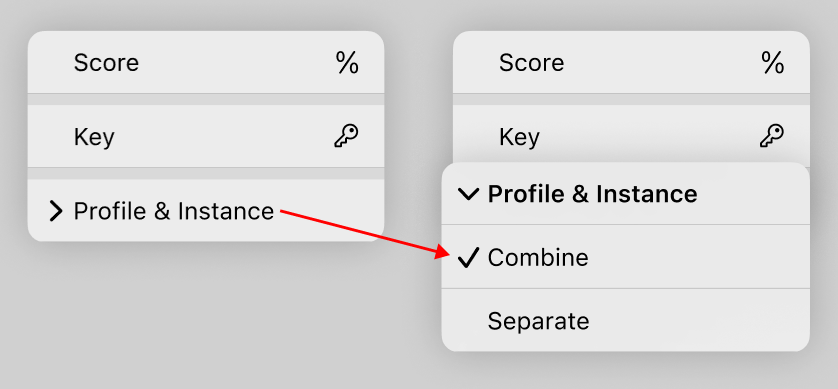
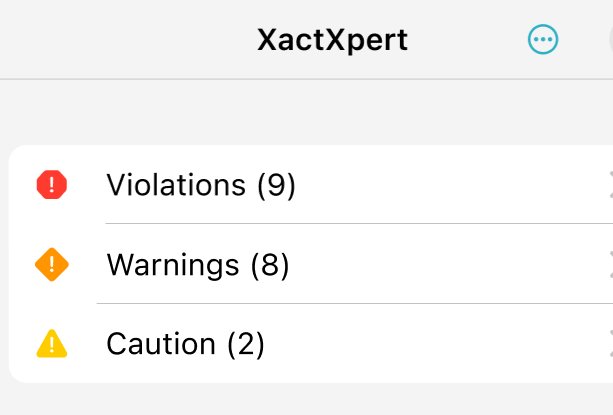
If you want to differentiate between alerts in profiles and instances, select Separate under the Profile and Instance menu instead.