Sharing rules with profiles and instances
- Log in to Xactimate Admin.
- Select Instances or Profiles, depending on if you’re an Instance admin or Profile owner, respectively.
- Select your instance or profile.
- Select the XactXpert tab.
In Instances:
In Profiles:
- Select the Custom rules tab in the table.

- Select one or more rules by selecting the boxes on the left of each rule.
- Select the More icon, which looks like vertical ellipses

- Select Share rules.
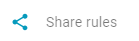
- A large window appears. If you are working in Profiles, choose the profile(s) from the dropdown menu that you want. You can select as many as you’d like.
- If you are working on Instances, choose the Instance(s) you’d like to share with.
- Use the Profile dropdown menu to choose other profiles you’ll share with.
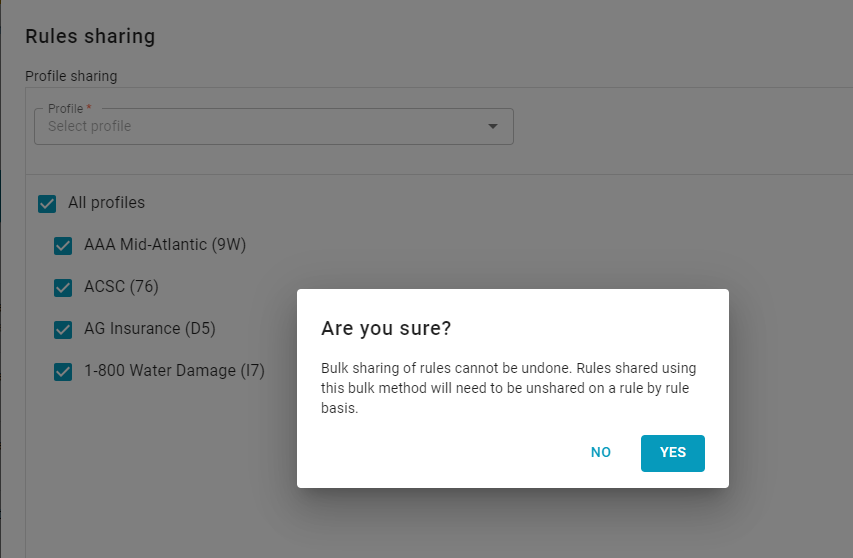
- Select Yes.
- If you decide you do not want to share, select Cancel.
