Renew subscriptions through Xactimate online
Financial account administrators can renew their Xactimate subscription from the Xactimate online login page if the subscription is expired or has auto-renew turned off. Financial account admins can also renew their subscriptions through Xactimate Admin. Read our article on renewing licenses through Xactimate Admin to learn more.
Only one instance
If you are a financial account administrator with access to only one instance, follow these instructions to renew your account through Xactimate online.
- Enter your email address in the Xactimate online login page.
- Select Next.
- Select Renew online.
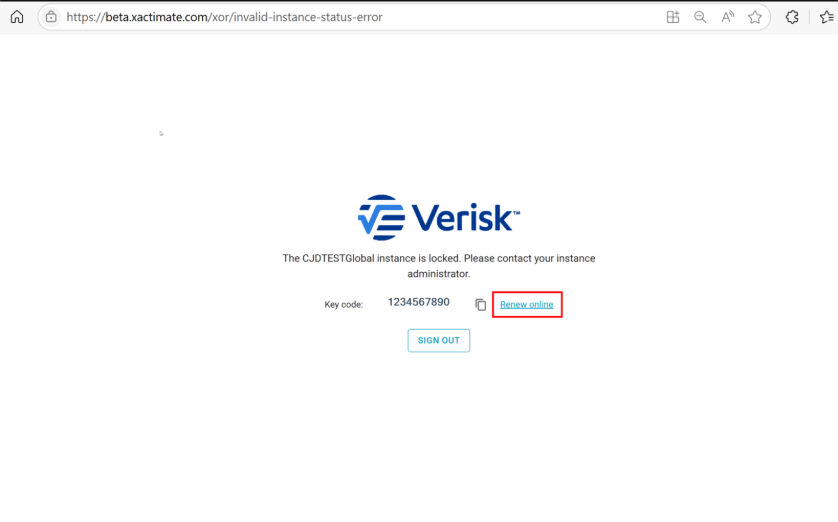
Note: If you are a financial account administrator, you are redirected to the Xactware store. If you are not a financial account administrator, you cannot renew your license through Xactimate.
More than one instance
If you are a financial account administrator with more than one instance, follow these instructions to renew your subscriptions through Xactimate online.
- Enter your email address in the Xactimate online login page.
- Select Next to open the instance list.
- Select the Show instance info checkbox.
Note: If the Show instance info checkbox is selected, important information displays next to instance names on the list. This includes the date an instance expires and a Renew button to renew Xactimate subscriptions.
- Select the Renew button.
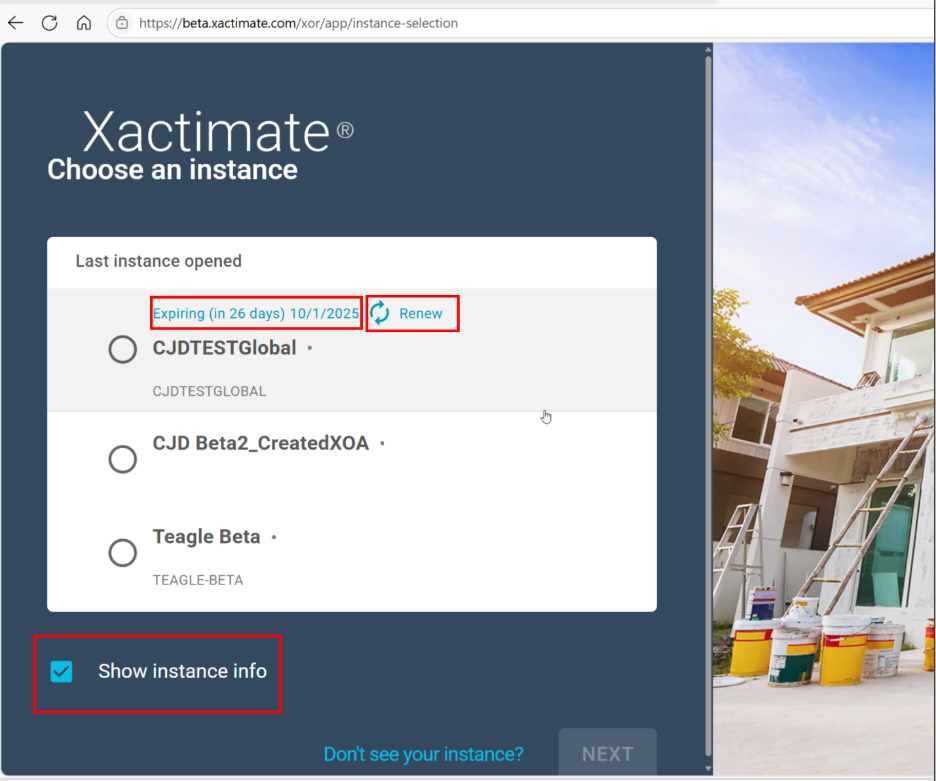
- Xactimate redirects you to the Xactware store.
Note: If you are not a financial account administrator, a window appears with information about the instance and who to contact to renew.
- Click Select Another Instance to close the popup window.
