Add photos to forms in Xactimate mobile
Not all forms allow for images, so if your form does not include the option, but you need to add them within the forms, contact Xactware to create a custom form for your profile.
For those forms that do allow for adding images, you can only add images that are already added to the project via Photos in the left menu. You can add the form to your project before adding the photos, but you will need to add the photos in the Photos screen to add them to the form. Once you have added them, you can select and view the images in either the Photos screen or in the associated field of the form.
To add an image to the appropriate form, you can do either of the following:
Within the Form
- Open the appropriate form and navigate to the field in which you want to add the image (fields with white backgrounds are editable, and those with grey are automatically populated from the project).

- Tap it to open the Forms version of the Photos screen, which shows all the images that have been added to the project. Tap all the appropriate images and tap Done.
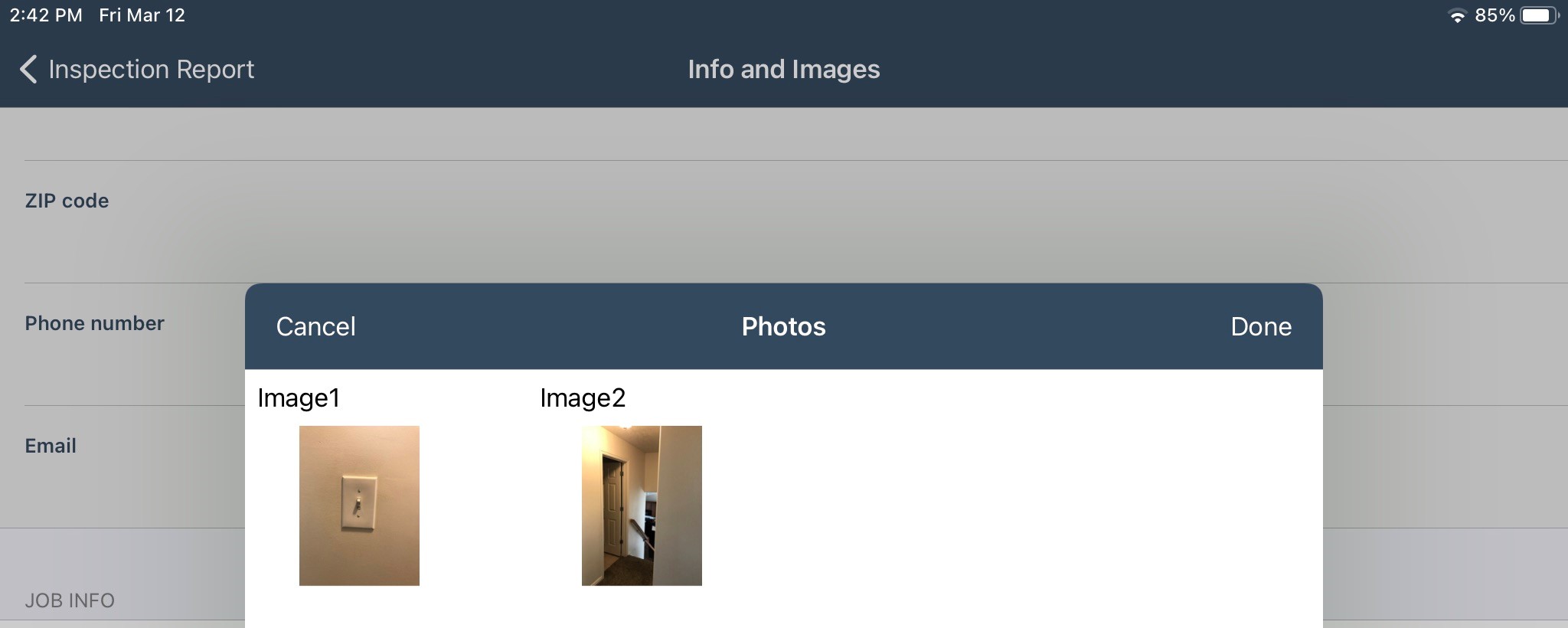
From the Photos screen
- Once you have added the appropriate form, navigate to the Photos screen. Albums now appear under the heading, Forms, with all the editable image fields from your added forms. Select the field/album to which you want to add the image.
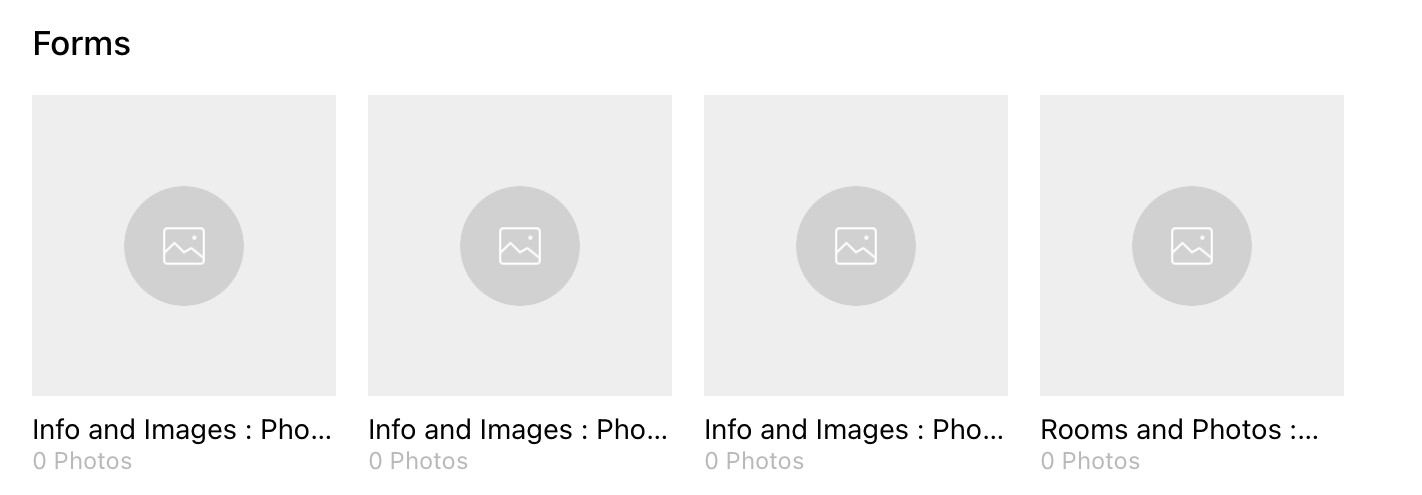
- Add the image as you would normally for the other albums (tap the camera icon at the bottom and either take the picture or add it from your device).

