Assigning rights to restore previous versions
You can control what users can or cannot access, including the option to restore project versions, by editing user rights in Xactimate Admin via the Users and Security groups tabs. Learn more about the Users tab and the Security groups tabs by reading our articles.
Users and security groups
Before you can assign users to a security group with the appropriate rights, you must create the group.
Create a security group
- Log into Xactimate Admin.
- Select your instance.
- Select the Security groups tab.
- Select the (+) Add Security Group button, which is above the upper-right side of the table, to open a drawer.
- In the drawer that opens, name the new group.
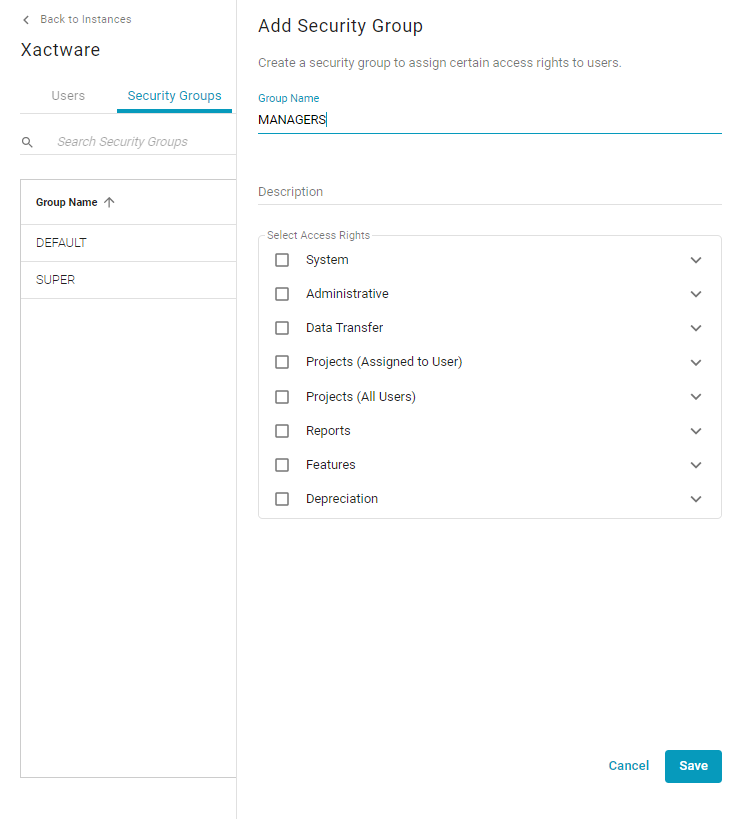
- Add a description.
- Select the appropriate rights for your users. Leave the Edit projects option unchecked. Leaving this option unchecked is what will allow users assigned to this security group access to previous project versions.
- Select Save.
Assign users
- After saving your security group, leave the Security groups tab and select the Users tab.
- In the table that appears, select the user you want to give rights to.
- In the form that opens, select the security group(s) to which you want to add that user.
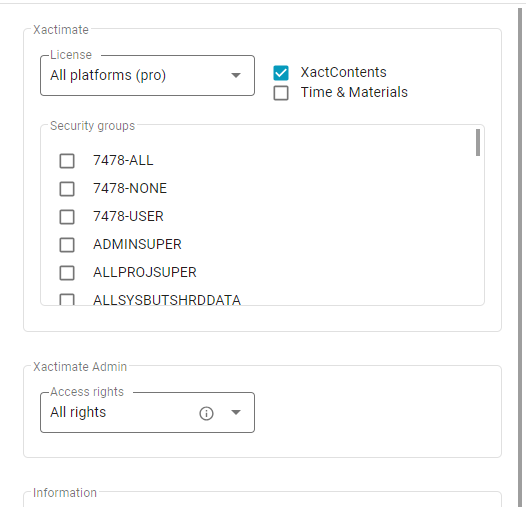
- Select Save.
