Calculate the square feet of waste in X1
Xactimate includes waste in item pricing for most items, but FCC (carpet), FCV (sheet vinyl), and RFG (shingles) items do not include waste in their pricing. For RFG items, see Calculating roof waste. For FCV items, you can manually add waste by changing the line item calculation (see video link). For FCC items, refer to the following:
To find the waste percentage
- Open the estimate.
- Ensure you have a carpeting item added to the estimate.
- Navigate to Estimate > Sketch. (See Adding a line item in Xactimate desktop (X1) for details on adding items.)
- In the lower-right corner of the Sketch pane, select the Show flooring cuts window button to open the Flooring Cuts window.
- You can find the waste percentage for each carpeting item in the Quick reference material summary table under Waste Percentage.

To calculate the square feet of waste
Multiply the total square feet of the line item with the waste percentage. Note that when multiplying with a percentage, remove the “%” and divide by 100.
- Total square feet x waste percentage = square feet of waste
For example, if the total square footage is 1000 square feet, and the waste is 5%, the equation would be 1000 x .05 = 50.
To manually place floor cuts
The Flooring Cuts page also allows you to see how the roll of carpeting would be cut to fit the room(s) in which the line item is to be placed. You can modify the layout of the roll and cuts. To do so, complete the following:
- In the Flooring Cuts window (see the To find the waste percentage section earlier in this article for details on opening the window), select the Manually Place Cuts button to open manual placement mode. Manual placement mode shows a row that represents a roll of carpet. Each cell represents a cut of carpet.
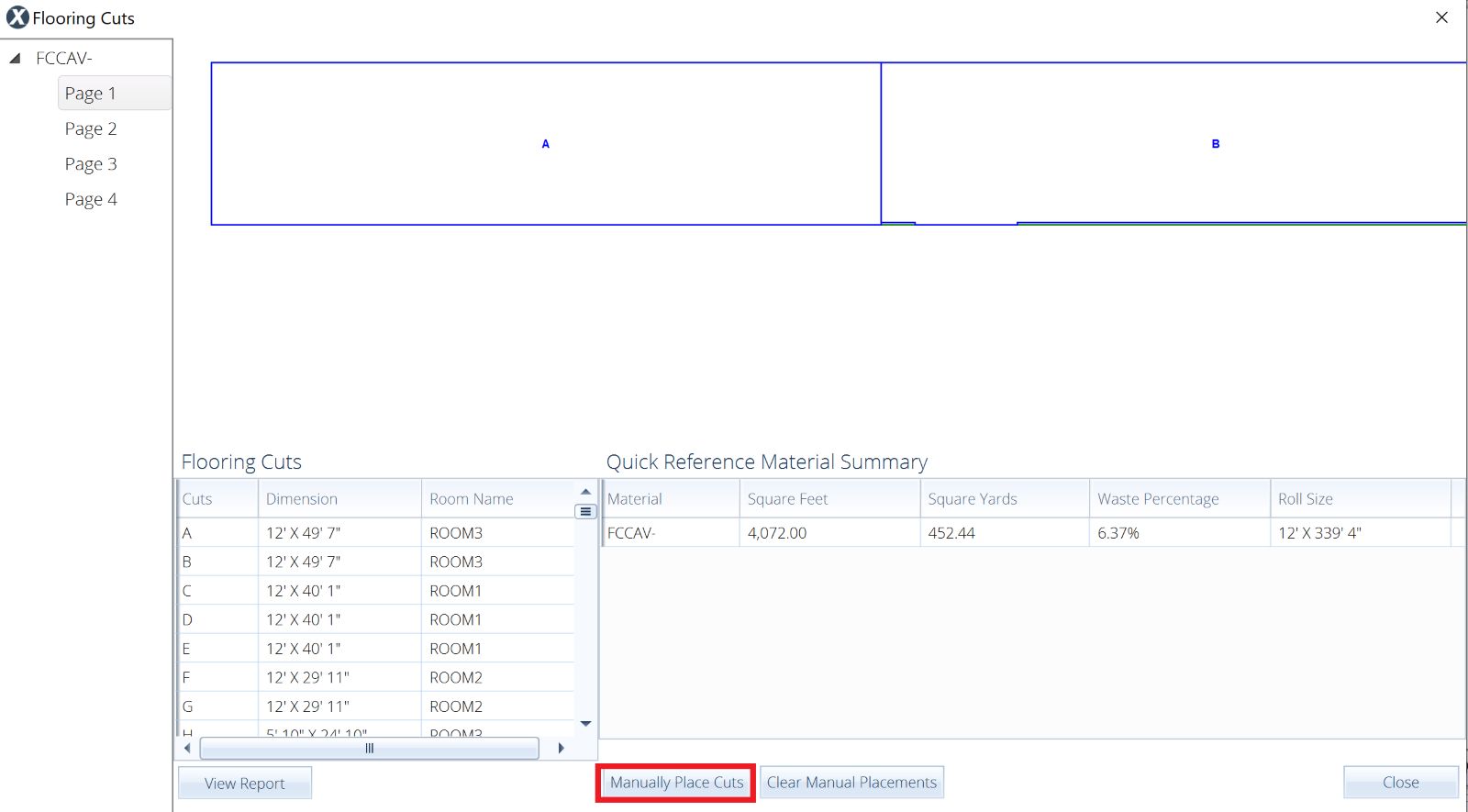
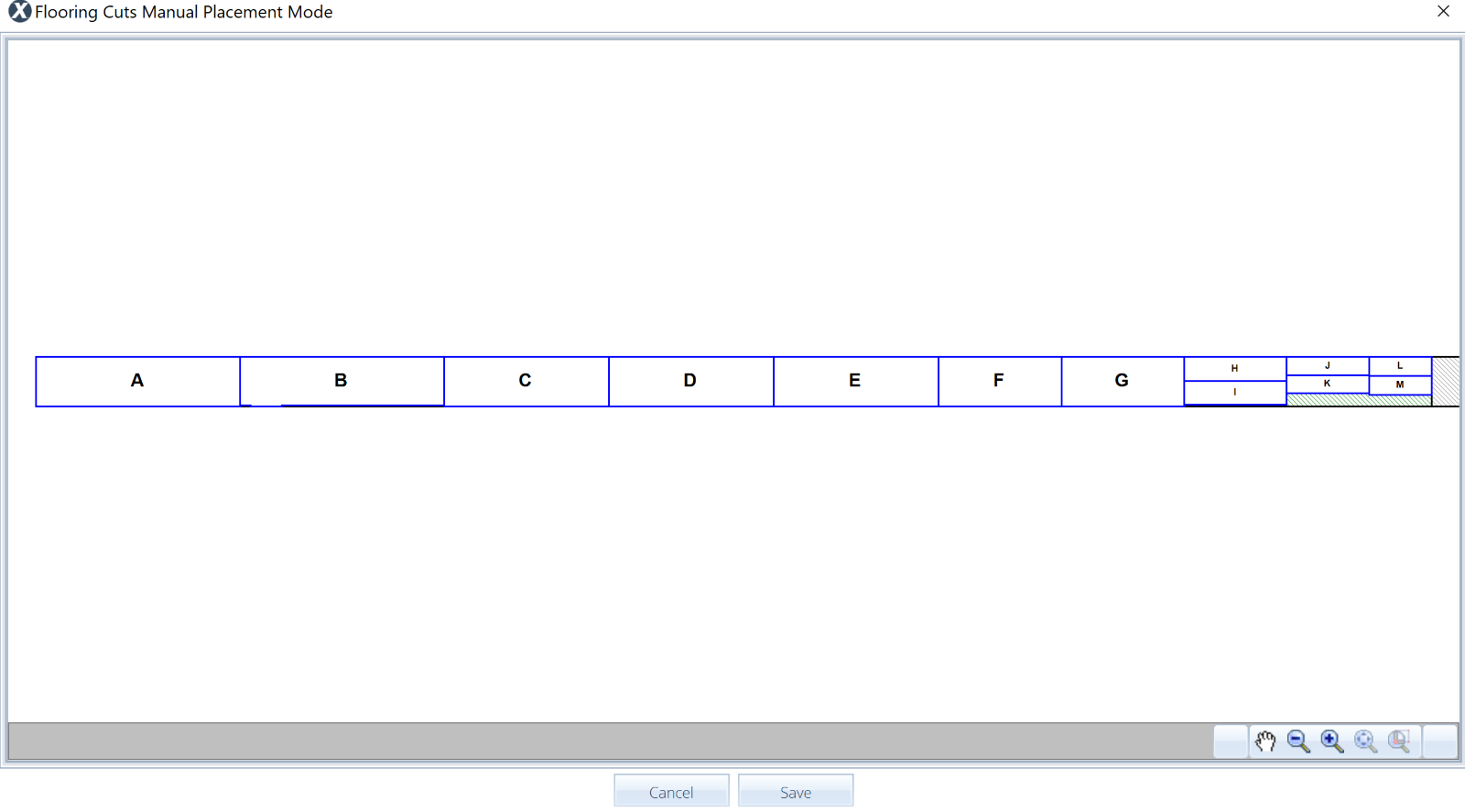
- Rearrange the individual cells (or cuts of carpet) as desired to control how the roll of carpet is cut.
- When the carpet is arranged as desired, select Save.
