Adding personnel data
You can create and edit information on personnel (claim representative, estimator, contractor, etc.) and save it within Xactimate to use again in other projects. You can view and edit personnel data in two locations:
- Within a project: Claim Info > Insured Info > Personnel
- In the main Xactimate dashboard: Preferences > Personnel
To add or edit a personnel file, select the list icon to the right of the appropriate field to open the list of claim reps, contractors, estimators, etc. (whichever matches the field you have selected). For the purposes of this guide, we assume you are adding a new estimator, but the instructions for each field are essentially the same.

Adding a new personnel file
With the list of personnel data open, select the Add button to open the Add Estimators window. Fill out all the necessary information and select OK at the bottom of the window.
The new estimator appears in the Estimators window under Personal along with any other estimator files you have created.
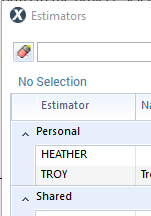
Editing an existing personnel file
You can only edit those personnel files that you created (these appear under Personal in the list of files). To edit a file, select it from the list and select the Edit button on the right side of the window. This opens a window where you can edit all the saved information. Make your changes and select OK to update the file.
