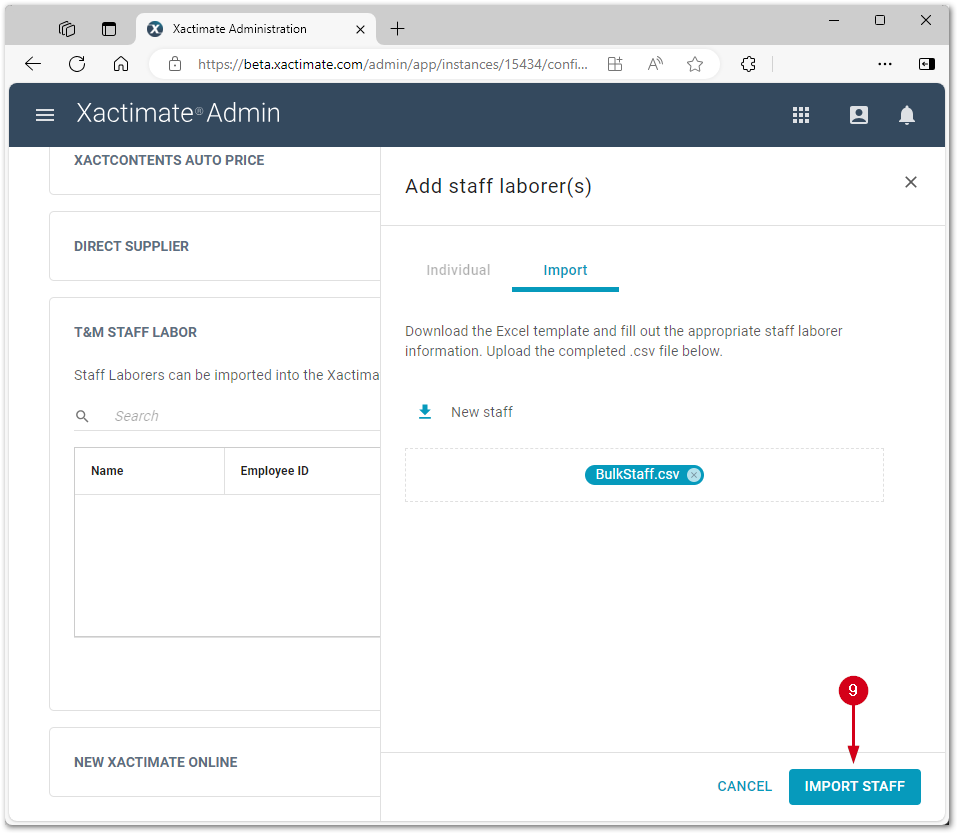Add and import staff laborers
Add staff laborers individually
- Open Xactimate Admin and select Instances.
- Select your instance from the table.
- Select Configuration.
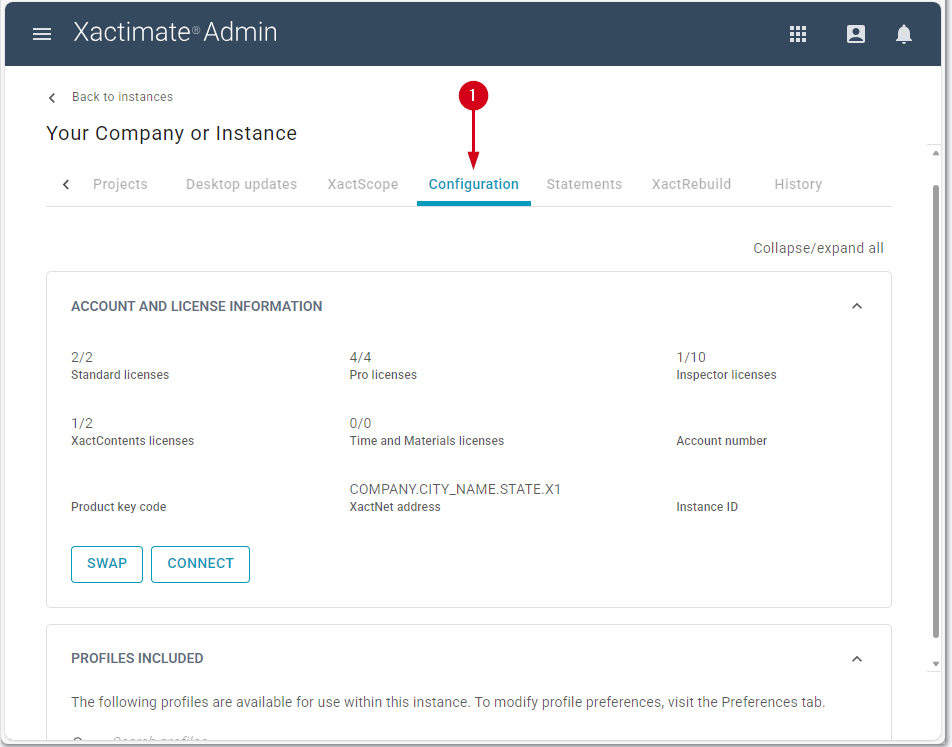
- Select Add staff laborer(s) in the T&M STAFF LABOR section to open the Add staff laborer(s) side drawer.
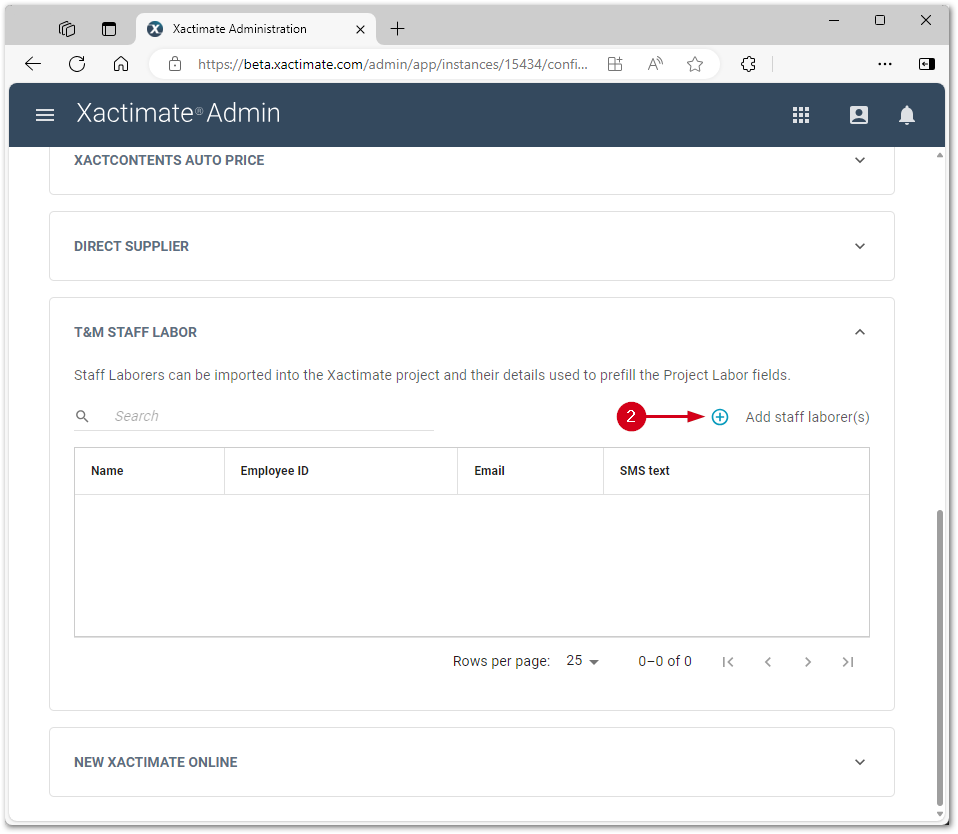
- Fill in the form.
- Select ADD STAFF.
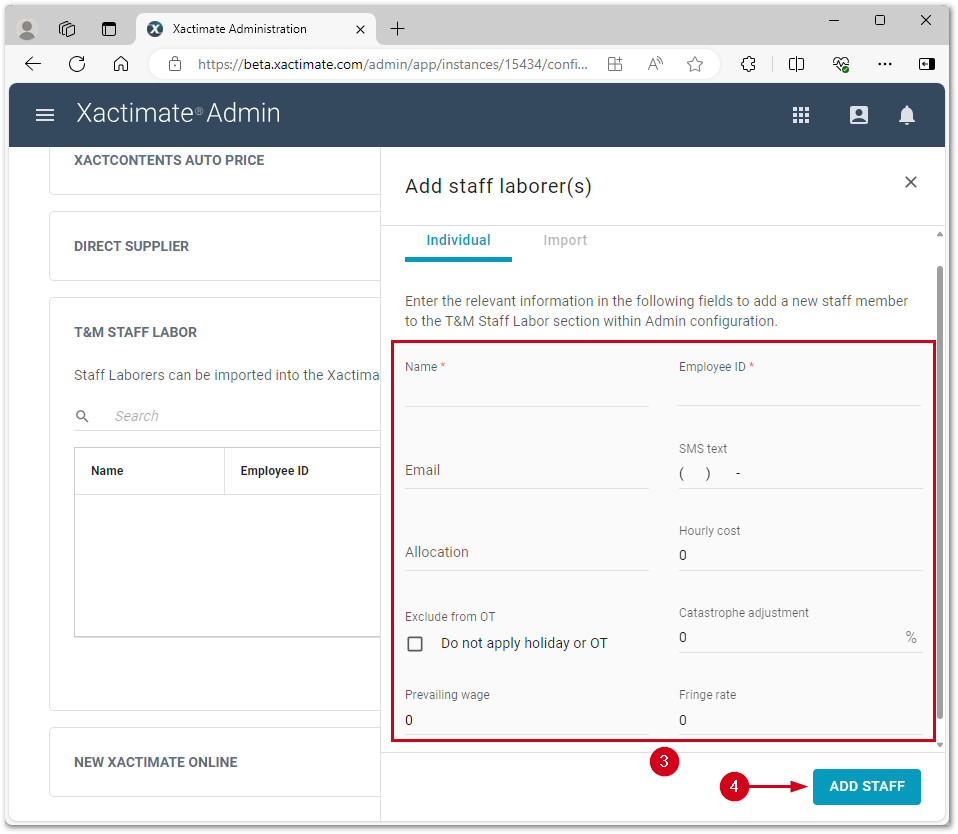
Import staff laborers
Use an Excel template to bulk import staff laborers.
- Open Xactimate Admin and select Instances.
- Select your instance from the table.
- Select Configuration.
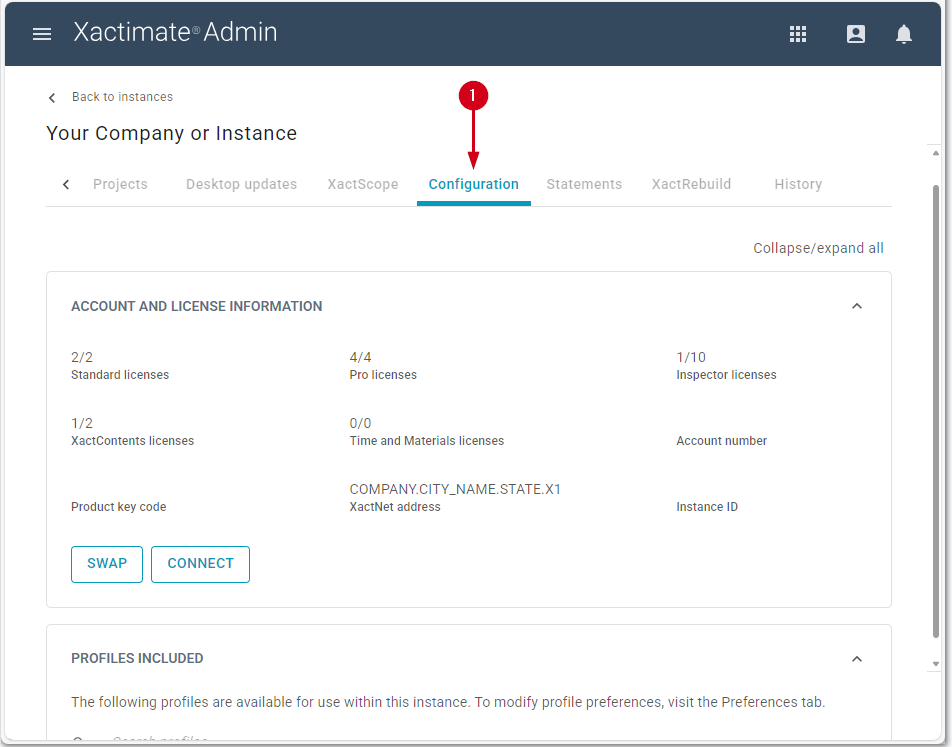
- Select Add staff laborer(s) in the T&M STAFF LABOR section to open the Add staff laborer(s) side drawer.
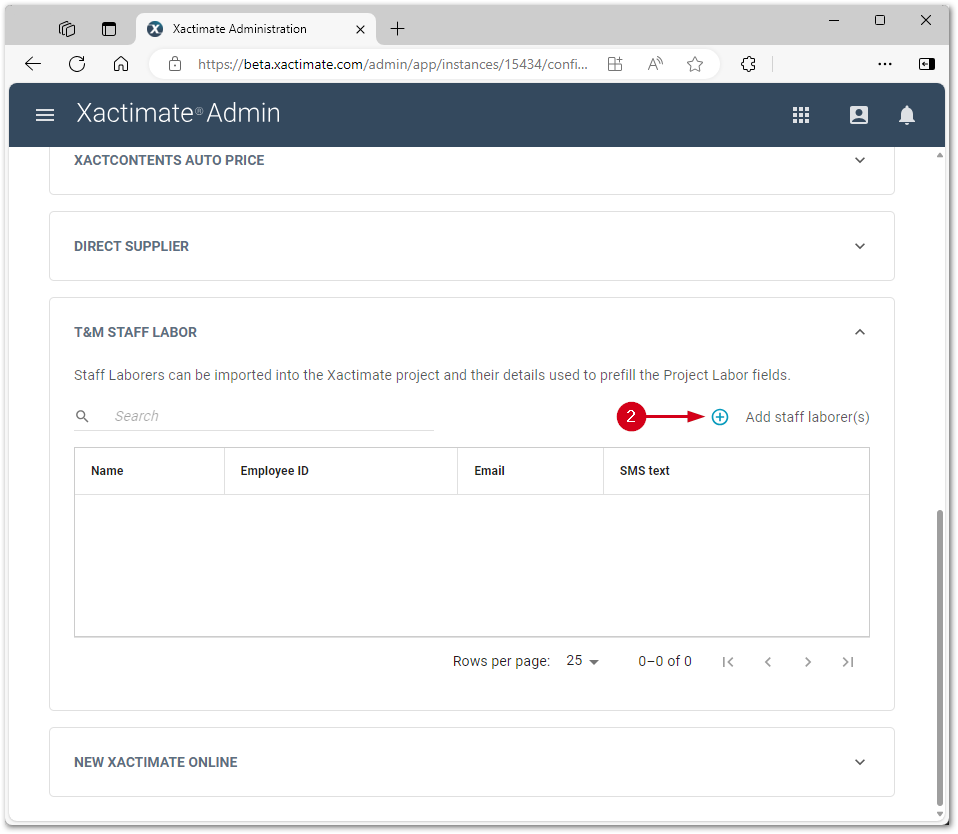
- Select Import.
- Select New staff to download the Add staff laborers template.
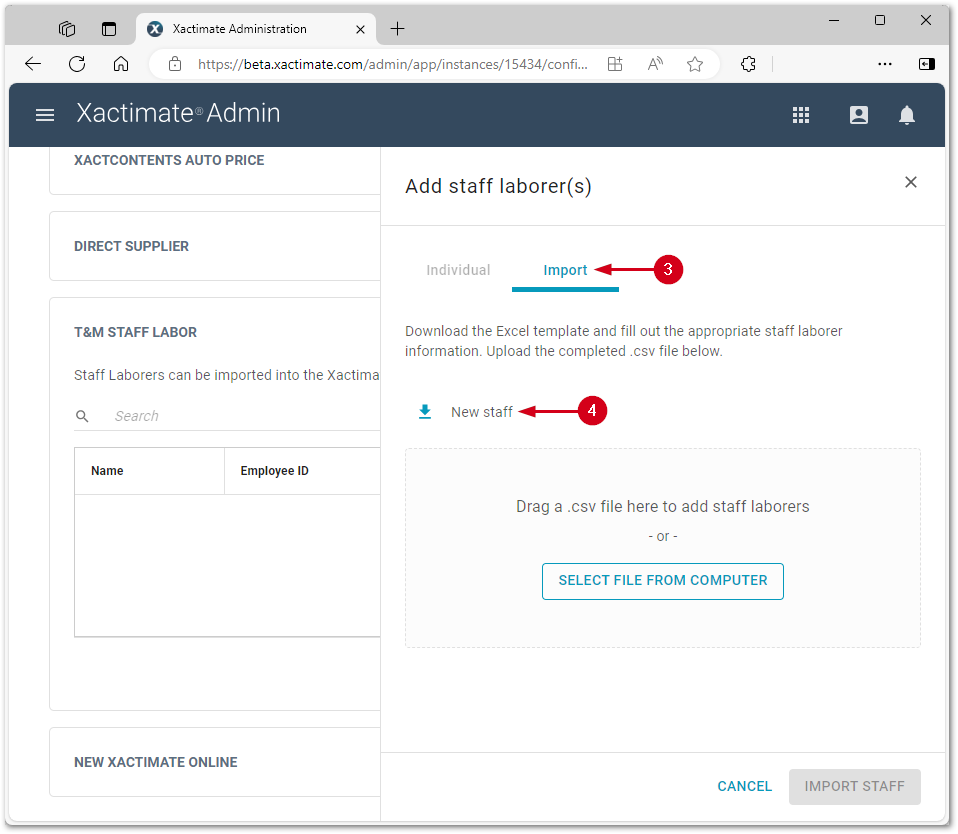
- Fill in the template.
- Once the template is complete, return to Xactimate Admin and click SELECT FILE FROM COMPUTER.
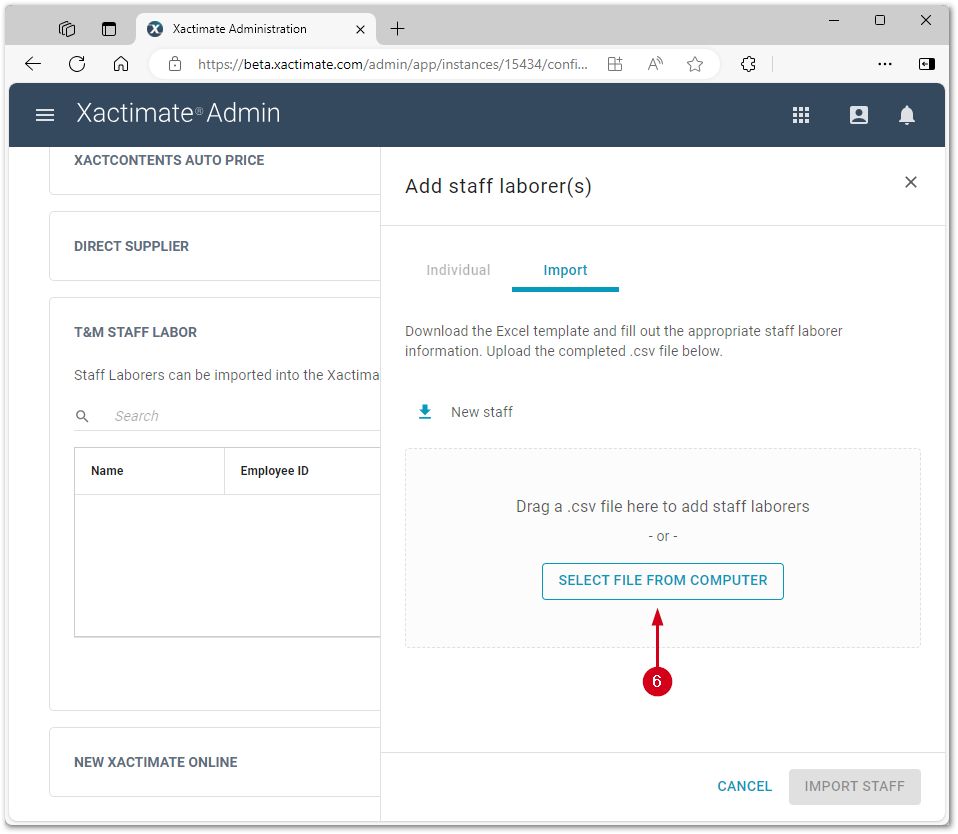
- Select the template from the file explorer.
- Select Open.
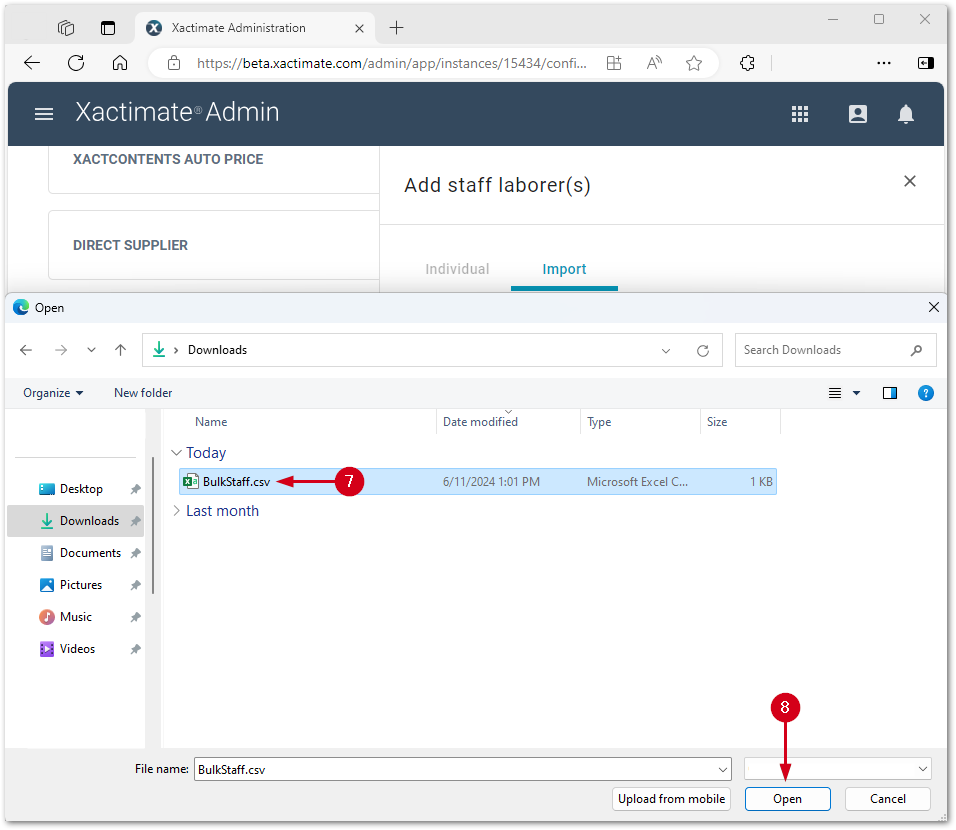
- Select IMPORT STAFF