Profile feature: Allow Modify Taxes
The Allow Modify Taxes profile feature gives users permission to modify tax rules that are associated with Xactware price lists.
Create custom tax rules in your estimate
- Navigate to Claim Info > Parameters.
- Select Sales tax in the Add ons card. The Estimate sales tax window appears.
- Select Add to add a new tax.
- Enter the new tax name in the Type field.
- Enter the tax rate in the Rate field.
Set the base or category to be taxed
- In the open Estimate sales tax window, select the calculator to the right of the Base field.
- Select the Functions drop-down menu.
- Select the category.
Change how taxes are applied to Overhead and Profit (O&P)
- In the open Estimate sales tax window, select the Tax type drop-down menu.
- Choose the way taxes are applied to O&P. You can choose to apply taxes before or after O&P is calculated or to not have if affect O&P at all.
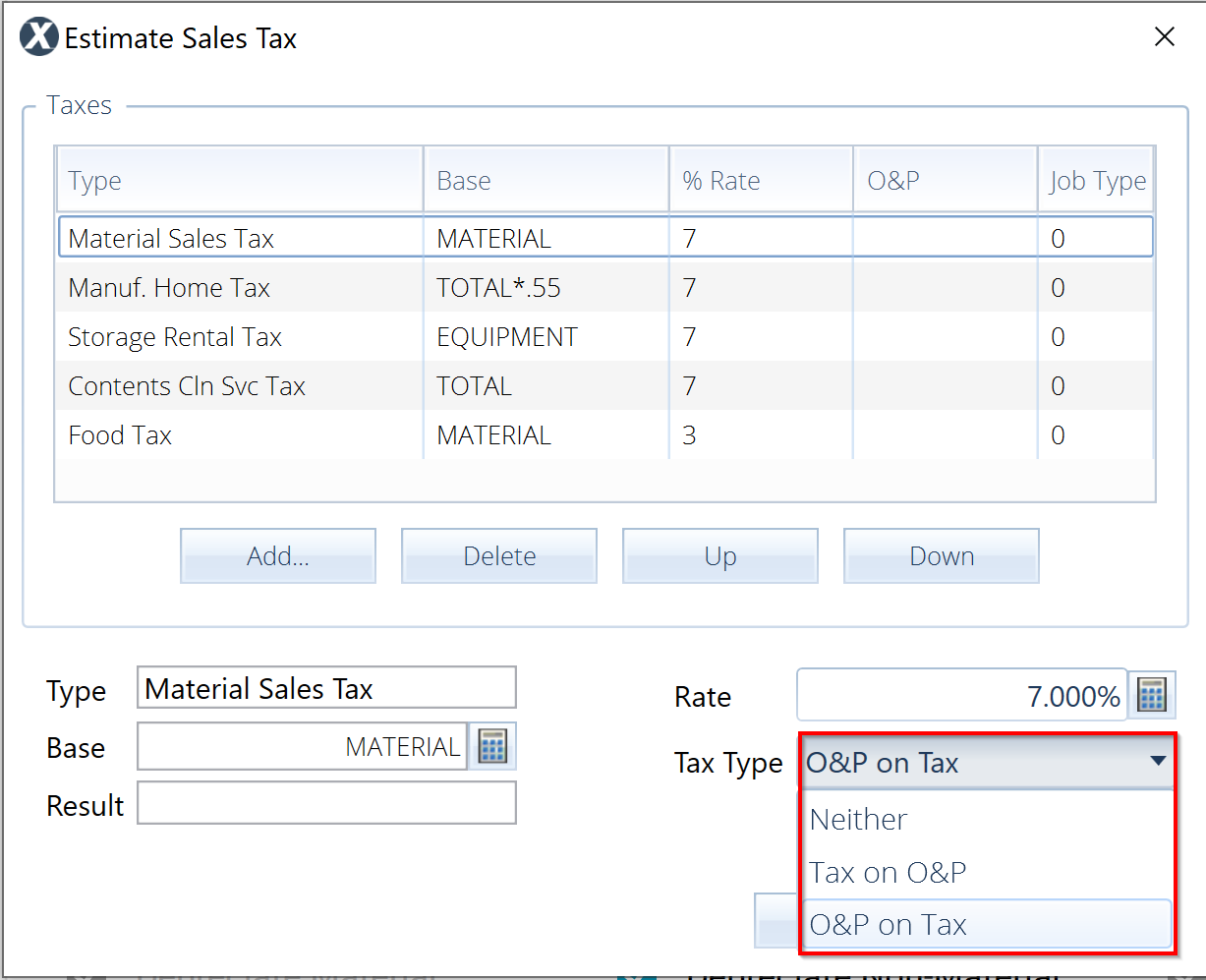
Apply tax exceptions
- In the open Estimate sales tax window, select Exceptions. An Exceptions window appears.
- Select the box for the exception item to select the exception that applies.
- Select the Category drop-down menu and choose a category.
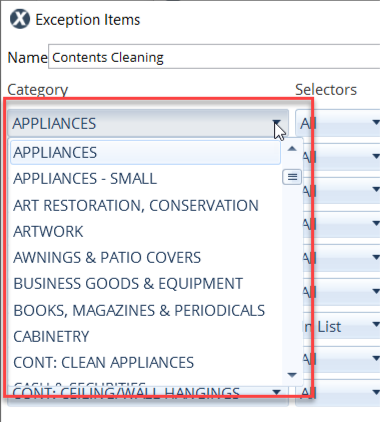
- Select the Selectors drop-down menu and choose whether the exception applies to all items in the list, items in a list, or items not contained in the list.
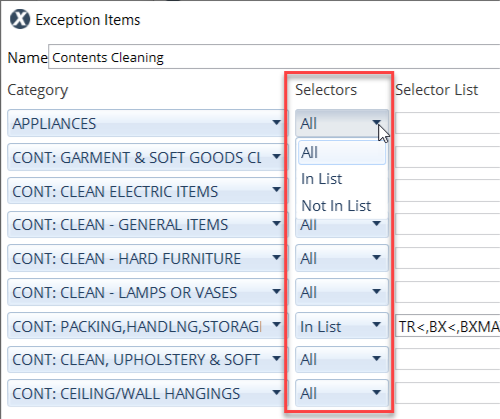
If you choose In-list items or Not-in-list items, enter them in the Selector list field.
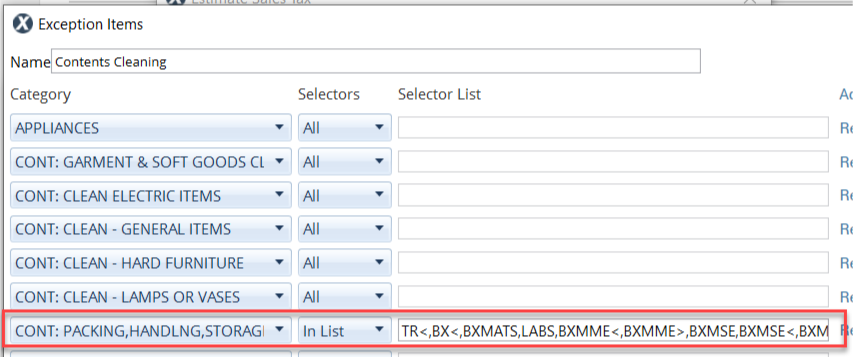
- Select OK. Taxes only apply if the line item is larger than a set amount.
Verify taxes were successfully applied
- Select Estimate from the menu to your left.
- Select Estimate items.
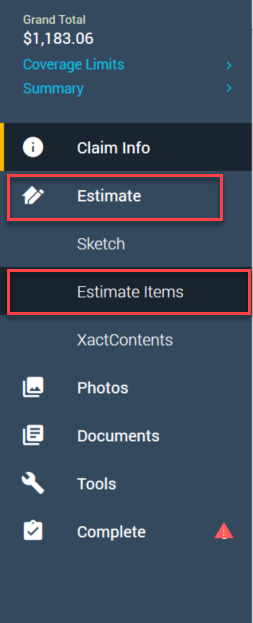
- Review the information in the Quick entry section.
This profile feature is on by default. If you'd like to deactivate this feature, follow the instructions in this article.
