Request price lists in Xactimate online
Request a price list
Because Xactimate online syncs automatically, price lists do not have to be downloaded into your instance or profile; this automatically happens for you. However, if you can’t find the price list you’re looking for, you can request one from within an estimate by following the steps below.
- For existing projects, navigate to Claim info > Parameters and select the menu button next to the Price List field; this opens the Select a price list window. If you are creating a new project, the window opens automatically when you open the project.
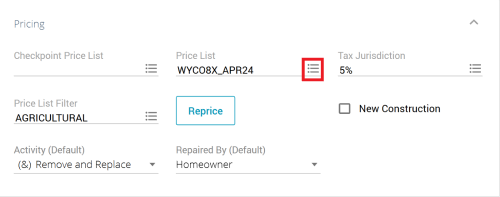
- In the Select a price list window, choose the appropriate price list.
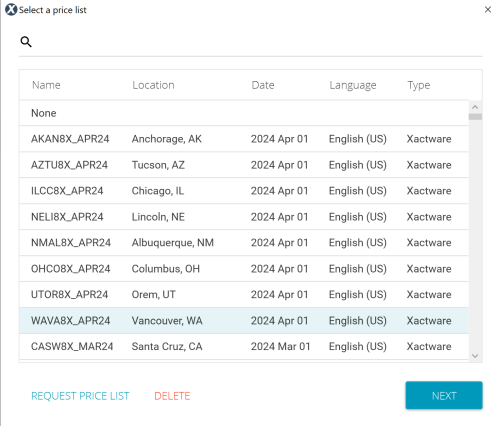
- Select Next.
- Select your tax jurisdiction.
- Select Done.
If you do not see a price list for your area in the Select a price list window, follow these steps.
- Select Request price list from the Select a price list window to open the Request price list by window.
- Refine your search by city, zip code, or name.
- Enter more information, such as the location, date, language, and profile, if applicable.
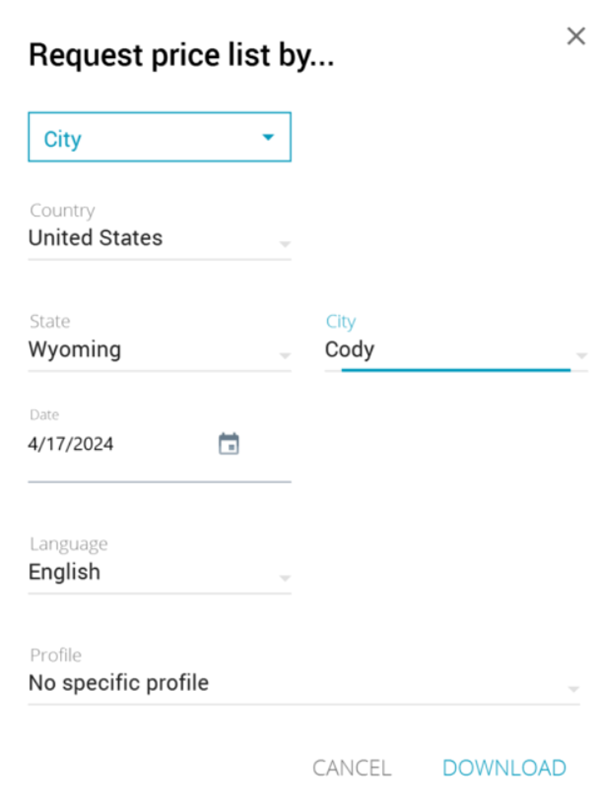
- Select Download. This closes the Select a price list by window and opens the original price list window. The downloaded price list now appears in the original price list window.
- Select your price list.
- Select Next.
- Select a tax jurisdiction.
- Select Done.
