Set depreciation defaults in Instances in Xactimate Admin
Find depreciation defaults in Instances
- In the opening page of Xactimate Admin, select Instances from the menu on the left side of the screen
Note: If you have more than one instance, select your instance from the table. If you have only one instance, the Users tab opens automatically.
- Select the Preferences tab.
- Locate the DEPRECIATION DEFAULTS section. You may need to scroll down to find it.
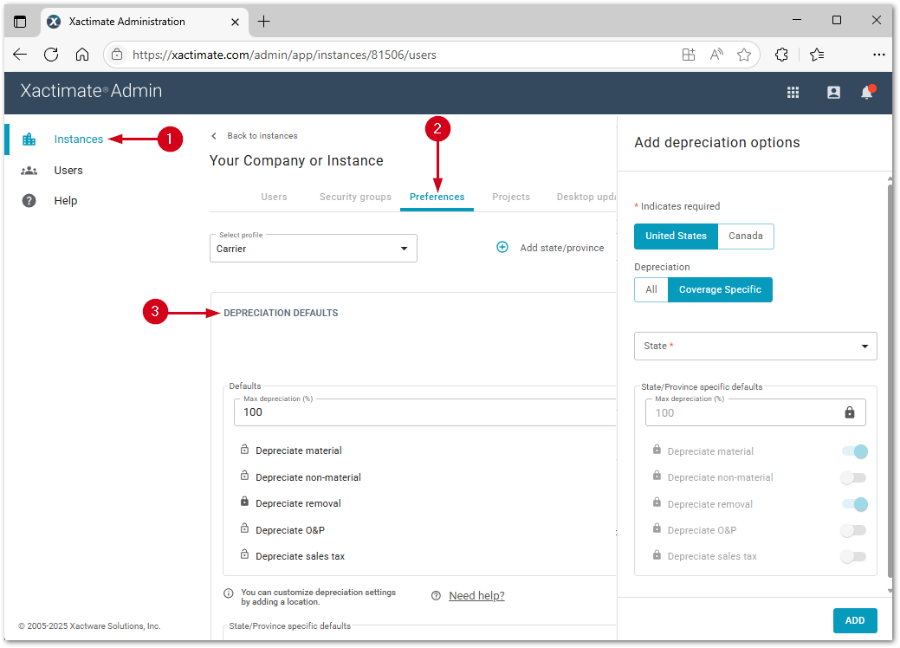
Set defaults in the DEPRECIATION DEFAULTS box
All coverage defaults
- Select Add state/province to open the Add depreciation options side drawer.
- Select your country.
- Select All to apply the same depreciation setting to all coverage types.
- Select your state from the dropdown menu.
- Select Add.
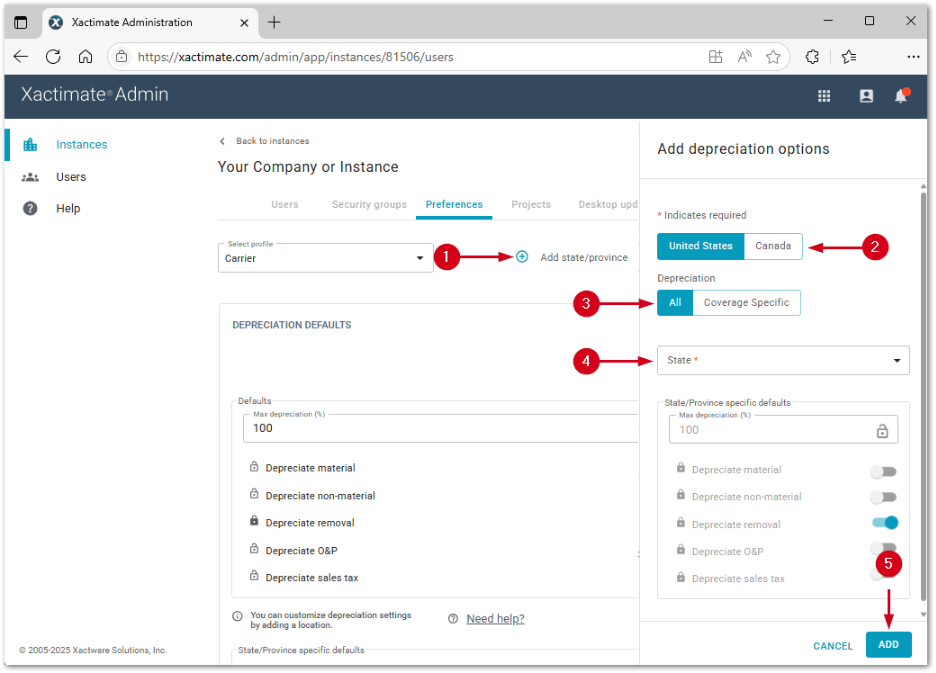
Coverage-specific defaults
- Select Add state/province to open the Add depreciation options side drawer.
- Select your country.
- Select Coverage Specific.
- Select your state from the dropdown menu.
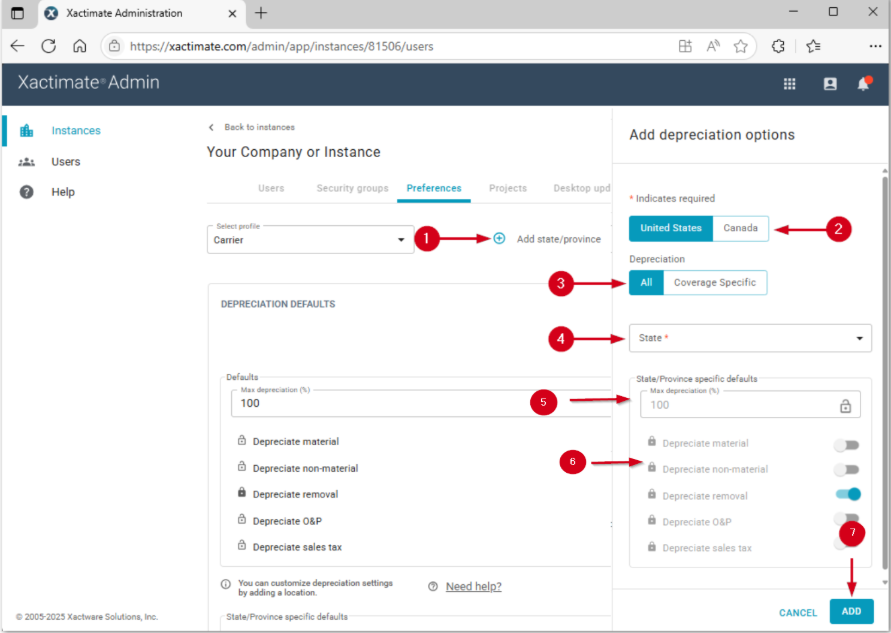
- Set the max depreciation percentage.
- Turn on the toggles next to the desired coverage types. Coverage types include:
- Depreciate material
- Depreciate non-material
- Depreciate removal
- Depreciate O&P
- Depreciate sales tax
Note: You can only adjust your settings if the coverage type is unlocked. Select the lock icon
next to the setting to unlock it.
- Select Add.
Note: Repeat as needed for all selected states.
