Adding and removing line items on Android devices
Adding line items
When you are ready to add items to your project, select the hamburger menu ( ) at the top left and then select Estimate.
) at the top left and then select Estimate.
This opens two options:
- Sketch allows you to create the sketch and add items directly to it.
- List View allows you to add rooms, levels, and items in list form without a sketch.
Select the option that works best for your needs.
Sketch
- Select the room that needs items added. The room turns a light blue color to indicate it is selected.
- Select the inventory icon (
) in the upper-right corner of the page.
- Select the Search tab (
)at the bottom of the screen to open the search.
- Enter the appropriate search term.
- Select the most suitable item, make any necessary modifications, and select +.
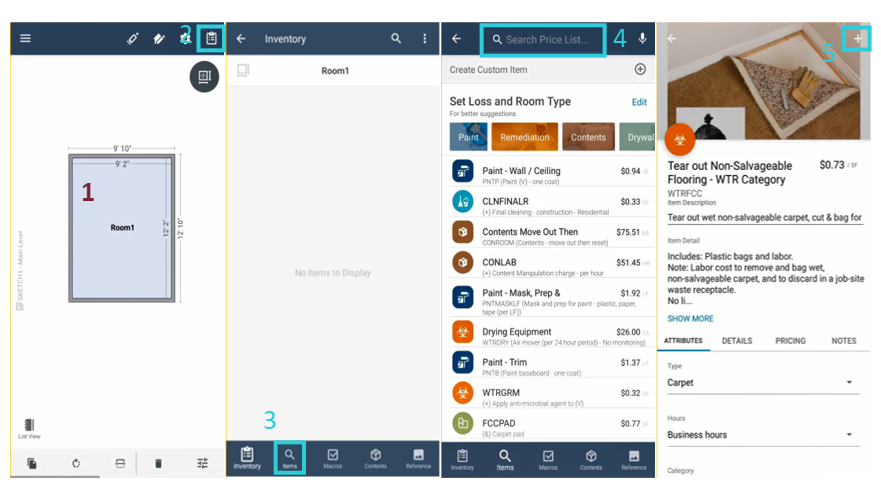
List View
- Select the room that needs items added.
- Select Add at the bottom of the page.
- In the menu that appears, select Items.
- Enter the appropriate search term.
- Select the most suitable item, make any necessary modifications, and select Add.
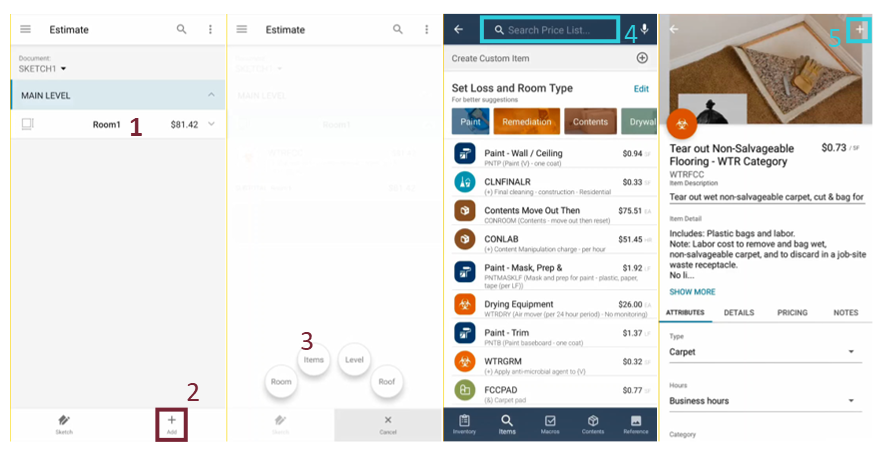
Removing line items
To remove a line item, open the item list, select the item(s), and then select the delete icon.
