Using the Grid Align tool
The Grid Align tool rotates roofs to make the drawing align with the Sketch grid. If you have multiple structures selected on the level that are at different angles, the tool aligns the largest structure with the grid and only adjusts the other buildings to maintain their angles relative to the largest structure. Grid Align works in two different situations: on roof data import and as part of the rotate tool.
Importing aligned data
Import project files according to Import project files from your computer to Xactimate desktop. When you reach the Import Selection window in Sketch (step three), make sure Align to Grid is selected before you import the file. This ensures that the imported data is aligned to the grid automatically. If there are multiple structures, and you want to change the angles relative to each other, you can later adjust the smaller structures to align to the grid as you would rotate existing data.
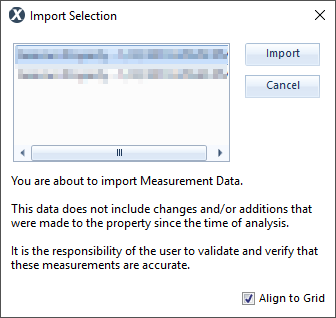
Rotating existing data
With any portion of the roof selected, open the rotate tool (select the carrot to the right) and select the Grid Align tool. This rotates the entire roof for the structure that is selected but no additional structures. If you want to rotate multiple structures together to maintain angles relative to each other, select all necessary structures before using the tool. Select Grid Align a second time or select Rotate 90 (disabled for wireframe roofs) to turn the roof again.
