Third-party pricing in Xactimate Admin
Third-party pricing allows users to apply specific pricing from other companies to certain line-item components. This feature can be configured in Xactimate Admin under Profiles > Third-party pricing.
Enable third-party pricing
- Select the row of the available third-party API. A side panel opens.
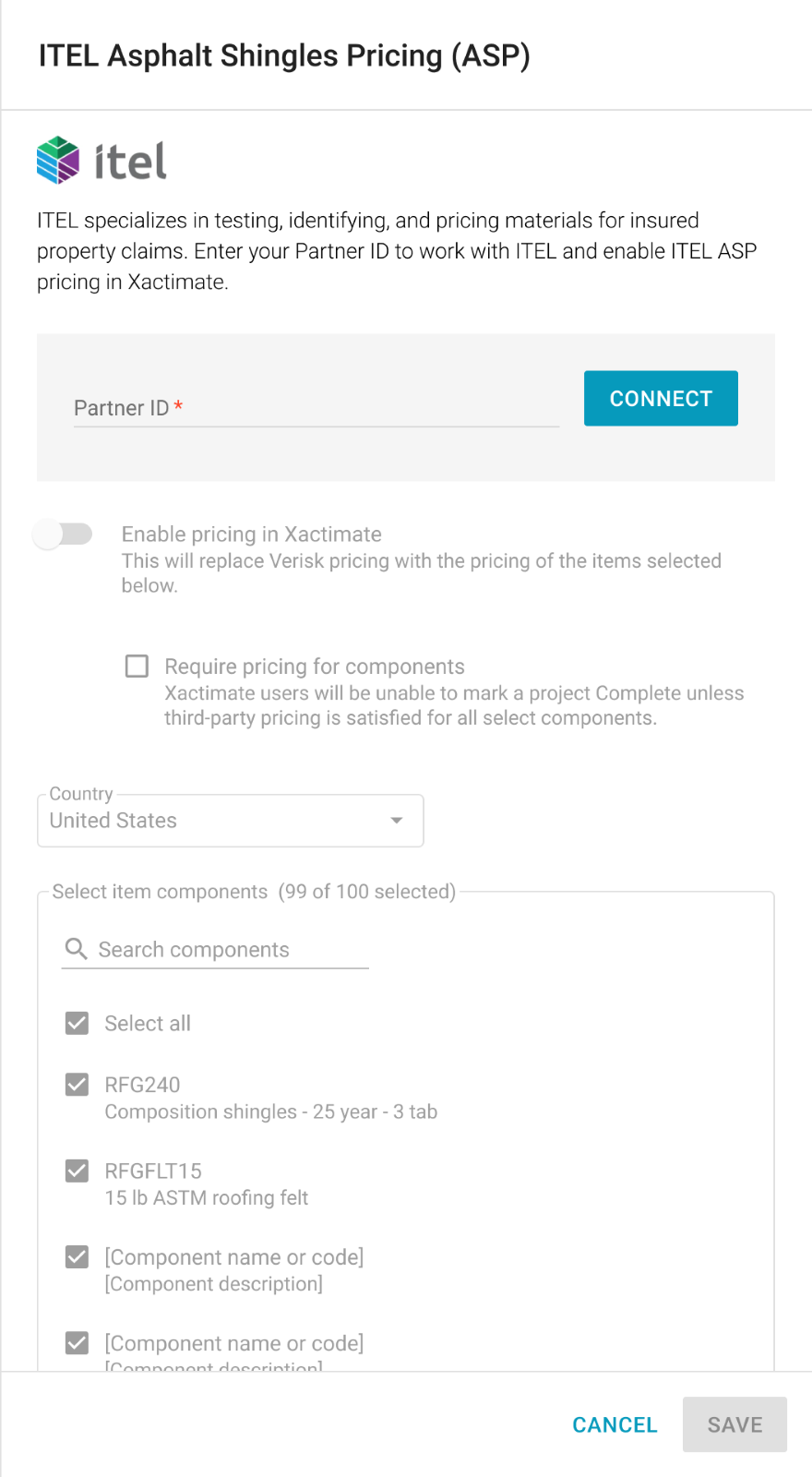
- Enter your Partner ID. You can get your Partner ID from the third party.
- Select Connect.
You can now enable (and require, if desired) pricing in Xactimate and choose what components are available for pricing.
Disconnect third-party pricing
- Hover your mouse on the row of the available third-party API. A side panel opens.
- Select Disconnect. A small window appears.
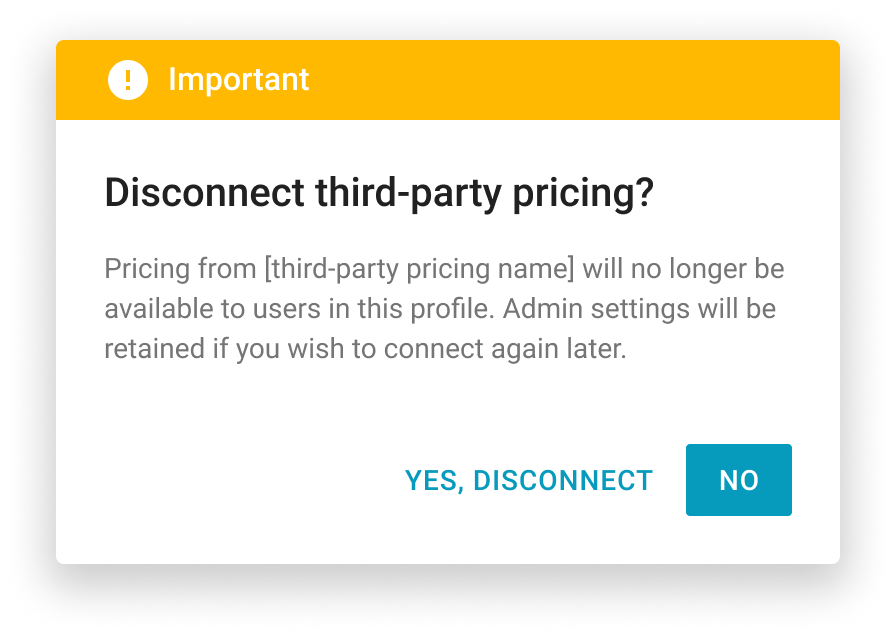
- Select Yes, Disconnect. The window closes.
- Select Save.
Edit third-party pricing APIs
- Select the row of the available third-party API. A side panel opens.
- Slide the toggle to enable/disable pricing in Xactimate.
- Select the checkbox to require pricing for item components.
- Select the checkboxes of the item components that require pricing.
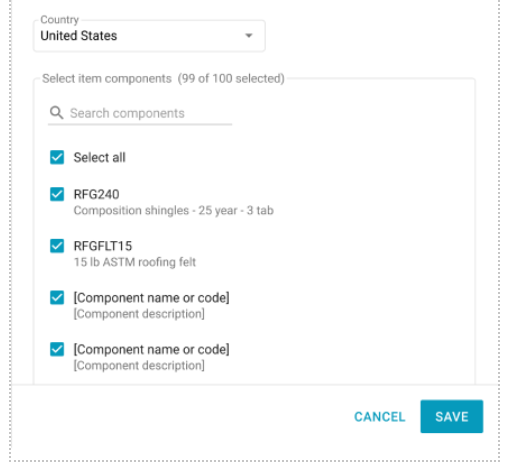
- Select Save.
Customize line notes in third-party pricing
- Select the row of the third-party pricing API. This opens a side panel.
- Enter a note in the Custom note paragraph field. The note will be applied to line items that are priced via a pricing vendor.
