Calculate floor waste in Xactimate online
Finding the waste percentage
- Sketch the room(s).
- In the Search pane, search for and select your desired type of carpet.
- Click in each of the rooms on the sketch that need that type of carpet.
- In the bottom right corner, click Show flooring cuts window.
- The waste percentage is listed under the Quick Reference Material Summary section.
Calculating the square feet of waste
Use the formula (waste sq ft÷total sq ft)=(waste percentage÷100).
To find the square feet of floor waste, multiply the total square feet with the waste percentage, and then divide by 100.
For example, if your floor waste percentage is 10.44%, and you have 1395.5 square feet of carpet, you would multiply both of those amounts to equal 14,569.02. By dividing this number by 100, you find that you will have 145.69 square feet of floor waste.
- (waste sq ft÷1395.5)=(10.44%÷100)
- 10.44×1,395.5=14,569.02
- 14,569.02÷100=145.69
Manually placing floor cuts
- Select the Options tab.
- Select the Flooring Cuts Window icon.

- In the Flooring Cuts window, select the Manually Place Cuts button to open manual placement mode. Manual placement mode shows a row that represents a roll of carpet. Each cell represents a cut of carpet.
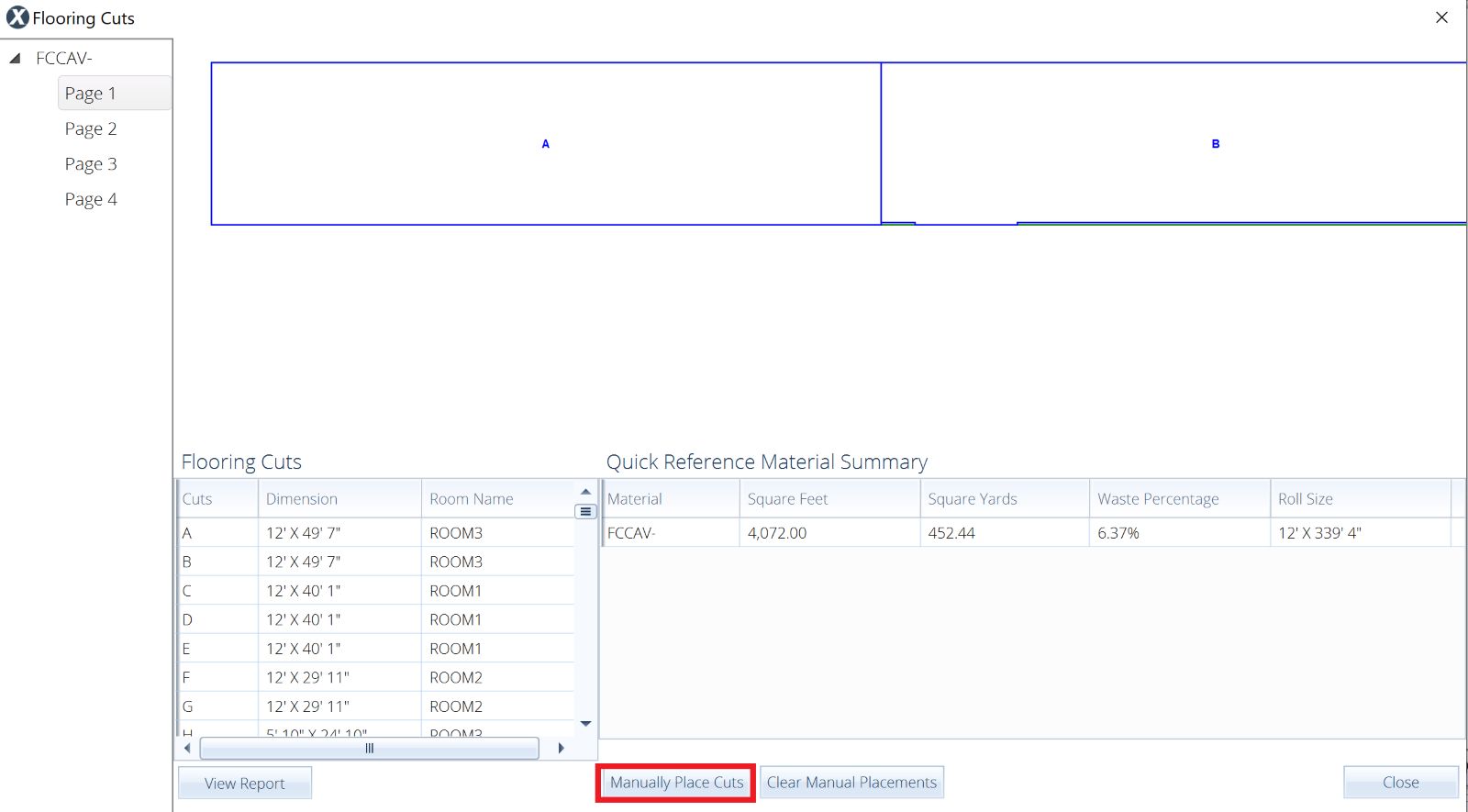
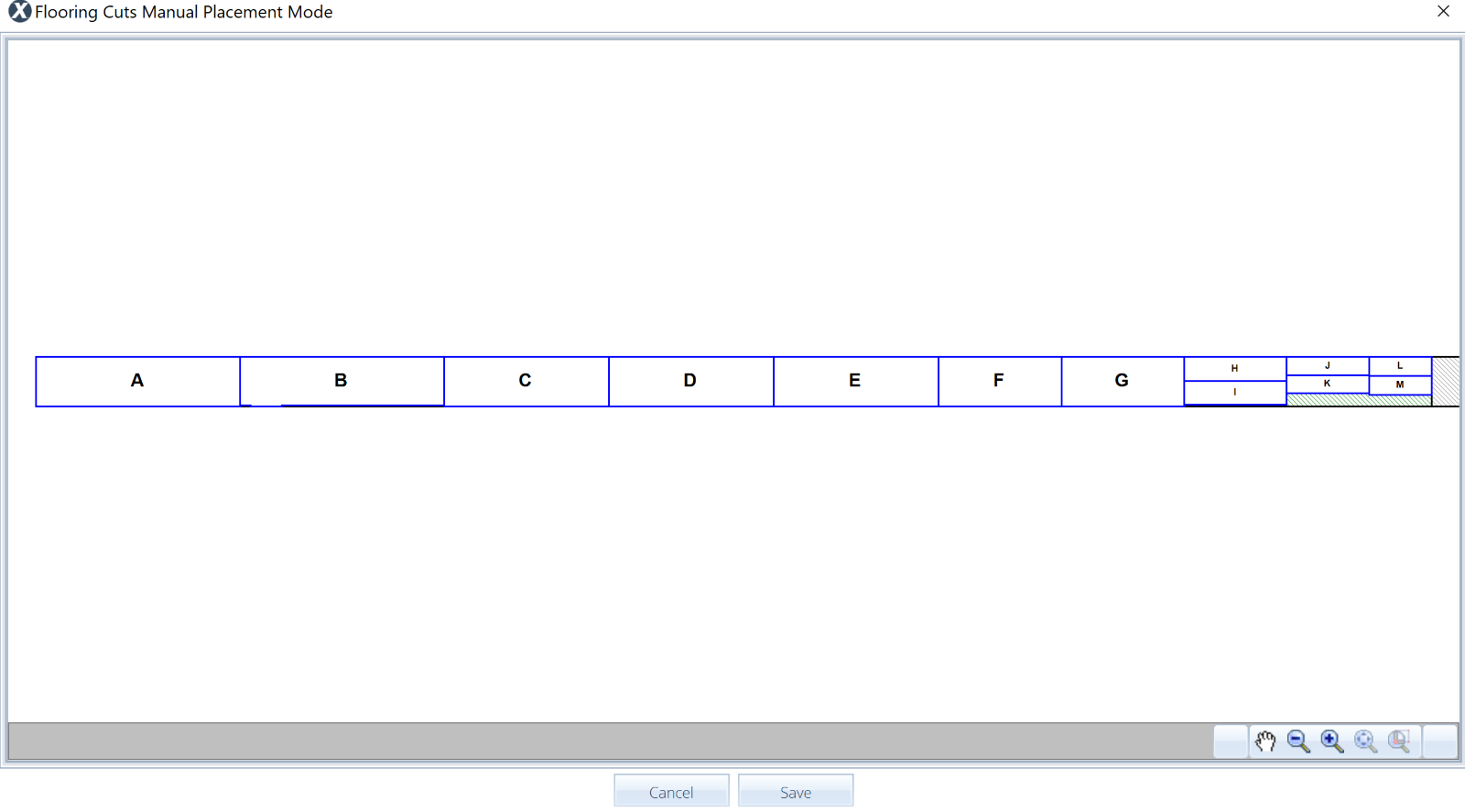
- Rearrange the individual cells (or cuts of carpet) as desired to control how the roll of carpet is cut.
- When the carpet is arranged as wanted, select Save.
