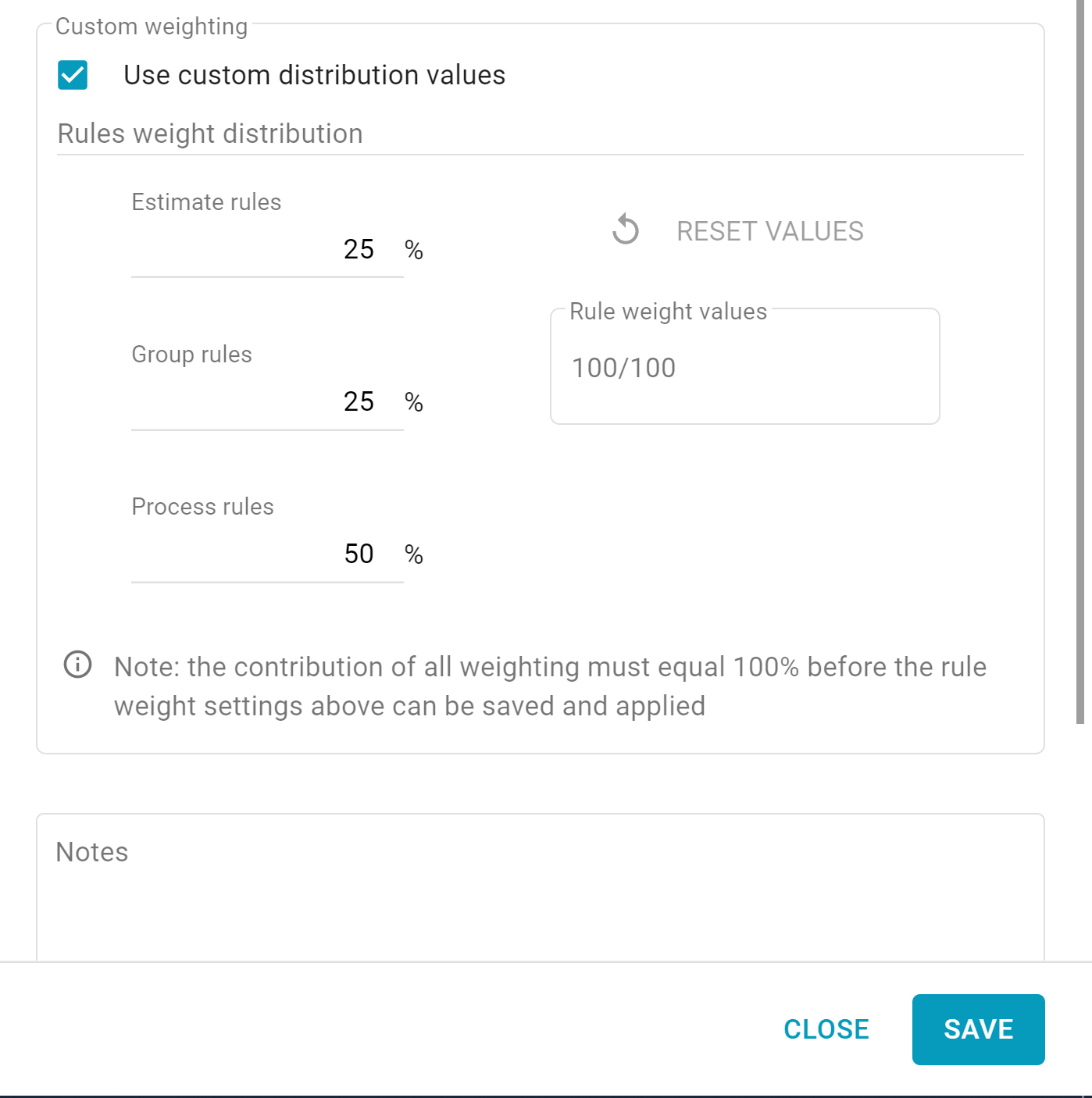Scoring and weighing rules
You can set custom weights for estimate, group, and process rules in the Rules tab. Setting custom weights makes configuring your inspection score easy, and the score you set in Xactimate Admin easily and seamlessly applies to the specified rules in Xactimate. This can be done in both instances and profiles.
- Select Instance or Profile.
- Select the Rules tab.
- Select the Rule management button
 to open the Custom weights sidebar.
to open the Custom weights sidebar.
Target Score
- Select the Use target score box.
- In the Target score box, set a target score out of 100.
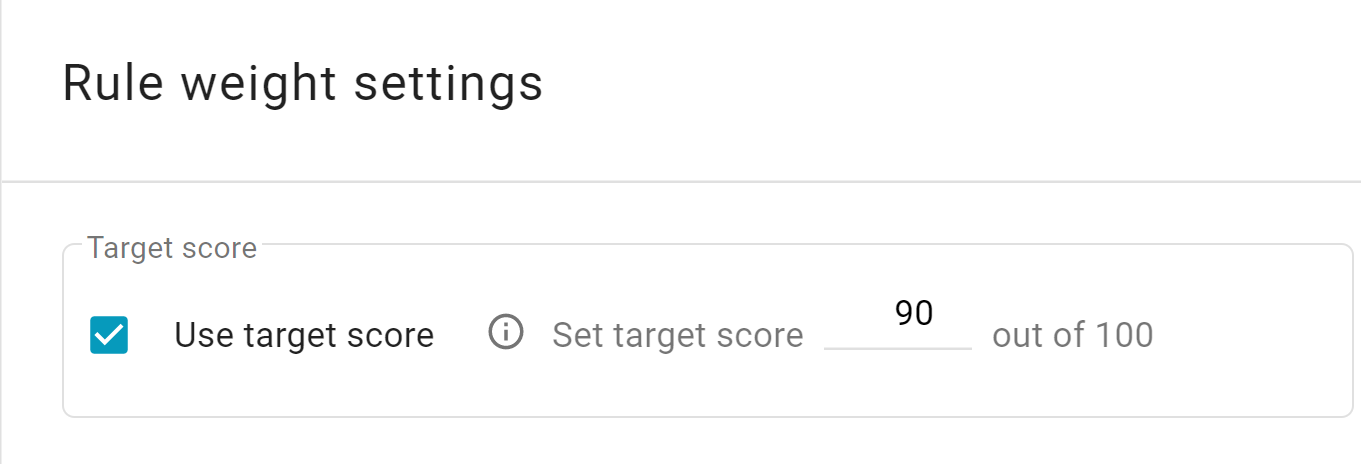
Rule management
Users can distribute rule weights based on the rule type. The total score of the estimate is then determined from the weights assigned to each rule and the distribution of weight.
- In the Custom weighting card, you can set custom weights for:
- Estimate rules.
- Group rules.
- Process rules.
- Select Save to keep your changes. This closes the Rule management sidebar.