Create and send XactRebuild estimates in Xactimate online
Users can create a rebuild estimate from a mitigation estimate by using the Rebuild estimate tool. Rebuild estimates include most of the information from their original estimates, including:
- Claim information
- Sketches
- Coverage information
- Relevant line items
- Sketch will be retained
- Insured info Claim info
The following information is not transferred from the original estimate to the rebuild estimate:
- Photos
- Manual pricing changes
- Internal notes
- Non-WTR items
Rebuild estimate prerequisites
Rebuild estimates are available to all users with Professional licenses. Additionally, the following requirements must be met:
- The original project must be a mitigation project.
- The user must be online.
- The user must have a Professional license.
- Two or more water (WTR) line items must be present in the original project.
- Your instance administrators or profile owners must set and grant rights for users to create and send rebuild estimates from Xactimate.
Create a rebuild estimate
To create a rebuild estimate in Xactimate online, follow these steps:
- Select the original project on the Projects page. A blue bar appears on the right side of the window.
- Select the Rebuild estimate
icon.
- Select one of the options in the XactRebuild window that appears.
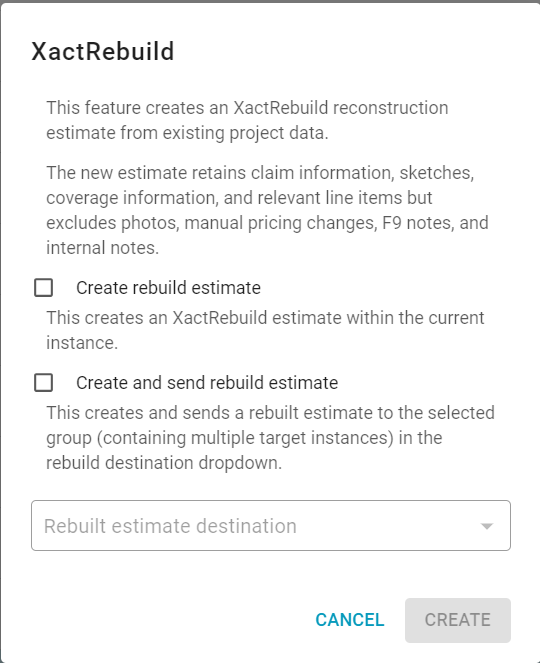
Options in the XactRebuild window
Create rebuild estimates
The Create rebuild estimate option inside of the XactRebuild window lets you create rebuild estimates for your own estimate.
- Select Create rebuild estimate.
- Select Create.
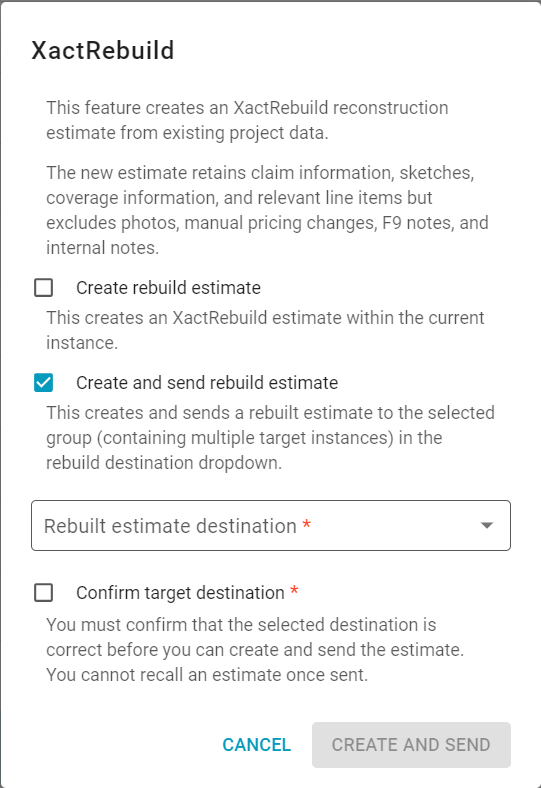
Create and send rebuild estimates
The Create and send rebuild estimate options allows you to create rebuild estimate and send them to other instances, as available in the Rebuild estimate destination dropdown menu.
- Select Create and send rebuild estimate.
- Select the destination instance from the Rebuilt estimate destination dropdown menu.
- Select Confirm target destination.
- Select Create and Send.
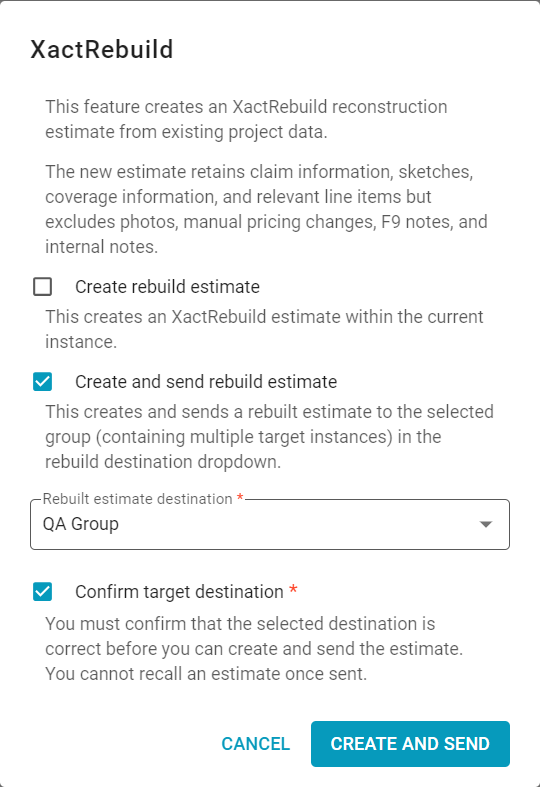
Select both options
Select both Create rebuild estimate and Create and send rebuild estimates to let users create estimates for their own instances and send the estimates to other instances.
- Select Create rebuild estimate.
- Select Create and send rebuild estimate.
- Choose the destination instance from the Rebuilt estimation destination dropdown menu.
- Select Confirm target destination.
- Select Create and Send.
