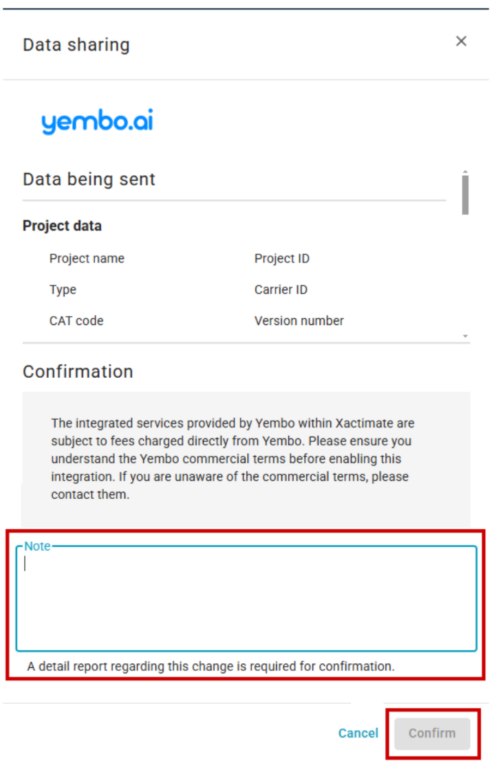Enable integrated services in Xactimate Admin
We offer third-party integrations (TPIs) to make it easy for users to send and receive data from other companies. Users can choose from a variety of vendors and enable them for integration with their instance.
Note: Users should contact the third party and create an account with them before enabling them in Xactimate Admin.
The Use new TPI workflow feature must be active on your profile to enable integrated services. To learn more about activating profile features, visit our What are profile features? article.
To add third-party services in Xactimate Admin, follow these steps:
- In Xactimate Admin, select the Instances tab.
Note: If you have more than one instance, select your instance from the table. If you have only one instance, the Users tab opens automatically.
- Select the Integrated services tab.
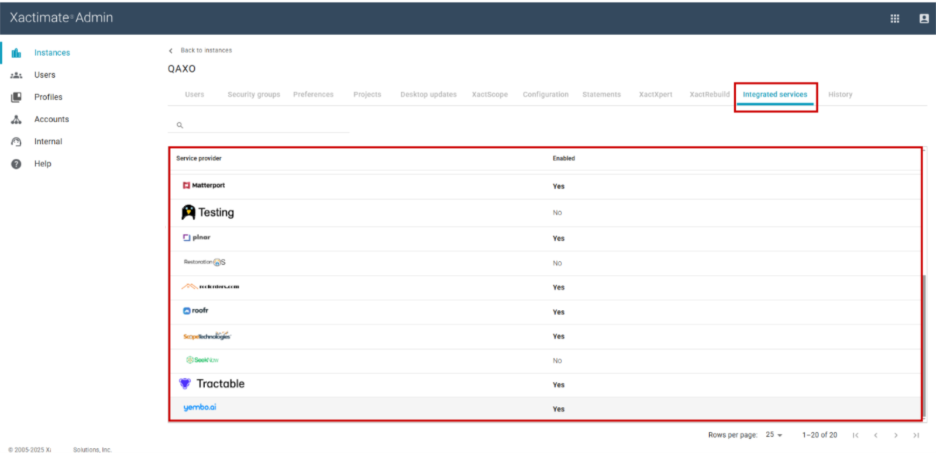
- Select the row of the service provider you want to enable. This opens a side drawer.
- Turn on the Enable integration and selected services in the instance toggle.
- Select the checkbox next to the item(s) for which you want extra information. Possible items include:
- Interior walls
- Roof & Walls
- Roof
- Assess roof
Note: Not all vendors include every option.
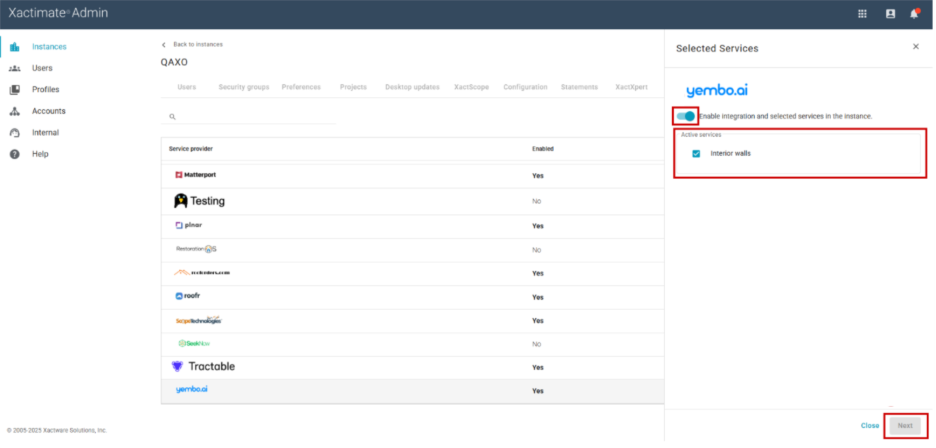
- Select Next to open the next page of the side drawer.
- Enter any extra information you want to send to the third party in the Notes box.
- Select Confirm.