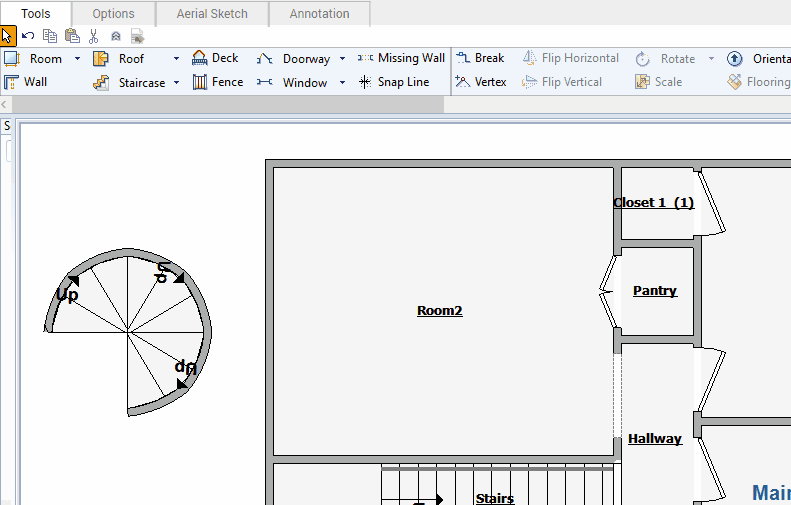Attach a staircase to a room wall in Xactimate desktop
- Open an estimate.
- On the Sketch tab, click the Staircase drop-down arrow, then select Custom.
- Press Tab on the keyboard to rotate the Custom stair tool.
- Move the Custom stair tool next to a wall. The first step will snap into place on the wall.
- Click to set the first step.
- Click again to set the last step. A custom landing appears.
- Press Escape to remove the landing and create your stairs.
- Move your cursor to adjust the size and shape of the landing, then click to set the landing.
Because stairs function like a room within the sketch, if you decide to make your stairs outside the existing rooms and then try to move them into a room, Xactimate rejects the move. To move the stairs into the room, first make an empty space in the room that fits the stairs and then move the stairs into that space. If this is a spiral staircase, it is easiest to simply remove the room, move the stairs into the space, and then rebuild the walls around it to recreate a room. Adjust the lines as necessary to cover the space you need.