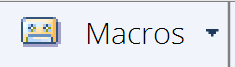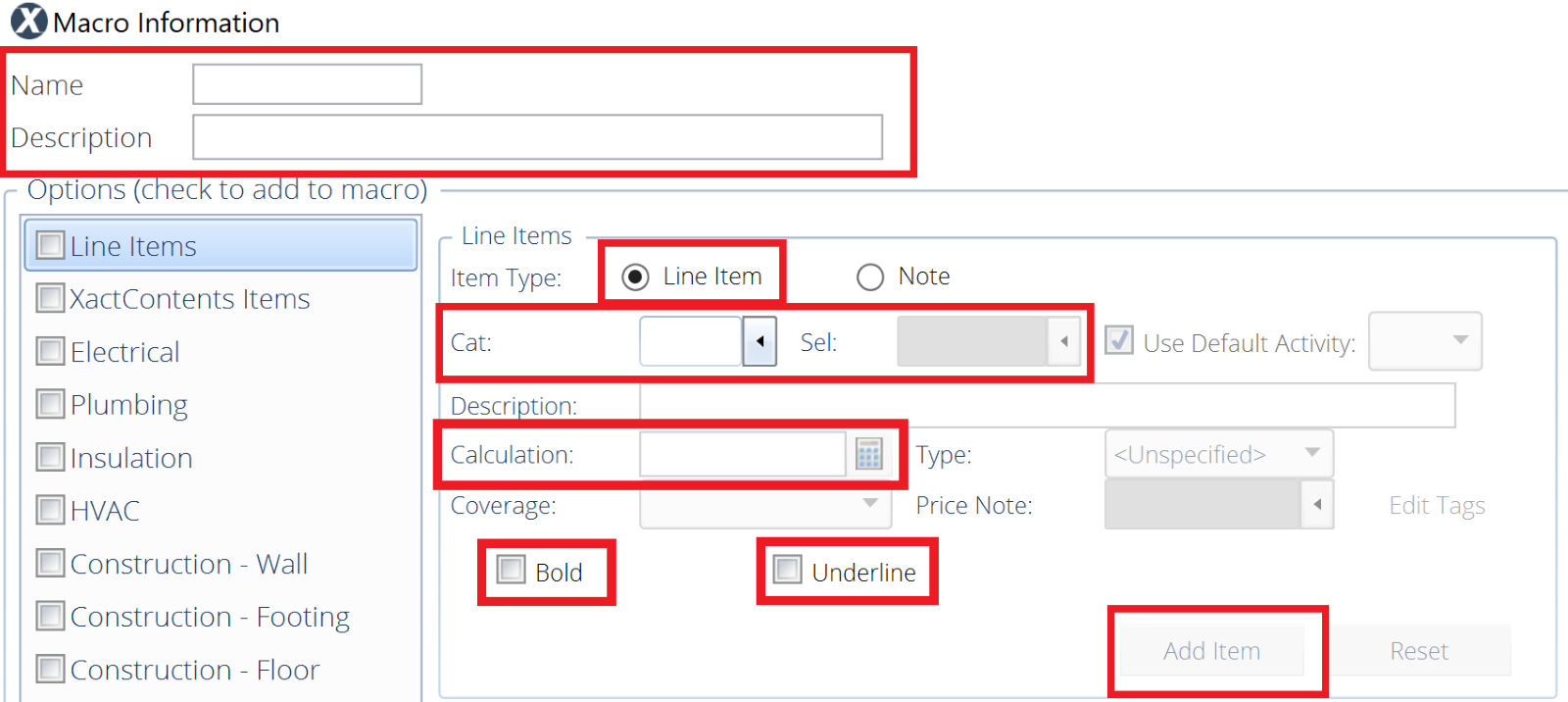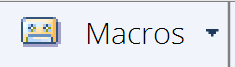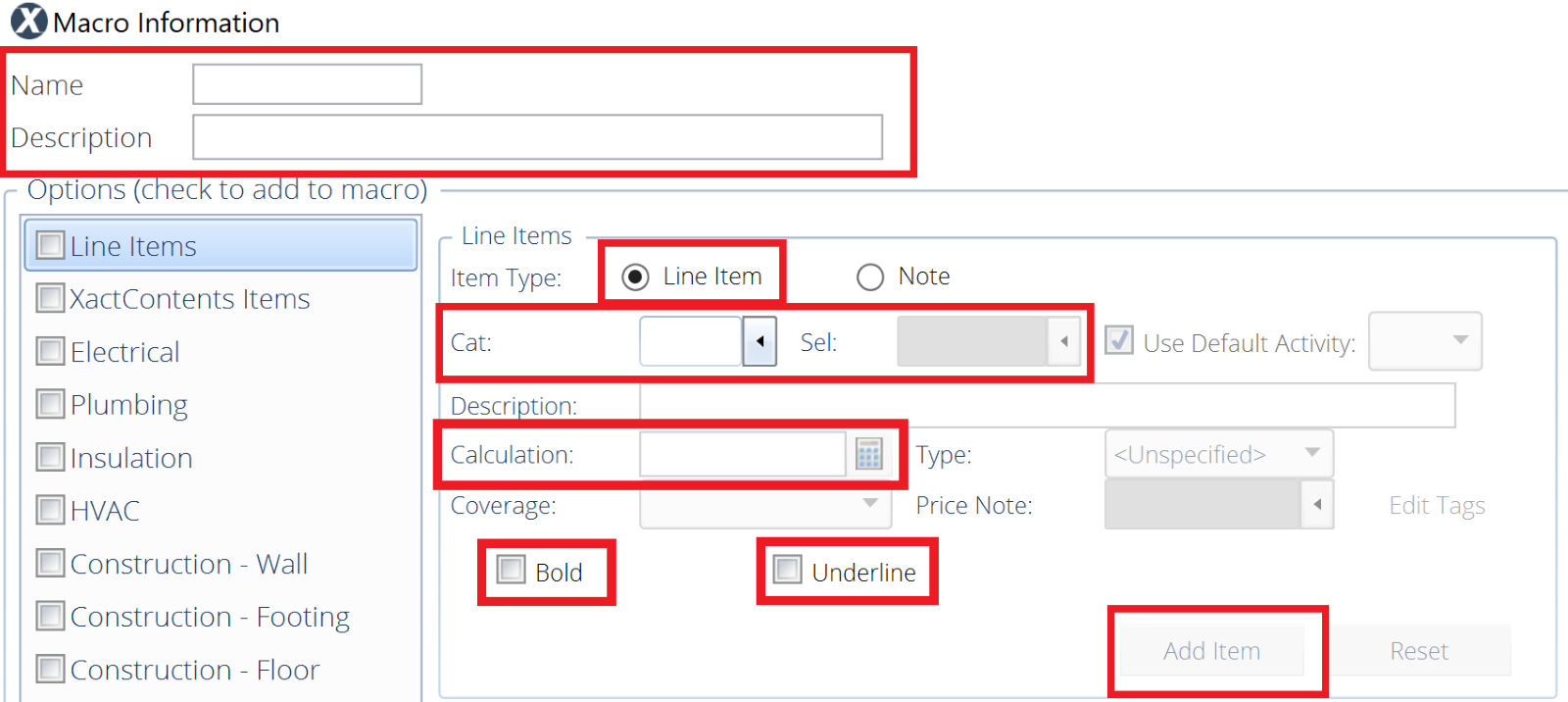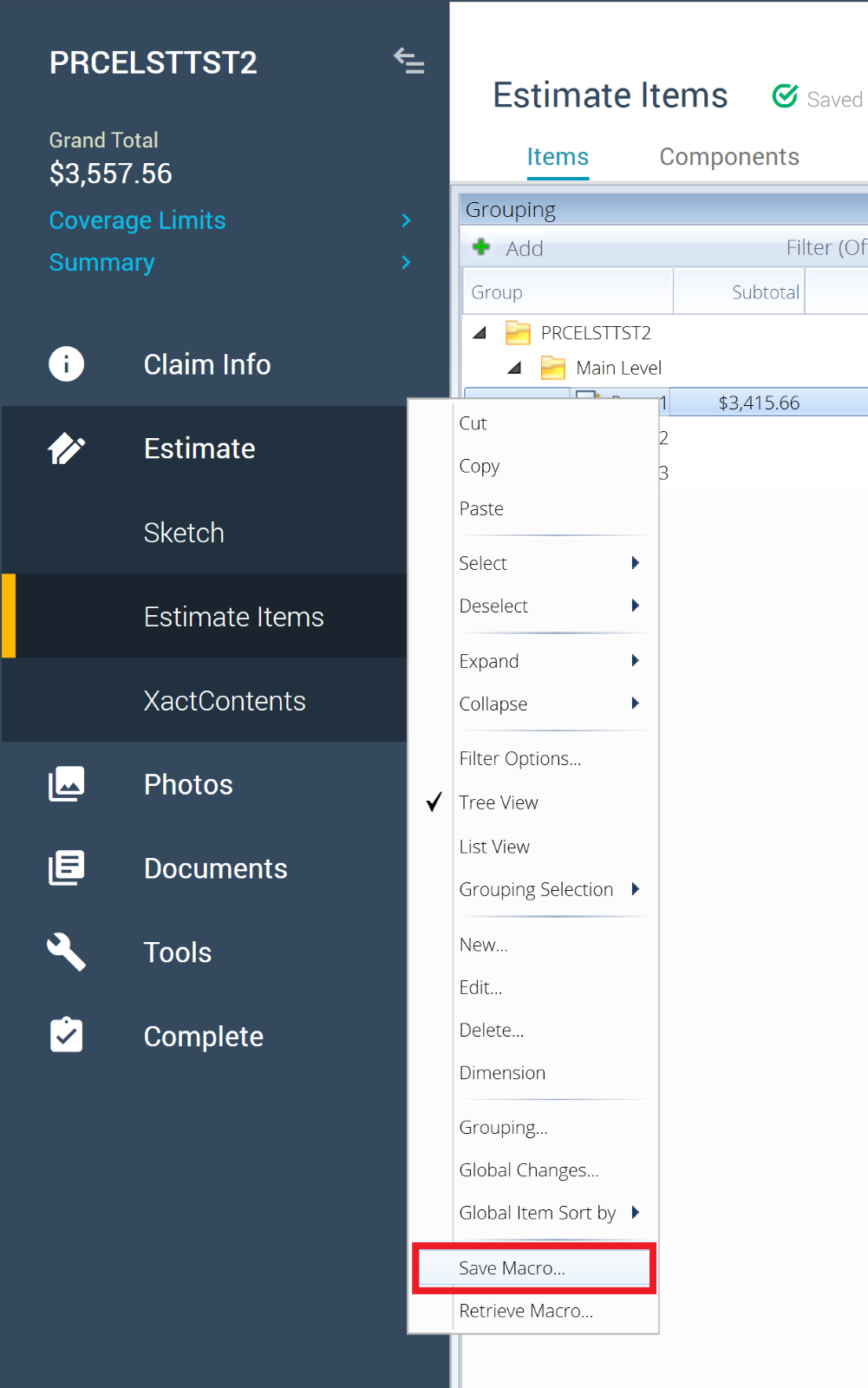Create a macro in Xactimate desktop
Create a macro in Sketch
- Open an estimate.
- Select Estimate.
- Select Sketch.
- Click Options.
- Select Macros to open the Macros dialog box.
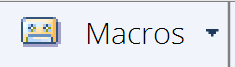
- Select Add.
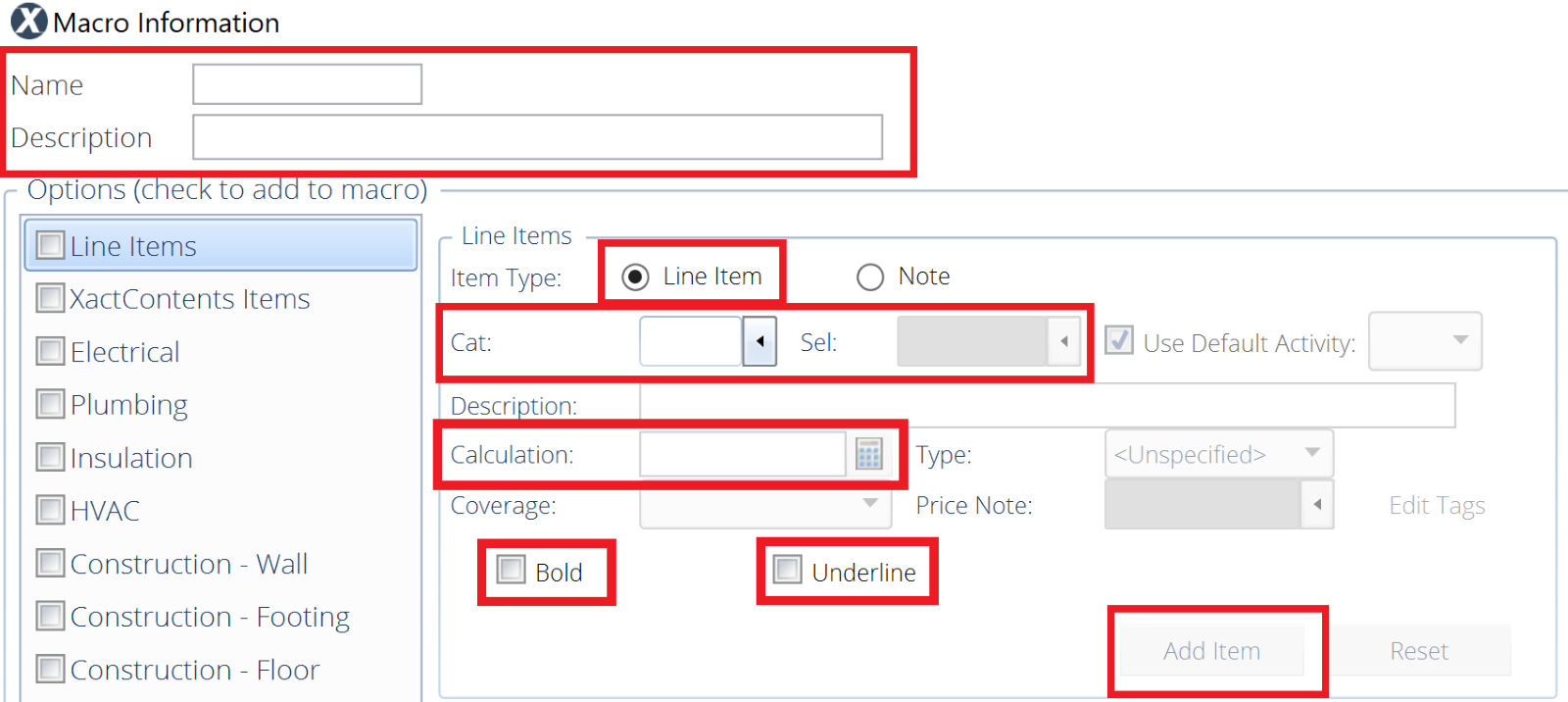
- Type a name and description for your macro.
- To add line items, select the Line Item radio button
- Enter the Cat (Category), Sel (Selection), and Calculation.
You can select Bold or Underline so that items added with a macro can be differentiated from other line items.
- Click Add Item.
- Repeat steps 6-8 for each line item you want to include in the Macro.
- Click OK to save your macro.
Create a macro in Estimate Items — Method One
- Open an estimate.
- Select Estimate.
- Select Estimate Items.
- Select Items.
- Select Macros to open the Macros dialog box.
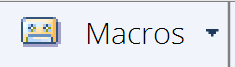
- Select Add.
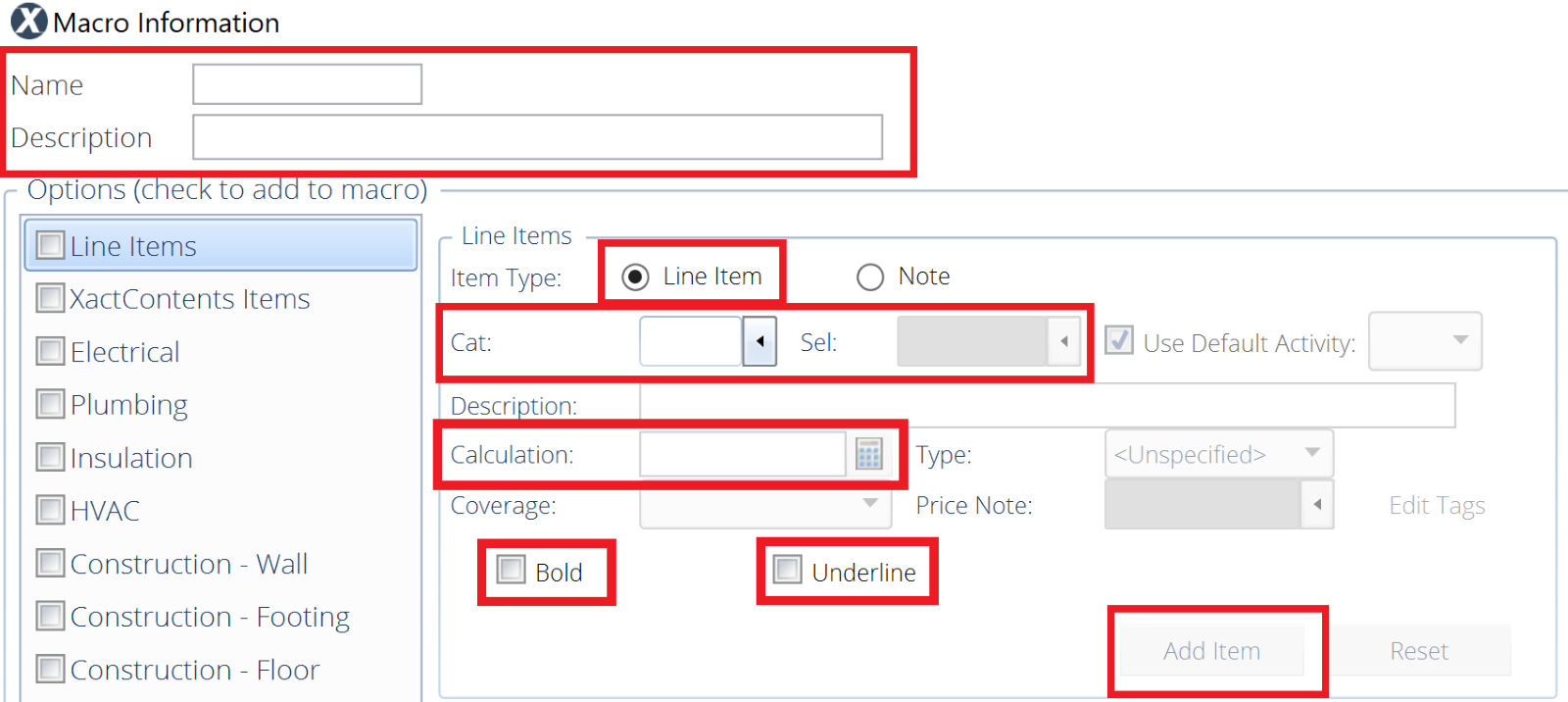
- Type a name and description for your macro.
- To add line items, select the Line Item radio button.
- Enter the Cat (Category), Sel (Selection), and Calculation for a line item.
You can select Bold or Underline so that items added with a macro can be differentiated from other line items.
- Click Add Item.
- Repeat steps 6-8 for each line item you want to include in the Macro.
- Click OK to save your macro.
Create a macro in Estimate Items — Method Two
- On the Estimate Items tab, select Items.
- In the grouping pane, right-click a structure or group with the line items you want to save as a macro.
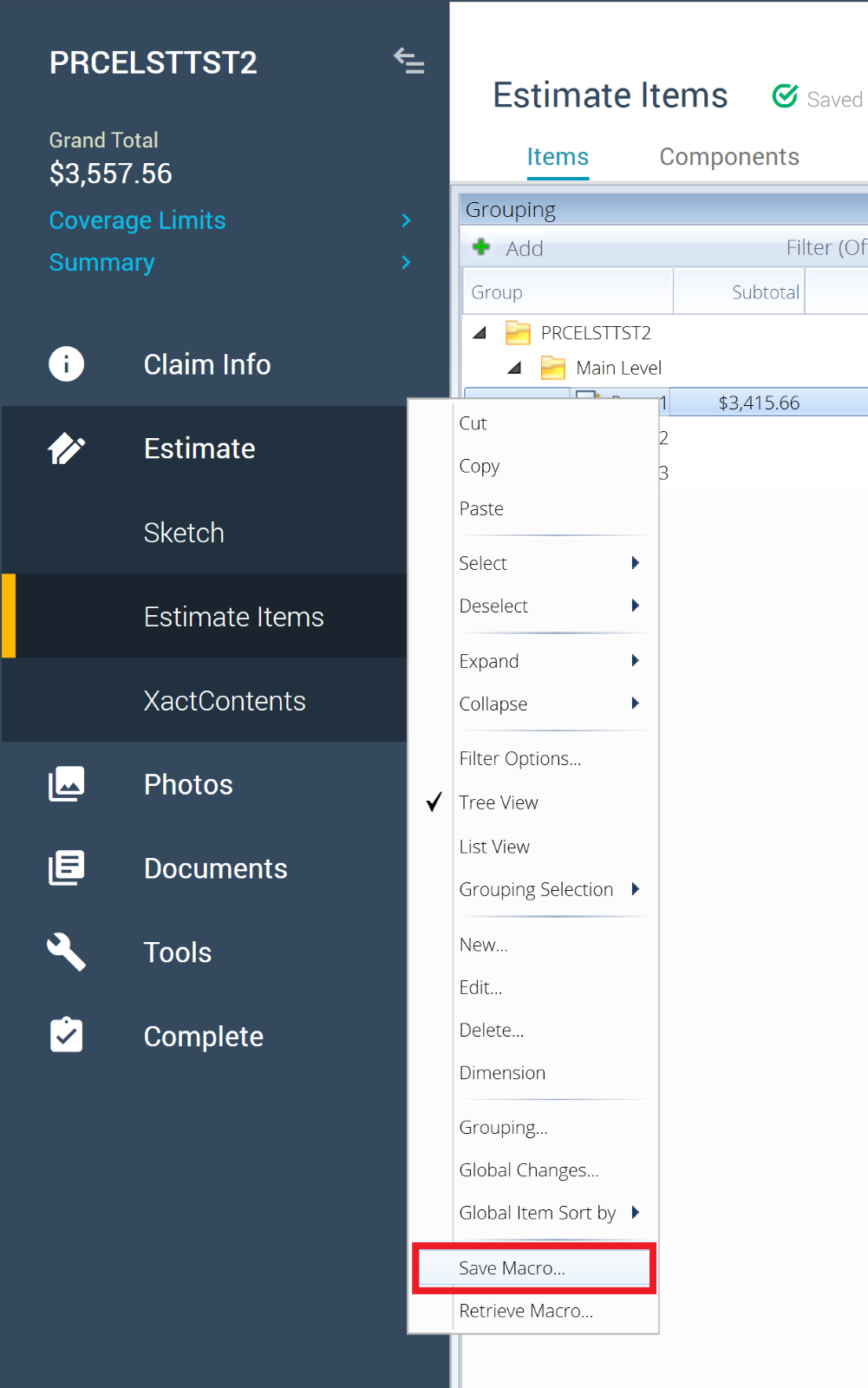
- Select Save Macro to open the Macros dialog box.
- Enter a code and description.
- Click OK to save your macro.