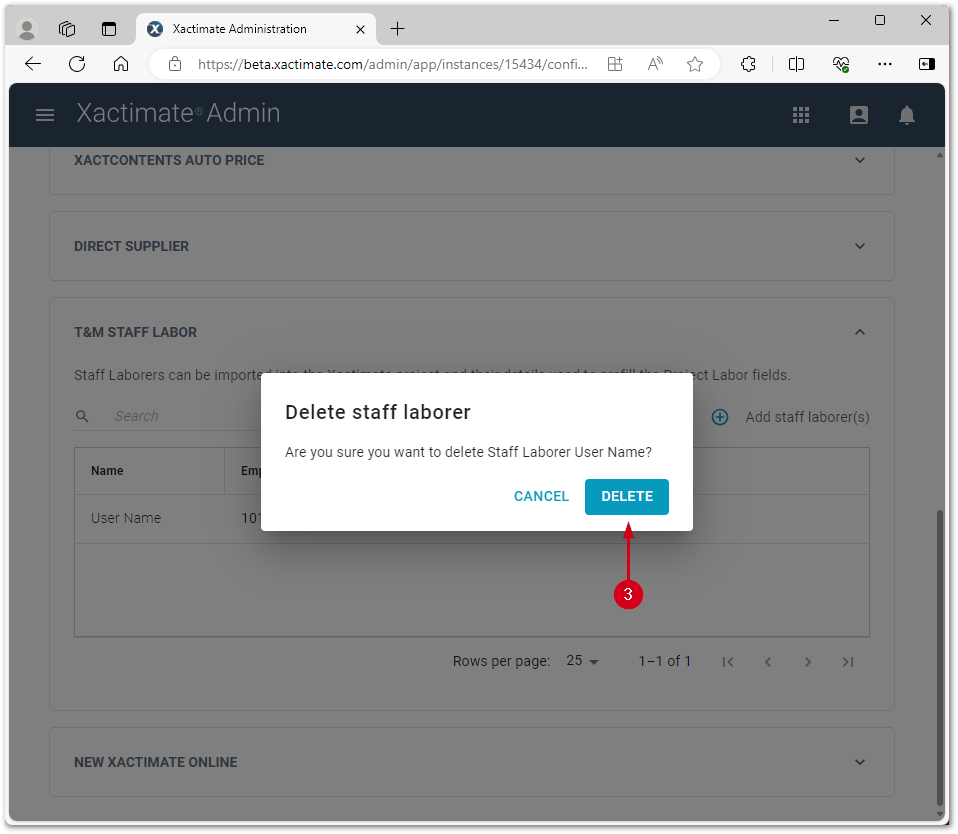Edit and delete staff laborers
Edit staff laborers
- Open Xactimate Admin and select Instances.
- Select your instance from the table.
- Select Configuration.
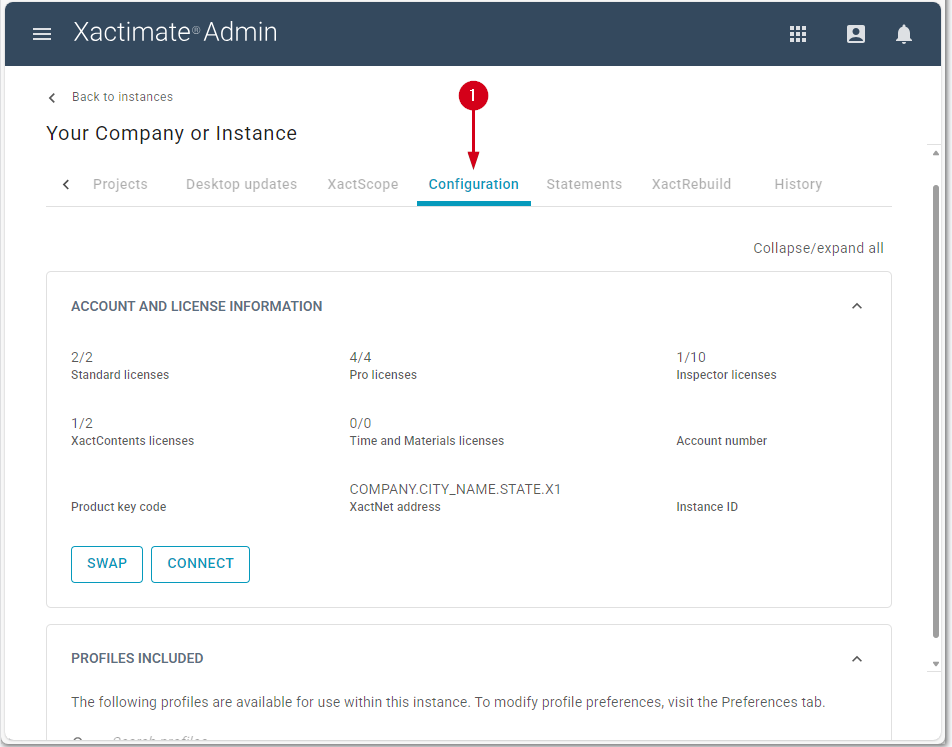
- Find the user you need to edit in the table in the T&M STAFF LABOR card.
- Select the pencil icon next to the employee to open the Edit staff laborer side drawer.
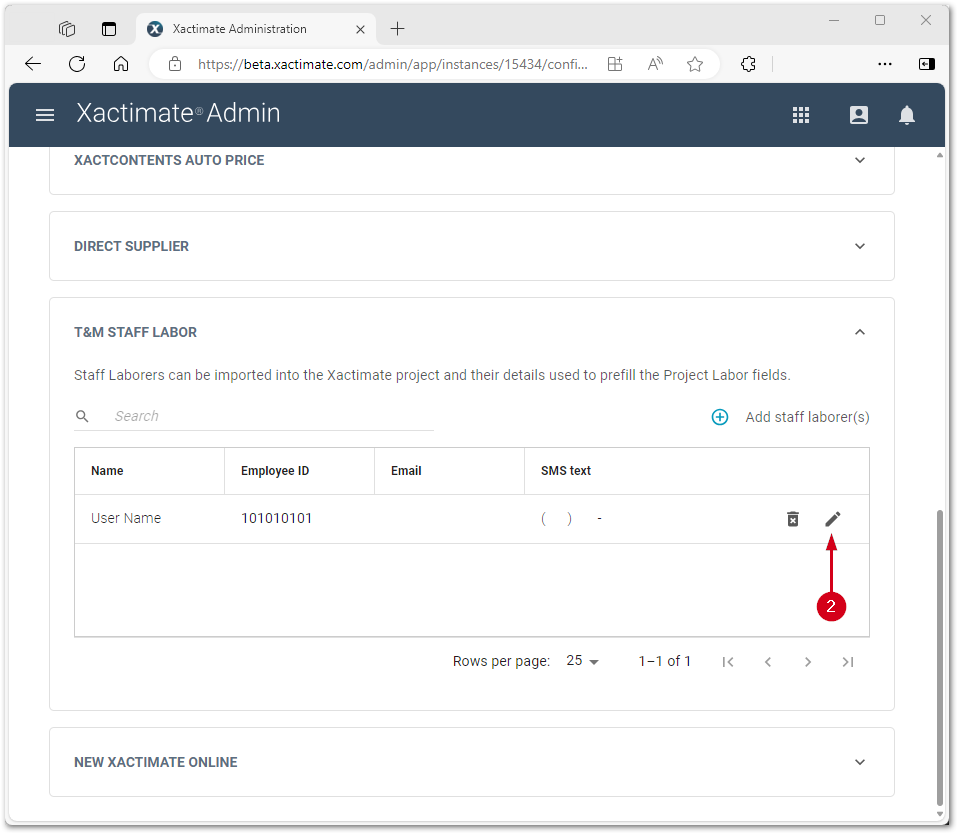
- Make any desired changes.
- When you finish making changes, select SAVE. This closes the Edit staff laborer side drawer.
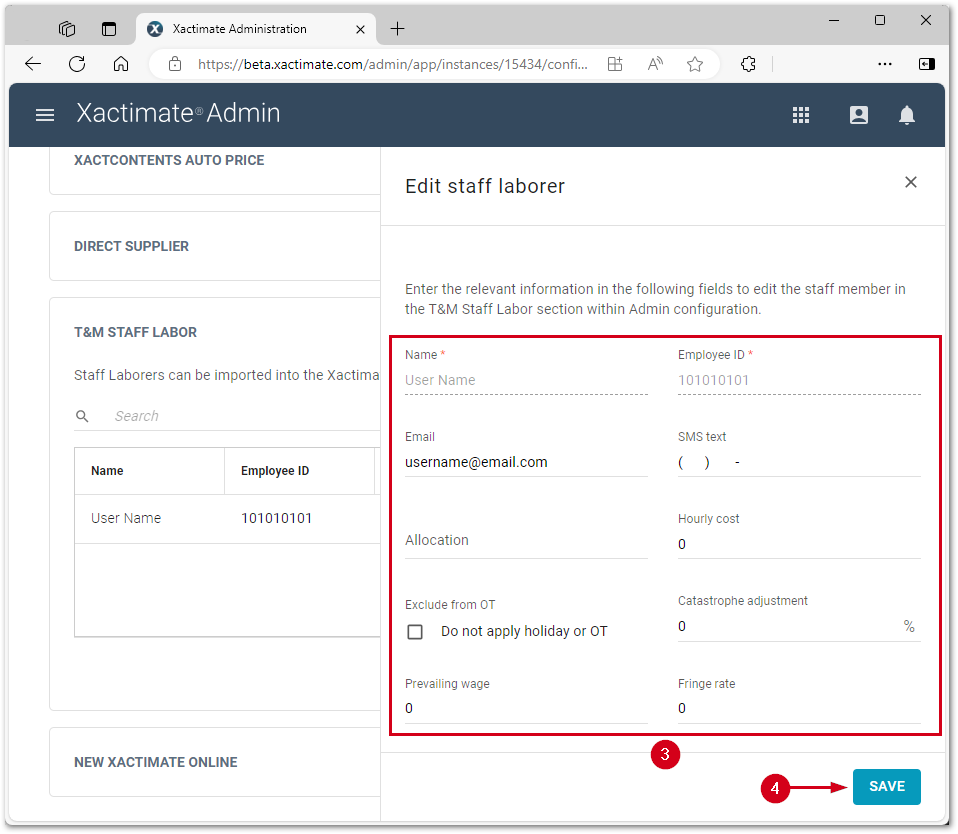
Delete staff laborers
- Open Xactimate Admin and select Instances.
- Select your instance from the table.
- Select Configuration.
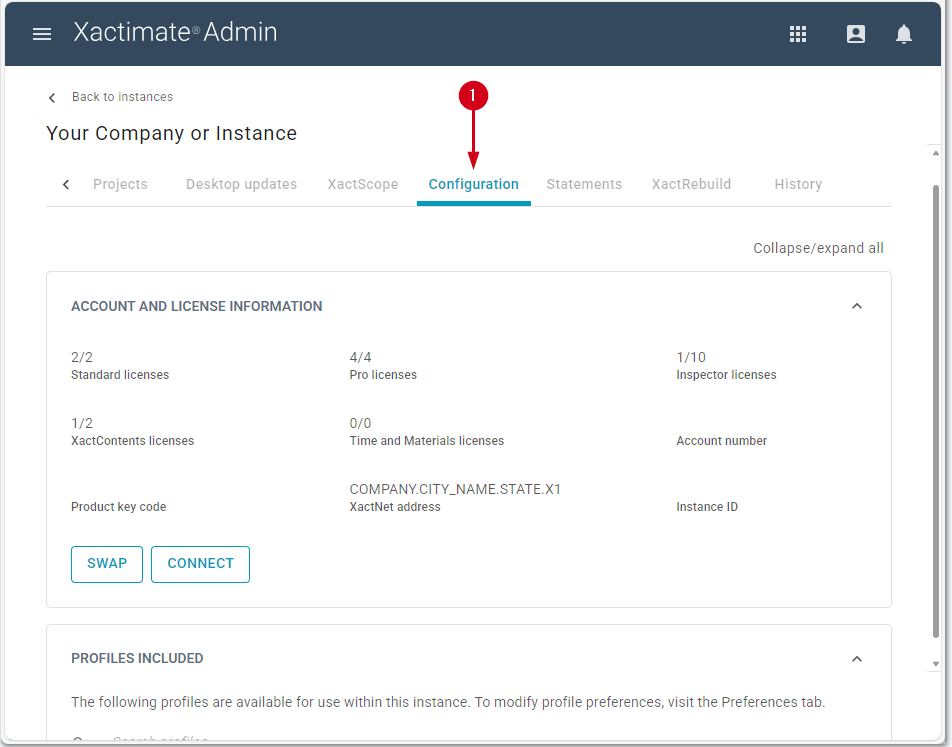
- Find the user you need to delete in the table in the T&M STAFF LABOR section.
- Select the trash can icon next to the employee.
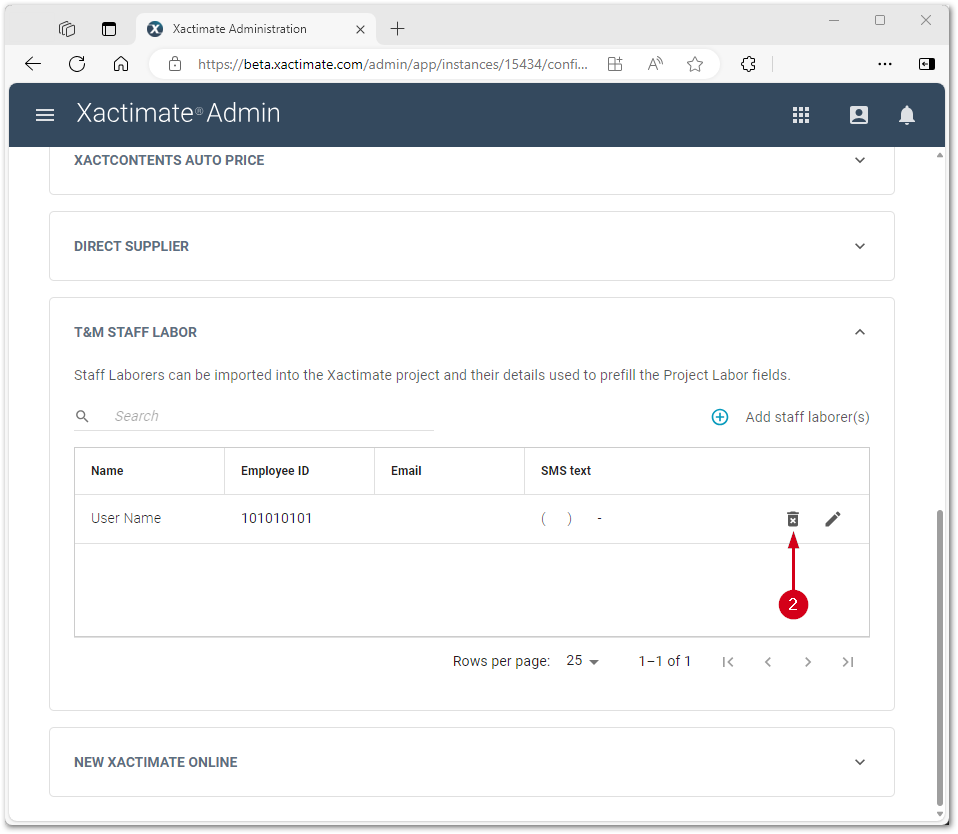
- Select DELETE.