Navigating Xactimate desktop
The Navigation pane appears on the left side of the Xactimate screen; however, if you have it minimized to only show icons, the words are not visible. If that is the case, you can either expand the menu by selecting the expand icon ( ) at the top of the menu or select the icon for the navigation option you need.
) at the top of the menu or select the icon for the navigation option you need.
Main Xactimate navigation
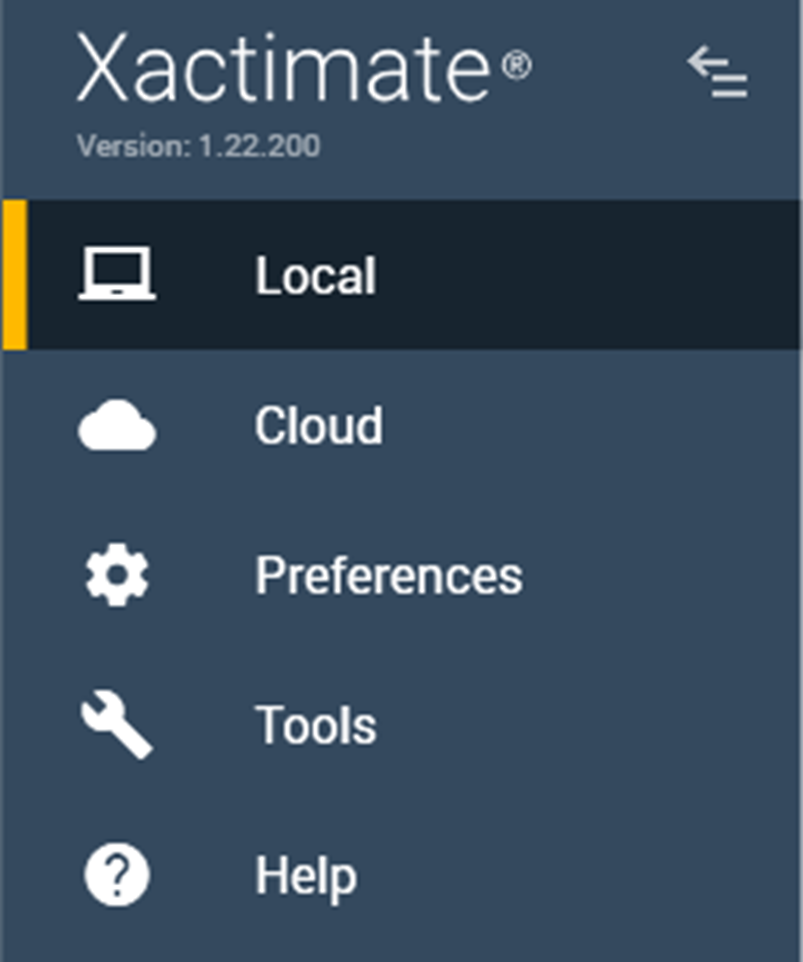
- Local: the list of projects downloaded to your device.
- Cloud: the list of all projects for your current instance. You can choose to view all the projects or only the ones that you currently own.
- Preferences: where you modify how Xactimate functions.
- Tools: where you access additional tools inside Xactimate.
- Help: links to help documentation, Support, and other helpful tools.
In-project navigation
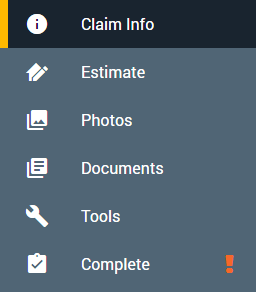
- Claim Info: all the insured information, relevant dates, coverage information, overhead and profit, and more.
- Estimate: the sketch of the area, the line items, and XactScope (if applicable).
- Photos: the page for viewing and editing existing photos or adding new ones.
- Documents: the options for creating and viewing forms, reports, and Time and Materials worksheets (if applicable).
- Tools: additional tools that may be needed to complete the estimate, such as Underwriting Checklist, Copy From Project, and Roof Evaluation.
- Complete: the inspection options and results and the button for completing (finalizing) the estimate.
