XactXpert Review
XactXpert Review is an optional feature that lets profile and instance owners require that all users in that instance review all alerts in an estimate before completing it. When this feature is enabled in Xactimate Admin, users do not see the alerts in XactXpert until they start the review.
Using XactXpert Review
- Open the Inspection results drawer and click XactXpert Review.
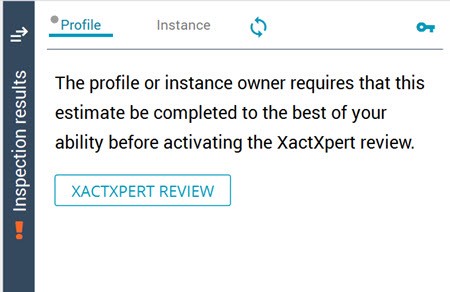
- A list of overlooked items represented in alerts is populated in the drawer. Select the alert type (Violations, Warnings, or Cautions) at the top to see the alerts in that category.
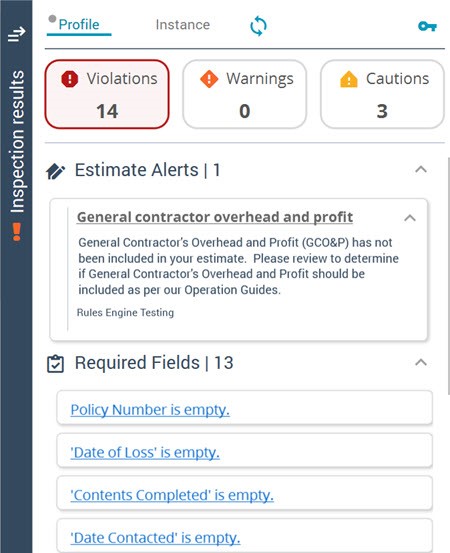
- Resolve each alert by following the recommendations given in the alert or by making adjustments to the estimate. Clicking the name of the alert will navigate you to the part of the estimate that is impacted.
- Once every required alert has been resolved, navigate to the Complete tab and click XactXpert Review to mark it as done. You can then perform the Estimate Inspection and mark the project as Complete.
Enabling XactXpert Review in XactAdmin
- Log in to Xactimate Admin.
- Select your profile or instance, then navigate to the XactXpert tab.
- Select Rule management.
- In the Impact Assessment section, select the Enable XactXpert Review toggle.
Once this is enabled, users will have to activate XactXpert Review to see alerts. This feature also gives the administrator data that can be viewed in Insights reports in XactAnalysis.