FAQs about Xactimate online
Xactimate online has many new features that make estimating easier and more efficient. The onboarding process is nothing to be afraid of – many of the features that users have worked with in the old Xactimate online (Silverlight) are available in the new Xactimate online.
How do I open an estimate in Xactimate online?
After you sign into Xactimate online, a list of projects appears. Double click the row of the project to open it or single click the project and select the Open icon. This opens your project in the Xactimate online Estimate Writer.
You must install Xactware ClickOnce browser extension to open and edit projects in Xactimate online.
How do I update the Xactimate online Estimate Writer?
The Xactimate online Estimate Writer automatically updates when new versions are available. While updating, the dialog box shows the total size of the install files, it does not display files that have not changed.
Click here to learn how to install the Xactimate online Estimate Writer.
What settings do I manage in XactimateAdmin versus Xactimate online?
Individual user settings like project defaults, default claim rep, etc. are found in Xactimate online. Settings and other changes which apply to all users in the instance are made in Xactimate Admin.
Where is the connect button? Is there a sync option?
Xactimate online is built to automatically accept and transfer objects and information, so there is no need to manually connect.
Is Xactimate online available for Mac computers?
To utilize all the tools in Xactimate online, a Windows operating system is required. Mac is not supported at this time.
To use Xactimate Admin on a Mac, we recommend using the Chrome browser.
How does searching with XactContents online differ from searching in X1?
The search features are the same. Xactimate desktop and XactContents online both search the same databases and have similar tools.
Can my estimate time out?
Yes. After a period of inactivity, your account will time out. You will be unable to continue work on your estimate until you sign back in to Xactimate online.
How do I switch what Xactware product I'm using?
Select the product icon - which looks like a small group of boxes - to the left of the account icon. This will open shortcuts to different Verisk products, making it easier to maneuver between products without having to repeatedly sign in.
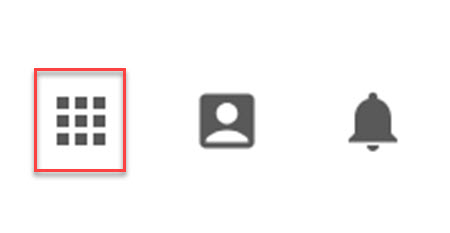
How do I switch instances?
Select the My Account icon on the top-right corner of the webpage. Right above the log out button is a dropdown list of instances available to you. Select the instance you need, and it will load automatically. There's no need to log in or out.
Can I open more than one estimate at a time?
You may open multiple estimates at a time in the Xactimate online Estimate Writer.
How is searching different in the new Xactimate online?
The new Xactimate online's filter is easier to configure and use, and our search history can help you find information quickly by making recent searches easily accessible.
I've downloaded the ClickOnce browser extension, so why can't I open the Xactimate online Estimate Writer?
If you block third-party cookies and pop-ups, Xactimate online Estimate Writer is not allowed to open. You must change this setting in your browser to access the rest of Xactimate online.
Where can I find the system requirements for Xactimate online?
For system requirements and other important information about Xactimate online, visit the Verisk website.
