Estimate collaboration in Xactimate and XactAnalysis
Note: This article explains estimate collaboration in Xactimate. For more information on estimate collaboration in XactAnalysis, see this help article for XactAnalysis.
After a collaborator for a project is assigned in XactAnalysis, the estimate is sent to Xactimate. The original owner of the estimate in XactAnalysis is notified via email that the estimate has been sent for collaboration.
The newly assigned collaborator receives a notification in Xactimate, and the assignment appears in the Projects list. Under Type, the project is listed as an Estimate (Collaborate Assignment).
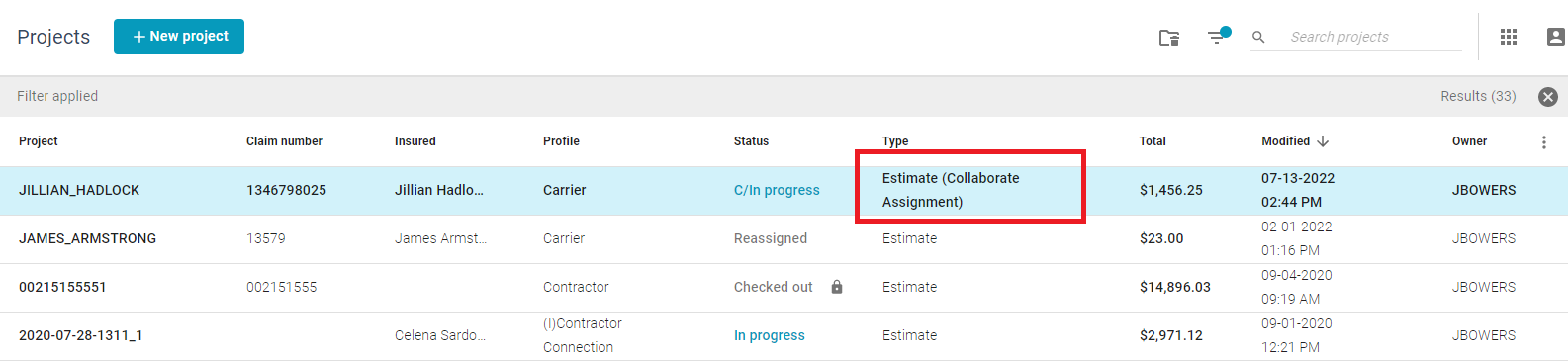
Referral Assignment window
The collaborator needs to fill out the form in the Referral Assignment window before the project can be returned to XactAnalysis. Collaborators can also fill out and edit other information in the estimate.
- Open an estimate.
- Navigate to Tools > Referral Assignment to open the Referral Assignment window.
- Fill out the form in the Referral Assignment window. Required information may include information about the estimate, including receiver information, filters, tags, and notes.
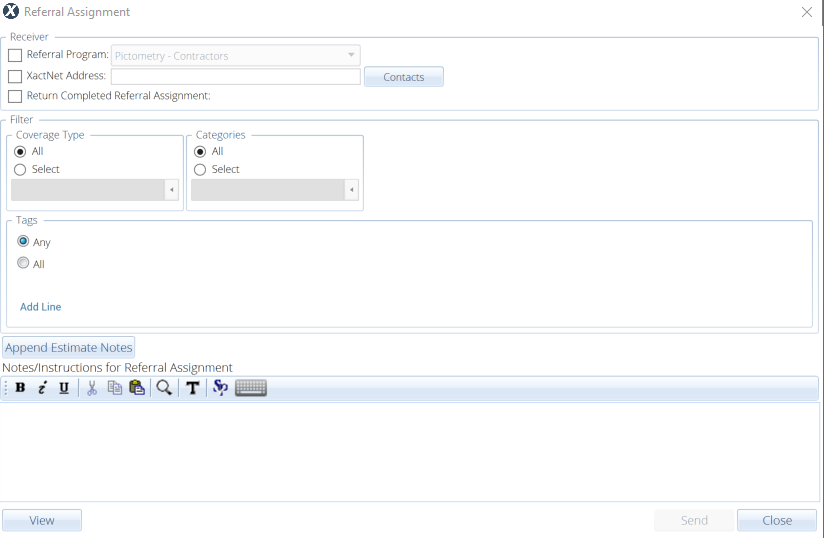
- Select Close to close the Referral Assignment window.
- Send the estimate back to XactAnalysis as either an in-progress estimate or a Complete estimate.
Upload an in-progress estimate
- Navigate to Complete.
- Select Upload in the Upload to XactAnalysis while in-progress card.
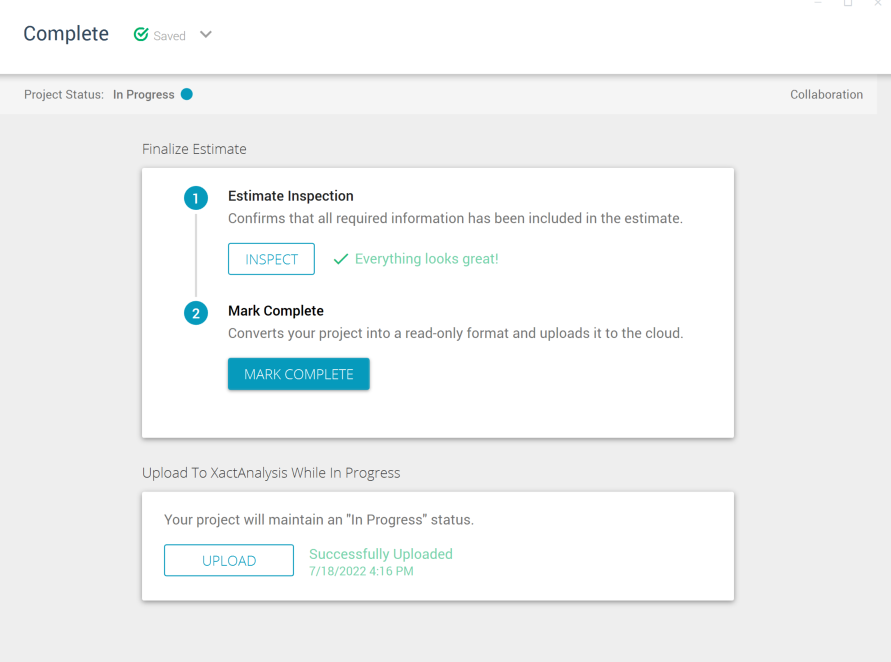
Upload a completed estimate
- Navigate to Complete.
- Select Inspect in the Finalize Estimate card to open the inspection window.
- Address any issues found in the inspection window.
- Select Finish to close the inspection window.
- Select Mark Complete. A message will appear asking if you’re sure you’d like to complete the estimate.
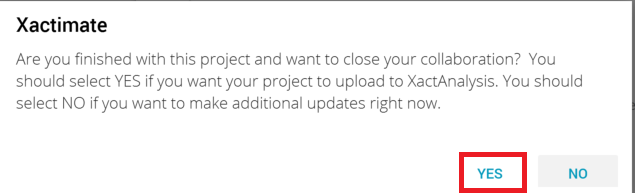
- Select Yes.
After the estimate is returned to XactAnalysis, the original owner of the assignment receives an email notifying them that the project has been checked in.
